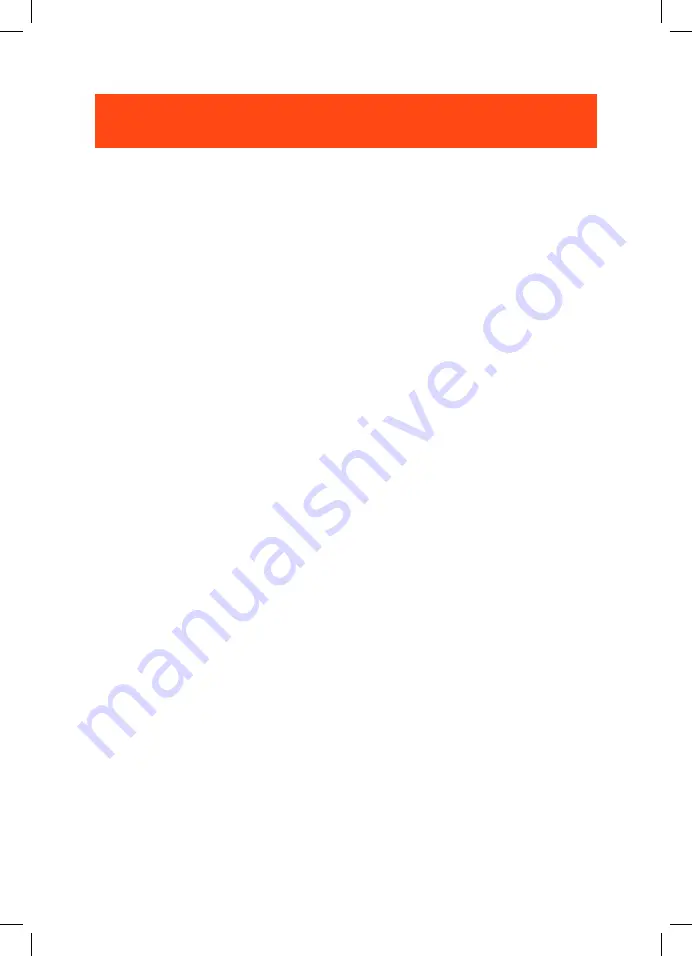
TABLE OF CONTENTS
INTRODUCTION ........................................................................................................... 1
WHAT’S IN THE BOX ..................................................................................................... 2
PRODUCT OVERVIEW ................................................................................................. 3
Controls on headset .....................................................................................................................................3
Controls on 2.4G USB wireless dongle ..............................................................................................4
Controls on 3.5mm audio cable ............................................................................................................5
GETTING STARTED....................................................................................................... 6
Charging your headset ...............................................................................................................................6
Wearing your headset .................................................................................................................................7
Power on ..............................................................................................................................................................8
First-time setup (for PC only) ...................................................................................................................8
USING YOUR HEADSET ............................................................................................. 10
With 3.5mm audio connection...........................................................................................................10
With 2.4G wireless connection ..........................................................................................................11
PRODUCT SPECIFICATIONS ..................................................................................... 13
TROUBLESHOOTING ................................................................................................. 14
HP_JBL_Quantum 610_OM_CR_EN_V3.indd 2
HP_JBL_Quantum 610_OM_CR_EN_V3.indd 2
11/26/2021 3:08:34 PM
11/26/2021 3:08:34 PM



































