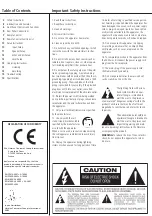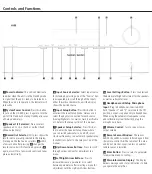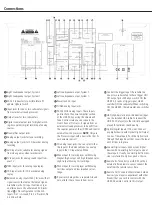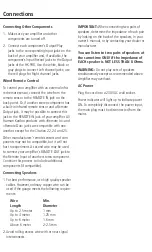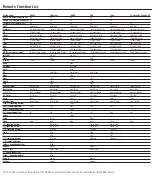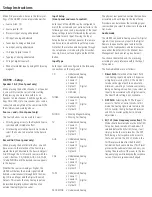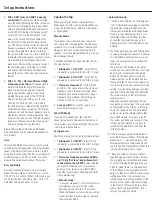12
seTUP InsTRUCTIons
Setup Instructions
“Place mic at 60cm in front of the right
V.
speaker” appears in the Display. again,
position the microphone as prompted,
then press enTeR. a new sweep will be
generated. If unsuccessful, you will be
asked to check the distance or the volume
of the system with this message in the
Display: “Wrong distance or level, please
check and press enTeR”. If successful, you
will go to step 6 if at least one subwoofer
is connected, or to step 7 in a pure 2.0
system.
There are two possibilities at this stage,
VI.
depending on the number of subwoofers
selected in step 1 of the setup Process:
one subwoofer: The Display shows
•
this message: “Place mic at listening
position, press enTeR”. Having done
this, two sweeps are generated. If suc-
cessful, you will jump to step 7. If not,
the following message is shown: “sub
not connected or incorrect level, please
check and press enTeR”. Check the
connection and/or adjust the subwoofer
level and press enTeR again. When suc-
cessful, you will go to step 7.
Two subwoofers: The Display shows
•
this message: “Place mic at 1st listen-
ing position, press enTeR”. Place the
microphone 90cm to the left of your
listening position. after pressing enter,
four sweeps are generated. Then you will
be asked to “Place mic at 2nd listening
position, press enTeR”. now place the
microphone 90cm to the right of your
listening position. after pressing enter,
two sweeps are generated. If successful
you will jump to step 7. If not, the fol-
lowing message is shown: “sub 1 or 2
not connected or incorrect level, please
check and press enTeR”. Check the con-
nections and/or adjust the subwoofer
levels and press enTeR again. When
successful, you will go to step 7.
The setup procedure is now complete, and
VII.
the Display shows this message: “eQ
setup completed, unplug microphone,
press enTeR to save eQ setup”. Press
enTeR as prompted. The Display shows:
“saving system equalization”.
now the HK 990 goes back to the previous
playback mode, and you can test the results of
the setup process by going through the various
options, pressing the eQ Preset button repeat-
edly. (see below).
EzSet / EQ description
During the automatic ezset / eQ process, several
frequency sweeps were made. Here is a brief
explanation of their use.
Far Field
The first sweeps that occur during step 2 are
used to calibrate the speaker system (adjust rela-
tive levels and delay, determine the crossover
frequency if Manual Crossover frequency was
not selected earlier). also, the low frequency
response of the speakers is equalized by apply-
ing a correction curve (with a range of 20 Hz to
1Khz). This is the curve that is stored during the
“filter Design” phase.
Near Field
The next sweeps measured in front of each
speaker (steps 4 and 5) serve to correct the on-
axis response of the main speakers. by applying
sweeps to each speaker, a correction curve above
1Khz is generated for each speaker. The curves
are stored after step 7.
BassQ
If at least one subwoofer is connected, the final
steps of the ezset / eQ process adjust the low
frequency response of the system, taking into
consideration the acoustics of the room. The
system can correct up to two subwoofers in its
processing loop. Using two subwoofers offers the
advantage of a more linear low frequency char-
acteristic, limiting the node effects usually found
in this frequency range. The curves are stored
after step 7.
EQ Preset
The HK 990 provides direct access to the three
set of filters via the Remote Control through the
“eQ Preset” button. Use this button to toggle
between these three modes:
bassQ (eQ1 lf)
1.
bassQ + far field (eQ2 lf + Mf)
2.
bassQ + far field + near field
3.
(eQ3 lf + Mf + Hf)
It will also toggle through the Direct and DsP
paths, thus allowing 5 possible settings. note
that the eQ Preset button is in fact a short-cut
button for the audio Mode function of the Input
setup described above.
The ezset/eQ measurements are stored in a flash
memory, and are not lost even if the amplifier is
disconnected from the aC mains.
Level settings
The level settings Menu permits adjusting the
levels of the different activated speakers and
subwoofer(s) of the system. Depending on what
was adjusted during the speaker setup process,
sUb1 and/or sUb2 may or may not be activated.
The Level Settings Menu adjustments are:
to adjust the balance between left and Right
1.
speakers up to 12 db for each side,
to adjust the subwoofer 1 level b
2.
and – 6 db (when on),
to adjust the subwoofer 2 level b
3.
and – 6 db (when on).