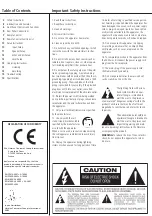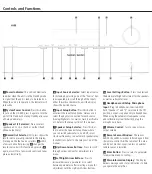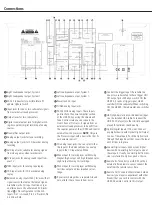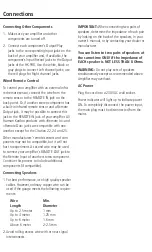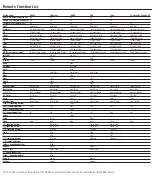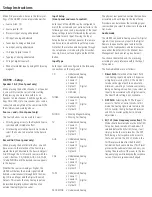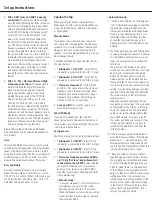4
�
�
1
1
3
3
5
5
6
6
9
9
A
A
D
D
B
B
C
C
E
E
2
2
4
4
7
7
8
8
ConTRols anD fUnCTIons
Controls and Functions
0
Power Indicator:
This leD will illuminate
in amber when the unit is in the standby mode
to signal that the unit is ready to be turned on.
When the unit is in operation, the indicator will
turn white.
1
System Power Control:
Press this button
to turn on the HK 990; press it again to turn the
unit off (to standby). entering standby also saves
all setup parameters.
2
Speaker 1/2 Selectors:
Press to select
speaker pair 1 or 2, or both, or neither (head-
phone output only).
3
Record Out Selector:
first press shows the
record source presently selected in the display.
Pressing on the the source selectors
4
within
a few seconds after pressing
3
changes the
record source. exit this function by pressing
3
again, or wait for a few seconds until exit takes
place automatically.
4
Input Source Selector:
select input source
for listening by pressing one of the ”source” but-
tons repeatedly to scroll through all the Inputs
either forwards or backwards, until the display
shows the desired source.
5
Input Setup Button:
Press this button to
enter/exit the Input setup Mode. Here you can
select the physical connection for each source
(analog/Digital etc.) as well as Gain, bass/Treble
etc. Refer to the setup section of this manual.
6
Speaker Setup Selector:
Press this but-
ton to enter the speaker setup Menu, where
you can switch subwoofers on and off, select
crossover frequency, run automatic speaker setup
(ezset / eQ) etc. Refer to the setup section of this
manual.
7
Up/Down Arrow Buttons:
Press to scroll
through various options for adjustment in a
menu.
8
Left/Right Arrow Buttons:
Press to
increase/decrease a parameter or to select
between parameters after selecting a menu for
adjustment with the Up/Down arrow buttons.
9
Level Settings Button:
Press to enter/exit
the balance left/right adjustment for the speakers
as well as subwoofer level.
A
Headphone Jack/Setup Microphone
Input:
Plug in headphones if desired. With
both ”speaker 1” and ”2” selectors in the off
position, output is supplied only to headphones.
When using the automatic loudspeaker setup
and calibration system (ezset / eQ), plug the
microphone in here.
B
Volume Control:
Turn to raise or lower
output volume.
C
Remote Sensor Window:
The sensor
behind this window receives infrared signals from
the remote control. aim the remote at this area
and do not block or cover it unless an external
remote sensor is installed.
Enter Button:
Press to select a parameter
for adjustment and to confirm.
E
Main Information Display:
This display
delivers messages and status indications to help
you operate the amplifier.