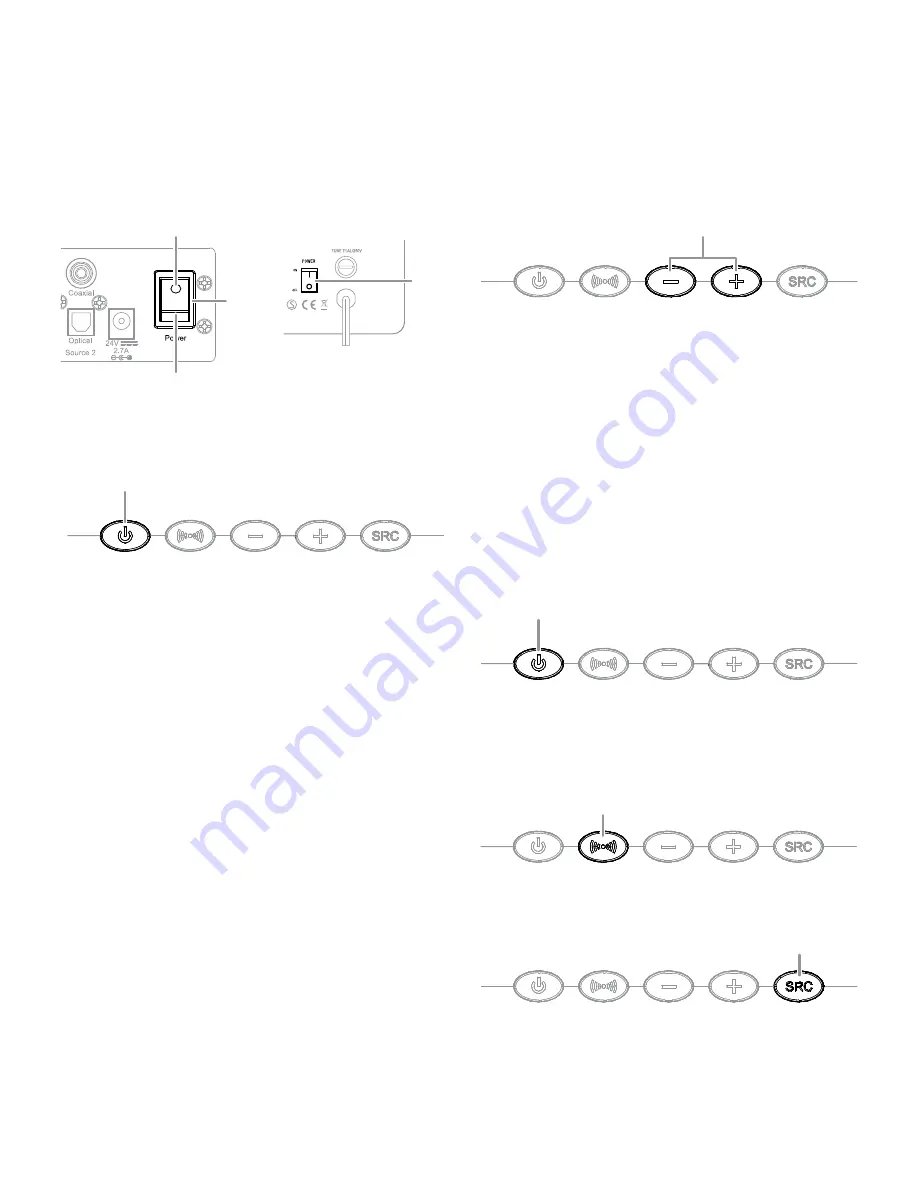
Operation
9
SB 16
Operation
Set the soundbar’s and subwoofer’s Power switches in their On positions.
Turning the Soundbar On and Off
Manually:
To turn the soundbar on manually, momentarily press the soundbar’s Power
button.
To put the soundbar into Standby manually, hold the Power button for at least three
seconds.
NOTE: If you put the soundbar into Standby manually, you can turn it back on only
by manually pressing the Power button again.
Auto turn-on:
The soundbar has a signal detector that will automatically turn the unit on
when it senses an audio signal at any of its inputs. To minimize power consumption, the
signal detector is not activated unless the soundbar first senses any kind of IR remote
signal. This does not have to be a remote code that has been learned by the soundbar
(see
Programming the Soundbar to Respond to Your TV Remote,
on page 11) – turning
your TV on or changing its volume via its remote will be enough.
Once the soundbar’s signal detector has been activated, the unit will automatically turn
from Standby to On as soon as it detects an input signal at any of its Source input
connections.
Auto turn-off:
The soundbar will automatically enter the Standby mode if no audio signal
is detected at any of its Source input connections for approximately 15 minutes. If you
have programmed the soundbar to respond to your TV remote’s on and off commands,
you can manually put the soundbar into the Standby mode without having to hold its
Power button for three seconds. See
Programming the Soundbar to Respond to Your TV
Remote,
on page 11.
If you will be away from home for an extended period of time, or if you will not be using
the system for an extended period, set the soundbar’s Power switch to Off.
Turning the Subwoofer On and Off
The subwoofer will automatically turn itself on when it receives an audio signal, and it
will return to the Standby mode when it has received no audio signal for 15 minutes. The
subwoofer’s LED will turn
blue
when the subwoofer is on, and will turn
amber
when the
subwoofer is in Standby.
If you will be away from home for an extended period of time, or if you will not be using
the system for an extended period, set the subwoofer’s Power switch to the Off position.
Adjusting the System’s Volume
Press the soundbar’s Volume Up and Down buttons to raise and lower the system’s volume
one step at a time. Hold down the buttons to raise or lower the volume continuously.
NOTE: The lowest setting of the Volume Down button will mute the system.
If the system will not play loud enough or quiet enough, adjust the Trim Switch (see
Soundbar Trim Switch
, on page 10).
For the best sound, we recommend turning your TV’s built-in speakers off. Consult your
TV’s owner’s manual to find out how to do this. If there is no way to turn your TV’s
speakers off, you can adjust the TV’s volume so that your SB 16 system will always
supply most of the sound:
1. Using the volume buttons on your TV, turn its volume all the way down.
2. Then use the soundbar’s Volume Up/Down buttons to set the sound to a comfortable
listening level.
This way, your SB 16 system should always be louder than your TV’s speakers. NOTE:
This may reduce the volume of your TV’s output connection, so you may have to set the
soundbar’s Trim Switch to position 3 to compensate. See
Soundbar Trim Switch
, on page 10.
Muting the System
Momentarily press the soundbar’s Power button to mute the system. (The Power Indicator
flashes blue.) Momentarily press the Power button again to un-mute the system. (The
Power Indicator turns to a steady blue.)
Soundbar Surround Mode Button
This button switches the sound between normal stereo (the Surround Mode Indicator
turns white) and 3D Surround (the Surround Mode Indicator turns blue). The 3D Surround
setting will produce a complete surround-sound experience for anyone sitting in front
of and several feet away from the soundbar. Although it is particularly effective when
watching movies, you can also try the 3D Surround setting for music.
Soundbar SRC (Source) Button
Each press of this button switches the soundbar’s audio source between the optical
digital connection, the coaxial digital connection and the analog connections.
On
Position
Standby
Position
Power
Switch
Power
Switch
Power Button
Power Button
Surround Mode Button
Source Button
Volume Buttons
































