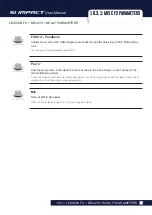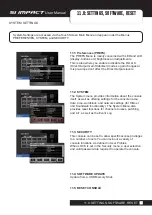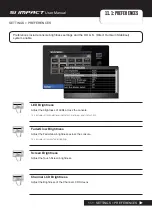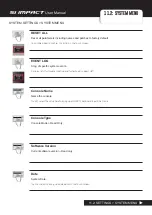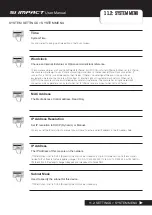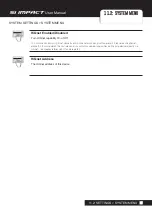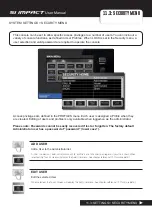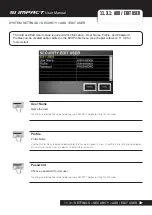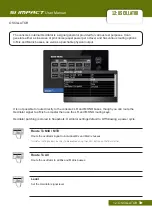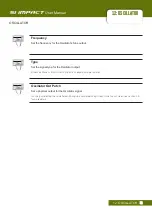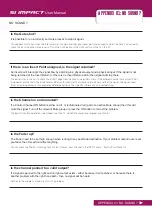User Manual
11.4: SOFTWARE UPDATE
SYSTEM SETTINGS > SOFTWARE UPDATE
11.4: SETTINGS > SOFTWARE UPDATE
The Si Impact software is updated via the USB data port on the front panel. Details and special
instructions for any release will be included with the software release package; however, the ‘normal’
procedure is listed below for reference:
1.
Unzip the files to a USB key in the root directory, you should have two or three files: impact.bin;
info.xml; impactFader.hex (optional, see release notes).
2.
Switch the console off using the Power switch on the rear of the console. Remove any USB keys.
3.
Press and hold the recessed BOOT LOADER button on the rear of the console (use a thin, blunt
tool to access it) while you turn the console on using the power switch. A Software Loader screen
will appear.
4.
Insert the USB stick and then press the MENU key.
5.
Select the info.xml file using the adjust encoder. The LOAD button at the bottom right of the touch
screen window will appear when a valid selection is made.
6.
Press the LOAD button. Software will begin loading.
7.
Wait until both progress bars have reached 100%, and the ‘tick’ symbol has appeared to the right
of each progress bar, before removing the USB stick.
NOTE: Always follow on-screen instructions and release notes as updates to fader firmware
or similar may require additional user input.