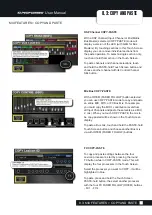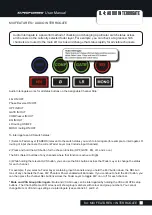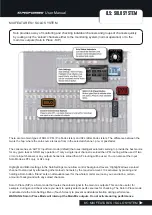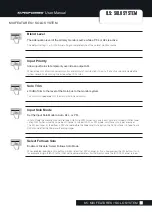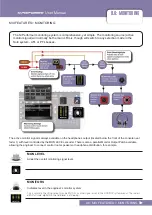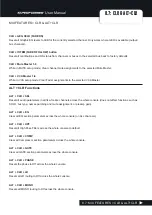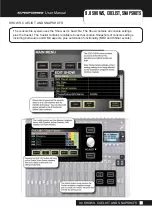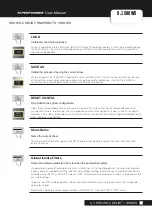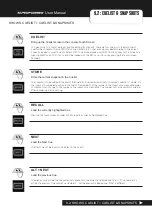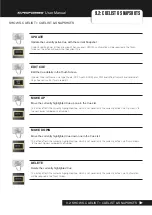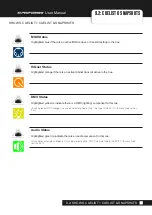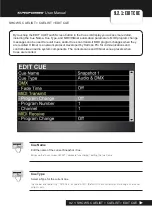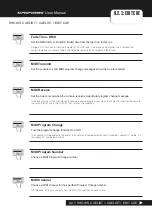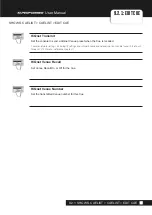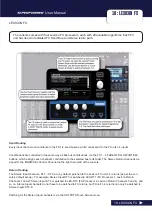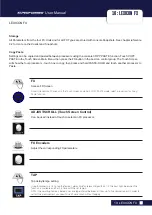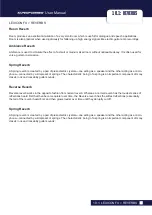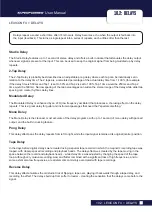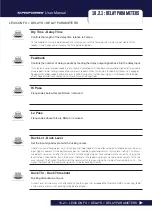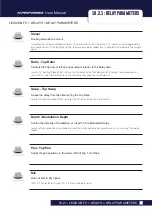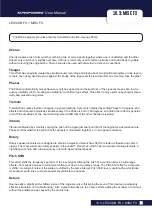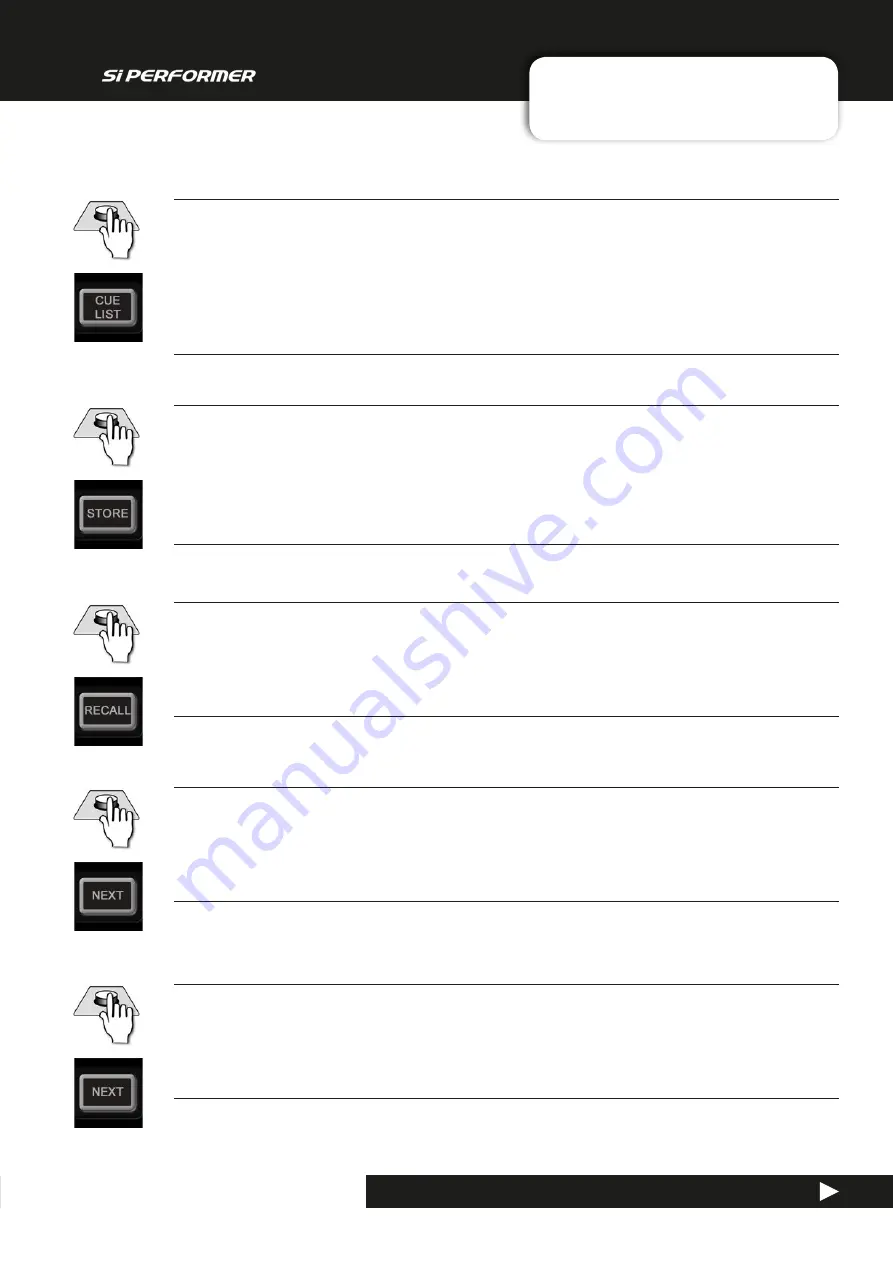
User Manual
SHOWS, CUELIST > CUELIST & SNAPSHOTS
9.2: SHOWS, CUELIST > CUELIST & SNAPSHOTS
CUE LIST
Bring up the Cuelist screen in the console Touch Screen.
This gives access to Cuelist editorial, and Cue editing functionality. There are four columns in the main Cuelist:
Cue Number, Snapshot Name, MIDI Status, and HiQnet Status. Cues are colour-coded according to: Green text:
Currently loaded / Current Cue; White text: NEXT Cue (will be loaded with NEXT button); Grey Text: Inactive Cue;
Grey Highlight/Cursor: RECALL Cue (will be loaded with the RECALL button or by pressing the Touch Screen
Encoder).
STORE
Store the current snapshot in the Cuelist.
The Snapshot will be added to the end of the Cuelist and named automatically "Unnamed Snapshot n" where 'n' is
the snapshot's numbered position in the Cuelist. Remember that the number in the snapshot name and the order
of snapshots can change, so the number in the snapshot name and the Cue number will not necessarily correlate
after re-ordering and re-naming.
RECALL
Load the currently highlighted Cue
Pressing the Touch Screen Encoder will also load the currently highlighted Cue.
NEXT
Load the Next Cue.
The Next Cue will be shown in white text in the Cuelist.
ALT + NEXT
Load the previous Cue.
The previous cue will be the one numerically previous to the currently selected one. That is, if Cue Number 5 is
active, the 'previous' Cue will be Cue Number 4 - not the previously loaded Cue, if that is different.
9.2: CUELIST & SNAPSHOTS