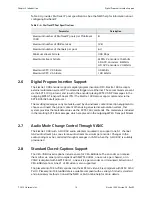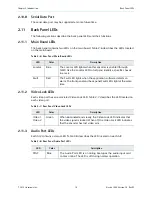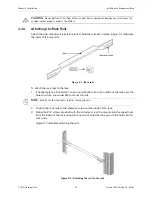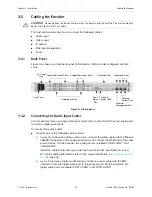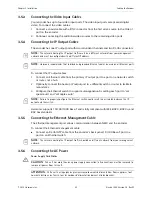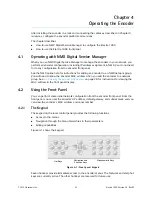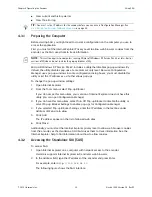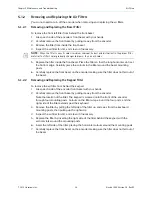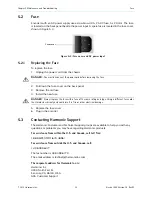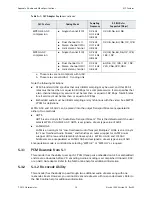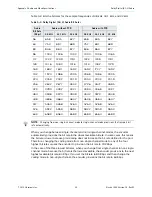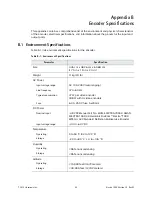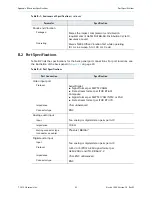Chapter 4 Operating the Encoder
Using the Front Panel
© 2012 Harmonic Inc.
28
Electra 1000, Version 3.0, Rev M
Navigation and function keys, located to the right of the hot keys, provide a tool for navigating
through the menu hierarchies and changing parameter values. Use the alphanumeric keys to
enter new values.
4.2.2
Front Panel Display
The two-line, 20-character vacuum fluorescent display (VFD) shows the menus, parameters,
and options. As illustrated in Figure 4-2, line 1 of the local control panel display shows the
menu path for the currently selected option. To represent a path, the VFD displays each
submenu as two or more letters and a colon.
Line 2 of the display shows the second line of a help message, or a parameter value. To
change this value, you must enter the new value using the keypad.
Figure 4-2: Setting a value in the front panel display
A blinking cursor shows the current value. A steady cursor shows the value being edited.
Press the Help key to display an online message for the currently selected menu item.
4.2.3
Setting the Encoder Network Properties
Before you can begin to configure the encoder, you must set the encoder IP address, subnet
mask, and default gateway. The encoder ships with a default IP address based on the
encoder serial number. The default subnet mask is 255.0.0.0, and the default gateway
address is 10.0.0.1.
4.2.3.1
Setting the IP Address
To set the encoder management port IP address:
1.
Press the
NTWK
hot key.
The VFD display shows
NTWK: Configuration
.
2.
Press the
key to navigate to
NTWK: Control IP
.
3.
Press
Enter
.
4.
Enter the IP address using the alphanumeric keys.
TIP:
To enter a period, press the Shift key and the 0/. key.
5.
When you finish, press
Enter
.
Do not exit the Network menu, because you can set the other properties from here.
4.2.3.2
Setting the Subnet Mask
To set the subnet mask:
1.
Press the
key to navigate to
NTWK: Control Subnet
.
2.
Press
Enter
.
NTWK: Control IP
Parameter Requires
Value to be Edited
Value Setting
192.168.24.101
v
v