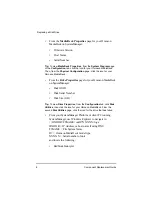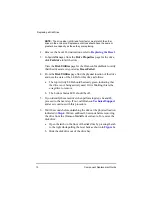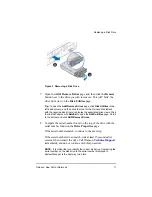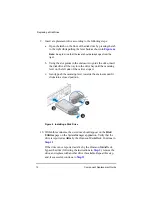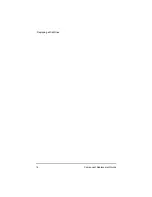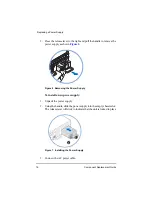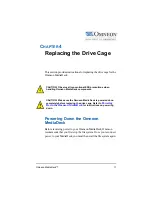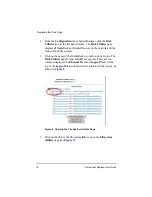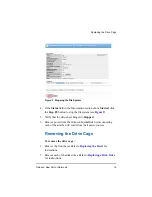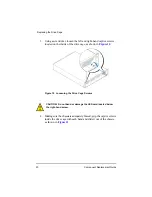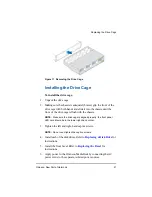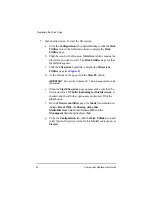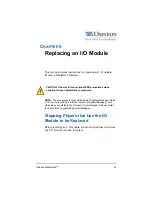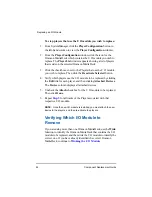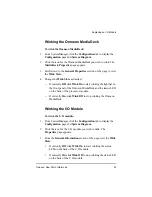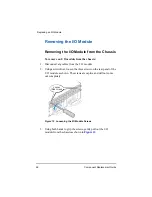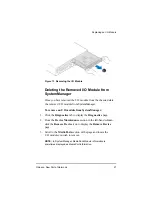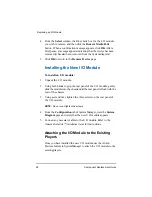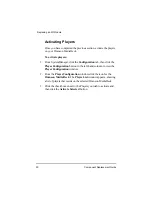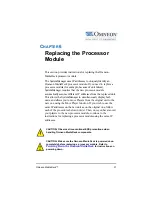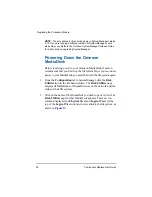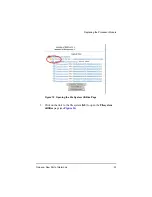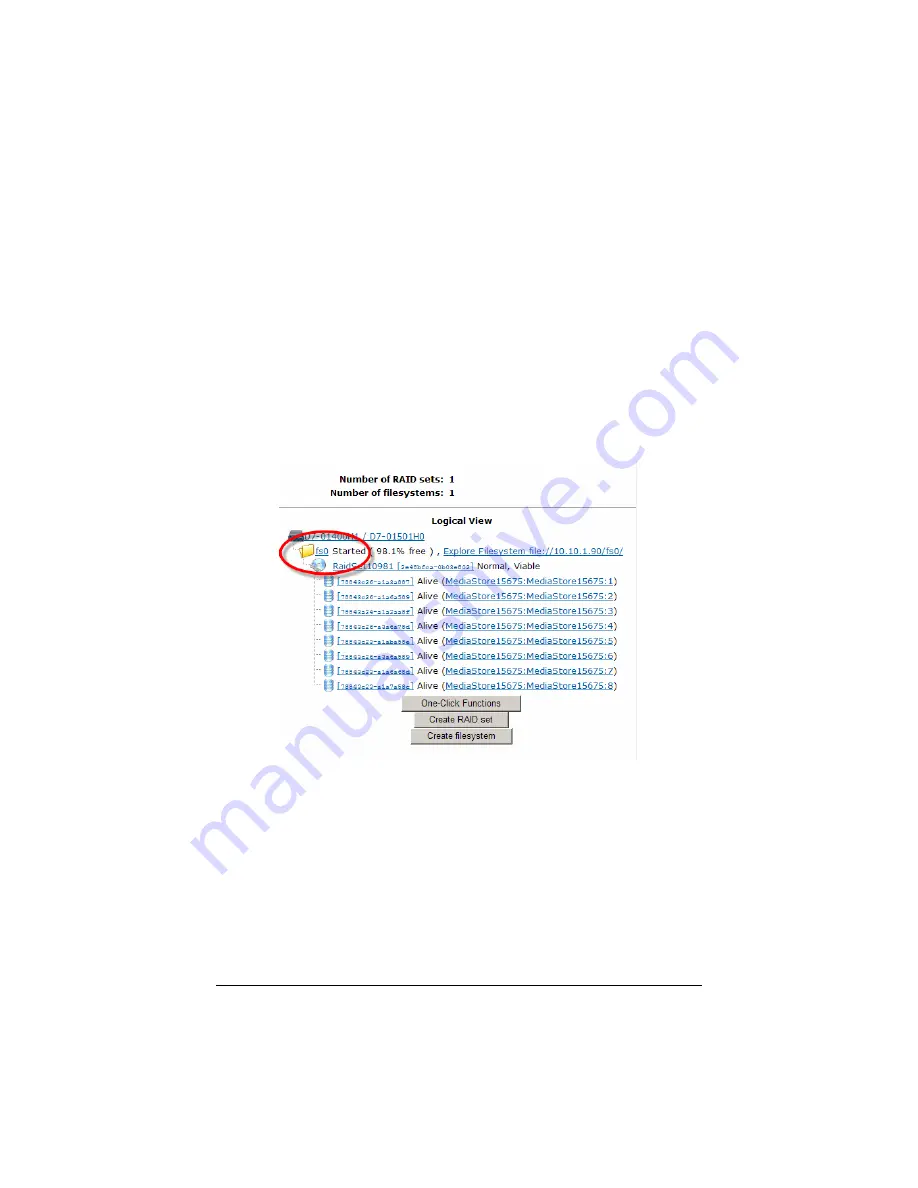
18
Component Replacement Guide
Replacing the Drive Cage
1. From the
Configuration
tab in SystemManager, click the
Disk
Utilities
icon in the left-hand column. The
Disk Utilities
page
displays all MediaDecks or MediaDirectors on the network and the
status of their file systems.
2. Click on the name of the MediaDeck you wish to power down. The
Disk Utilities
page for that MediaDeck appears. There are two
columns displayed, the
Physical View
and
Logical View
. At the
top of the
Logical View
column, there is a link to the file system, as
shown in
Figure 8 Opening the File System Utilities Page
3. Click on the link to the file system (
fs0
) to open the
Filesystem
utilities
page (see
Summary of Contents for Omneon MediaDeck
Page 1: ...Component Replacement Guide Omneon MediaDeck MediaDeck Part Number 28 0136 Revision L...
Page 8: ...Component Replacement Guide...
Page 14: ...4 Component Replacement Guide...
Page 24: ...14 Component Replacement Guide Replacing a Disk Drive...
Page 58: ...48 Component Replacement Guide Replacing the Processor Module...
Page 65: ......
Page 66: ......
Page 67: ......
Page 68: ......