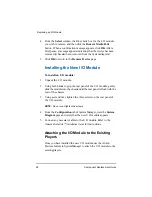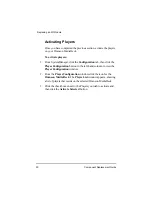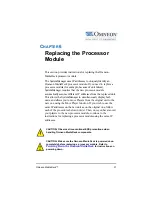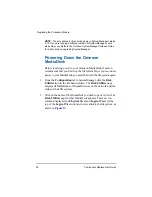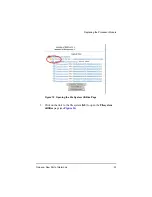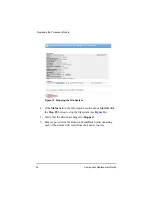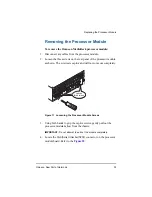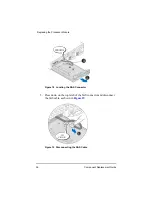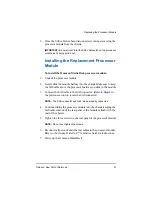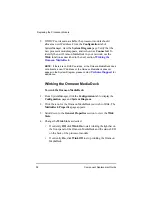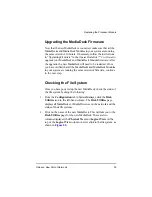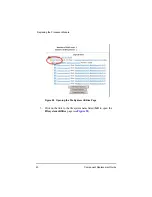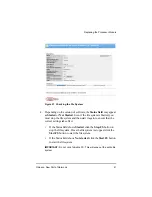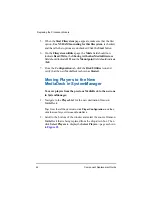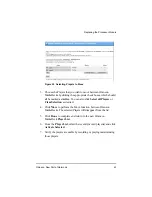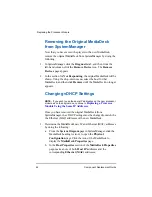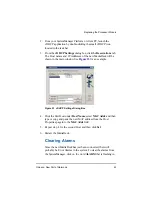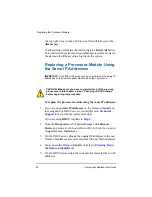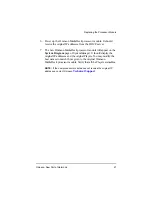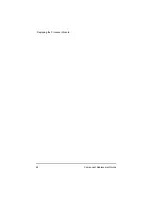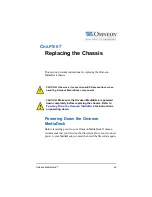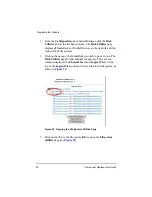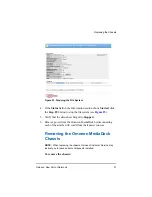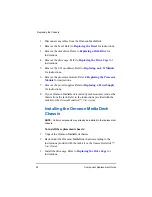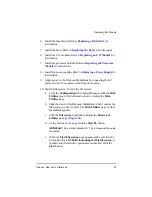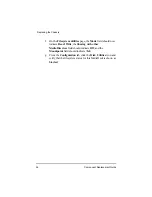42
Component Replacement Guide
Replacing the Processor Module
5. When the
Start Filesystem
page appears, make sure that the first
option,
Use NVRAM Journaling for this filesystem
, is checked,
and that all other options are unchecked. Click the
Start
button.
6. On the
Filesystem utilities
page, the
Mode
field should now
indicate
Read/Write
, the
Sharing with other MediaDirectors
field should indicate
Off
, and the
Mountpoint
field should indicate
/fs0
.
7. From the
Configuration
tab, click the
Disk Utilities
icon and
verify that the new MediaDeck is shown as
Started
.
Moving Players to the New
MediaDeck in SystemManager
To move players from the previous MediaDeck to the new one
in SystemManager:
1. Navigate to the
Player List
for the new destination Omneon
MediaDeck.
Tip:
From the left-hand column, click
Player Configuration
, and then
click the icon for your Omneon MediaDeck.
2. Scroll to the bottom of the window and select the source Omneon
MediaDeck that is being replaced from the drop-down box. Then
click
Select Players
to display the
Select Players...
page as shown
.
Summary of Contents for Omneon MediaDeck
Page 1: ...Component Replacement Guide Omneon MediaDeck MediaDeck Part Number 28 0136 Revision L...
Page 8: ...Component Replacement Guide...
Page 14: ...4 Component Replacement Guide...
Page 24: ...14 Component Replacement Guide Replacing a Disk Drive...
Page 58: ...48 Component Replacement Guide Replacing the Processor Module...
Page 65: ......
Page 66: ......
Page 67: ......
Page 68: ......