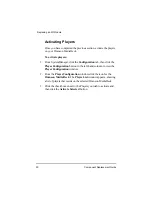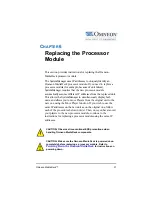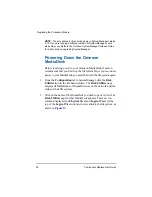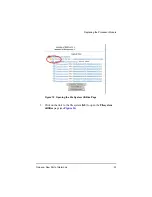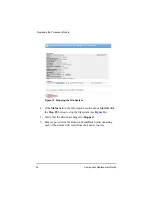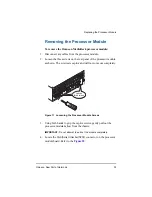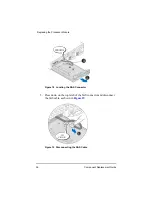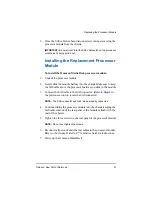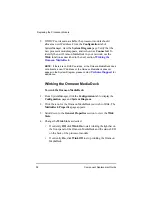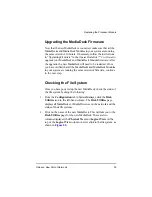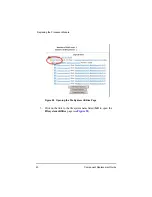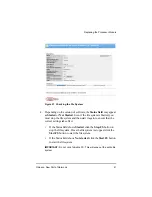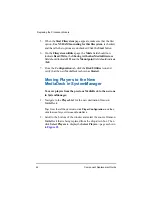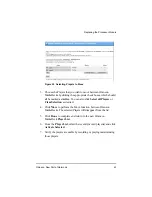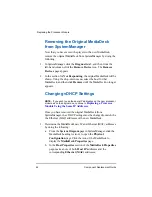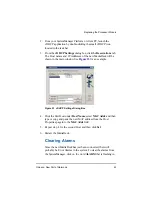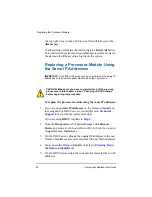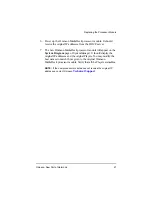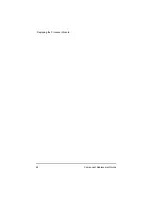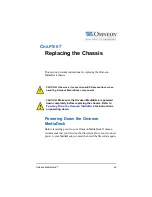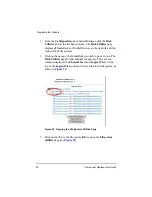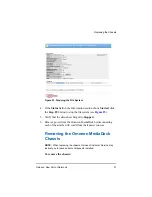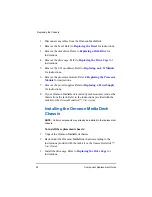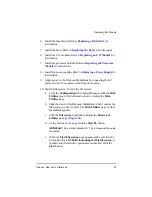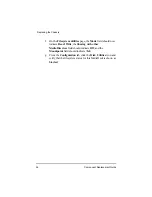44
Component Replacement Guide
Replacing the Processor Module
Removing the Original MediaDeck
from SystemManager
Now that you have moved the players to the new MediaDeck,
remove the original MediaDeck from SystemManager by doing the
following:
1. In SystemManager, click the
Diagnostic
tab, and then from the
left-hand column, click the
Remove Device
icon. The
Remove
Devices
page appears.
2. In the section for
Not Responding
, the original MediaDeck will be
shown. Using the drop-down menu, select the host for that
MediaDeck, and then click
Remove
until the MediaDeck no longer
appears.
Changing vDHCP Settings
NOTE:
If you wish to use the same IP addresses on the new processor
module as on the original one, continue to
Module Using the Same IP Addresses
.
Once you have removed the original MediaDeck from
SystemManager, the vDHCP settings must be changed to match the
the Ethernet (MAC) addresses of the new MediaDeck.
1. Determine the MediaDeck’s new IP and Ethernet (MAC) addresses
by doing the following:
a. From the
System Diagram
page in SystemManager, click the
MediaDeck heading (or icon) to open the
Physical
Configuration
page. Click the icon of the MediaDeck to
display the
MediaDeck Properties
page
b. In the
Host Properties
section of the
MediaDeck Properties
page, make a note of both
Host IP
addresses and the
corresponding
Ethernet (MAC)
addresses.
Summary of Contents for Omneon MediaDeck
Page 1: ...Component Replacement Guide Omneon MediaDeck MediaDeck Part Number 28 0136 Revision L...
Page 8: ...Component Replacement Guide...
Page 14: ...4 Component Replacement Guide...
Page 24: ...14 Component Replacement Guide Replacing a Disk Drive...
Page 58: ...48 Component Replacement Guide Replacing the Processor Module...
Page 65: ......
Page 66: ......
Page 67: ......
Page 68: ......