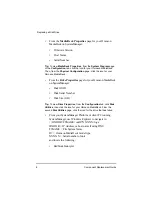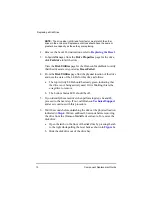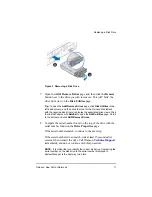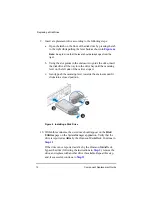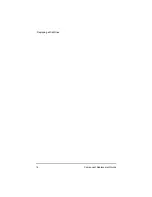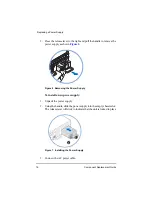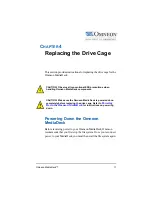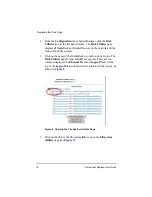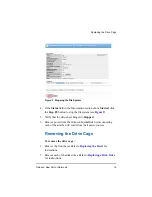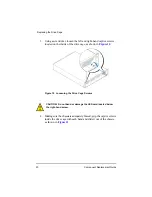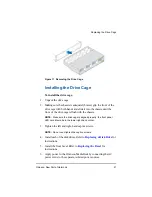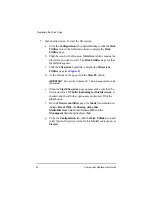Omneon MediaDeck™
7
C
HAPTER
2
Replacing a Disk Drive
This section provides instructions for replacing an Omneon
MediaDeck disk drive. The Omneon MediaDeck contains high-
performance SATA disk drives that can be hot-swapped during
operation without interrupting the use of the system.
NOTE:
To avoid potential audio/video disruption stemming from hot-
swapping a disk, the disk in question should be removed from the RAID
set using SystemManager prior to removing it from the disk enclosure.
NOTE:
The procedure in this section applies to SystemManager version
5.19. If you are running a different version of SystemManager, some
steps may vary. Refer to the
Omneon
SystemManager Release Notes
for instructions on upgrading SystemManager.
In the event of disk drive failure, replacement disk drives are
available from Omneon. Refer to the
section
for information on how to request technical support.
To assist in drive problem diagnosis and remediation, please gather
the following information for use by Omneon Technical Support
before
you remove the failing/failed disk drive:
•
Site Location
•
Server Name
•
Date of Failure
•
Time of Failure
•
Description of Failure
Summary of Contents for Omneon MediaDeck
Page 1: ...Component Replacement Guide Omneon MediaDeck MediaDeck Part Number 28 0136 Revision L...
Page 8: ...Component Replacement Guide...
Page 14: ...4 Component Replacement Guide...
Page 24: ...14 Component Replacement Guide Replacing a Disk Drive...
Page 58: ...48 Component Replacement Guide Replacing the Processor Module...
Page 65: ......
Page 66: ......
Page 67: ......
Page 68: ......