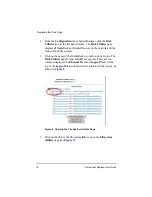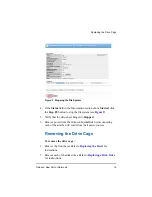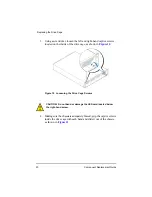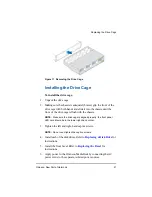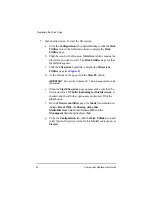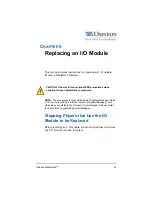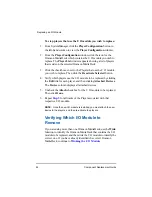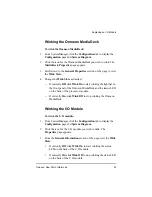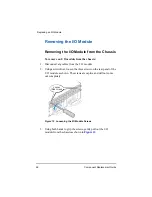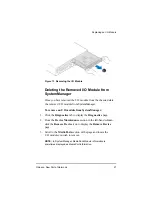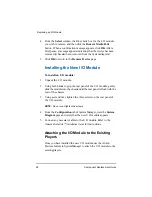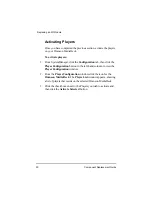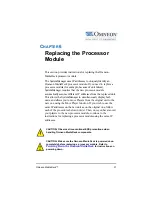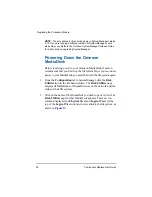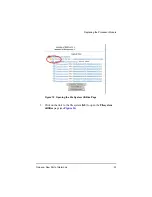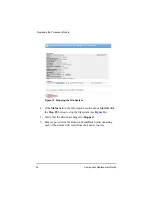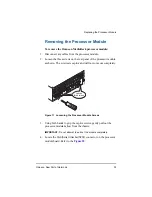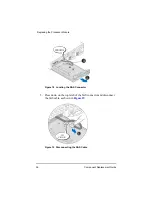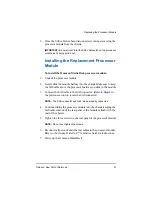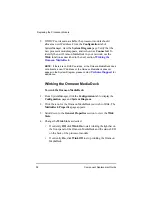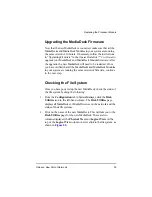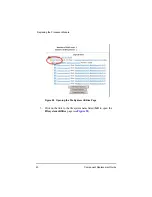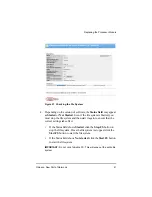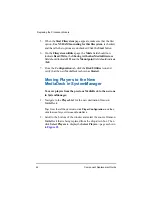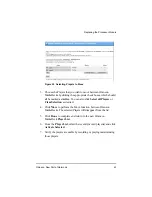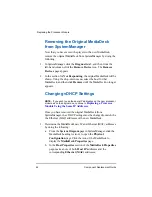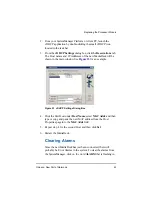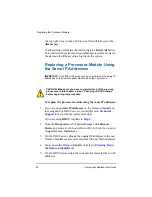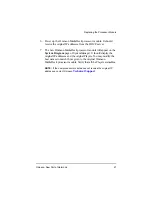32
Component Replacement Guide
Replacing the Processor Module
NOTE:
The procedures in this section apply to SystemManager version
5.19. If you are running a different version of SystemManager, some
steps may vary. Refer to the
Omneon
SystemManager Release Notes
for instructions on upgrading SystemManager.
Powering Down the Omneon
MediaDeck
Before removing power to your Omneon MediaDeck, Omneon
recommends that you first stop the file system. Once you reconnect
power to your MediaDeck, you must then start the file system again.
1. From the
Configuration
tab in SystemManager, click the
Disk
Utilities
icon in the left-hand column. The
Disk Utilities
page
displays all MediaDecks or MediaDirectors on the network and the
status of their file systems.
2. Click on the name of the MediaDeck you wish to power down. The
Disk Utilities
page for that MediaDeck appears. There are two
columns displayed, the
Physical View
and
Logical View
. At the
top of the
Logical View
column, there is a link to the file system, as
shown in
.
Summary of Contents for Omneon MediaDeck
Page 1: ...Component Replacement Guide Omneon MediaDeck MediaDeck Part Number 28 0136 Revision L...
Page 8: ...Component Replacement Guide...
Page 14: ...4 Component Replacement Guide...
Page 24: ...14 Component Replacement Guide Replacing a Disk Drive...
Page 58: ...48 Component Replacement Guide Replacing the Processor Module...
Page 65: ......
Page 66: ......
Page 67: ......
Page 68: ......