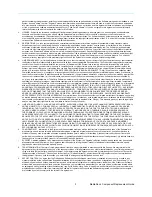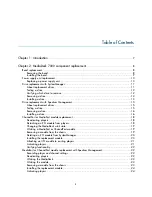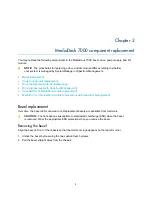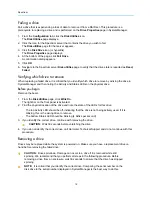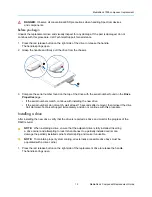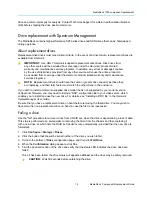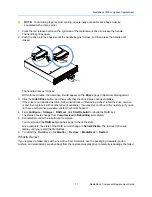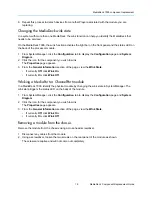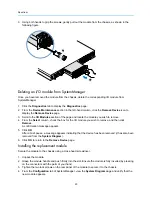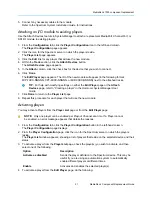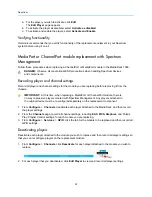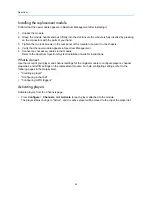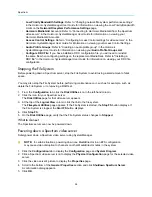Spectrum
12
Failing a drive
Fail a drive that is experiencing a loss of data to remove it from a RAID set. This procedure is a
prerequisite to replacing a drive and is performed on the
Drive Properties
page in SystemManager.
1. From the
Configuration
tab, click the
Disk Utilities
icon.
The
Disk Utilities
page displays.
2. Click the icon for the Spectrum server that contains the drive you wish to fail.
The
Disk utilities
page for that server appears.
3. Cick the
Disk Drive
icon (or hyperlink).
The
Drive Properties
page displays.
4. At the bottom of the page, click
Fail Drive
.
A confirmation dialog appears.
5. Click
OK
.
6. Navigate to the Spectrum server
Disk utilities
page to verify that the drive state is reported as
Dead,
Failed
.
Verifying which drive to remove
When replacing a failed drive, it is critical that you identify which drive to remove by winking the drive in
SystemManager and then noting the Activity and Status LEDs on the physical drive.
Before you begin
Remove the bezel.
1. From the
Disk Utilities
page, click
Wink On
.
The light bar on the front panel is activated.
2. Find the physical location of the drive and note the state of the LEDs for this drive.
◦ The top Activity LED should be off, indicating that the drive is not being actively used. If it is
blinking, this is the wrong drive to remove.
◦ The bottom Status LED should be blinking (4 blinks per second).
3. If you identify the correct drive, continue with removing the drive.
CAUTION:
Wait 30 seconds before unlatching the drive.
4. If you do not identify the correct drive, call Harmonic Technical Support and do not continue with this
procedure.
Removing a drive
Drives may be replaced while the system is powered on. Make sure you have a replacement drive on
hand before removing the failed drive.
CAUTION:
Drive spin-down. Damage can occur to a drive if it is removed while still
spinning. We recommend that you perform all steps in the following procedure. Before
removing a drive from an enclosure, wait 30 seconds to ensure that the drive has stopped
spinning.
NOTE:
It is critical that you identify the correct drive. Comparing the serial number on the
disk drive to the serial number displayed in SystemManager is the best way to do this.