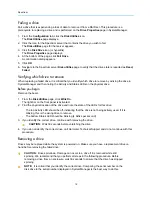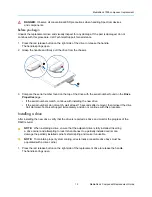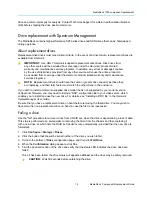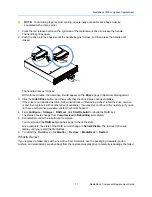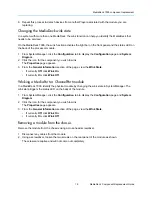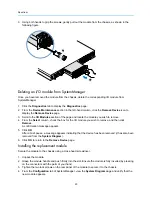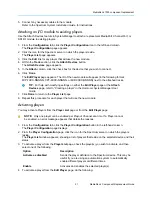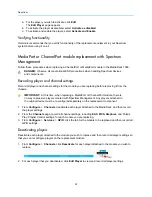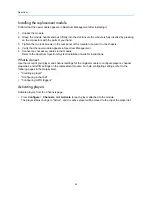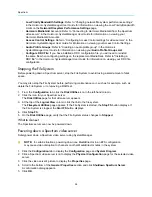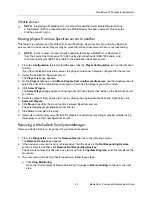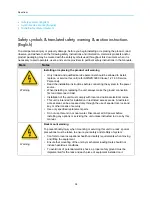Spectrum
26
◦
Low Priority Bandwidth Settings
: Refer to “Changing network/file system performance settings”
in the
Harmonic SystemManager User Guide
for information on viewing the Low Priority Bandwidth
Limits on the
Network/Filesystem Performance Settings
page.
◦
Harmonic MediaGrid
Accounts: Refer to “Connecting to Harmonic MediaGrid from the Spectrum
video server” in the
Harmonic SystemManager User Guide
for information on viewing your
Harmonic MediaGrid Accounts.
◦
Access Control Settings
: Refer to “Configuring Access Control settings for video servers” in the
Harmonic SystemManager User Guide
for information on viewing your Access Control Settings.
◦
Audio Profile Groups
: Refer to "Creating an audio profile group" in the
Harmonic
SystemManager User Guide
for information on viewing your
Audio Profile Groups List
.
◦
Configure DDC File
: If you have installed a DDC configuration file, you will need to reinstall
the same file when configuring settings on the replacement MediaDeck. Refer to "Installing a
DDC file" in the
Harmonic SystemManager User Guide
for information on viewing your DDC file
configuration.
Stopping the File System
Before powering down a Spectrum server, stop the File System to avoid losing a small amount of disk
space.
You may also stop the File System before performing maintenance on it, such as for example, such as
delete the File System or to removing a RAID set.
1. From the
Configuration
tab, click the
Disk Utilities
icon in the left-hand column.
2. Click the icon for your Spectrum server.
The
Disk Utlities
page for that video server appears.
3. At the top of the
Logical View
column, click the link to the file system.
The
Filesystem Utilities
page appears. If the File System is started, the
Stop FS
button displays. If
the File System is stopped, the
Start FS
button displays.
4. Click
Stop FS
.
5. On the
Disk Utilities
page, verify that the File System status changes to
Stopped
.
What to do next
The Spectrum server can now be powered down.
Powering down a Spectrum video server
Safely power down a Spectrum video server using SystemManager.
NOTE:
In certain situations, powering down one MediaDirector in an EFS configuration
may cause video disruption to channels on other MediaDirector notes in the system.
1. Click the
Configuration
tab to display the
Configuration
page and
System Diagram
.
2. Click a Spectrum video server icon to display the
Physical Configuration
page for the selected video
server.
3. Click the video server's picture to display the
Properties
page.
4. Scroll to the bottom of the
General Properties
section and click
Shutdown Spectrum Server
.
A confirmation dialog appears.
5. Click
OK
.