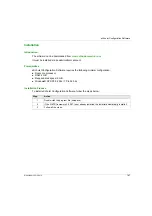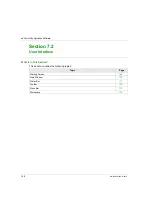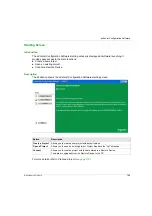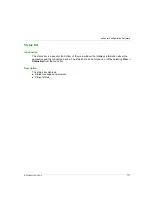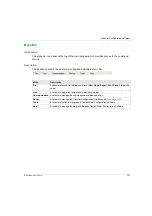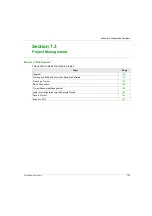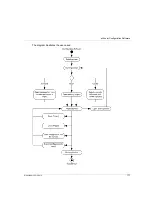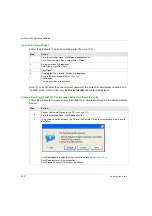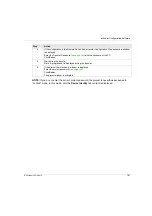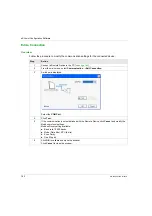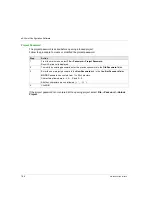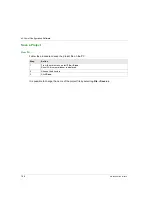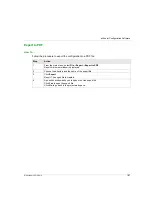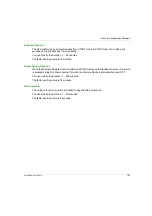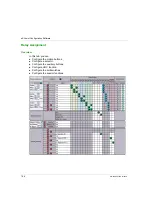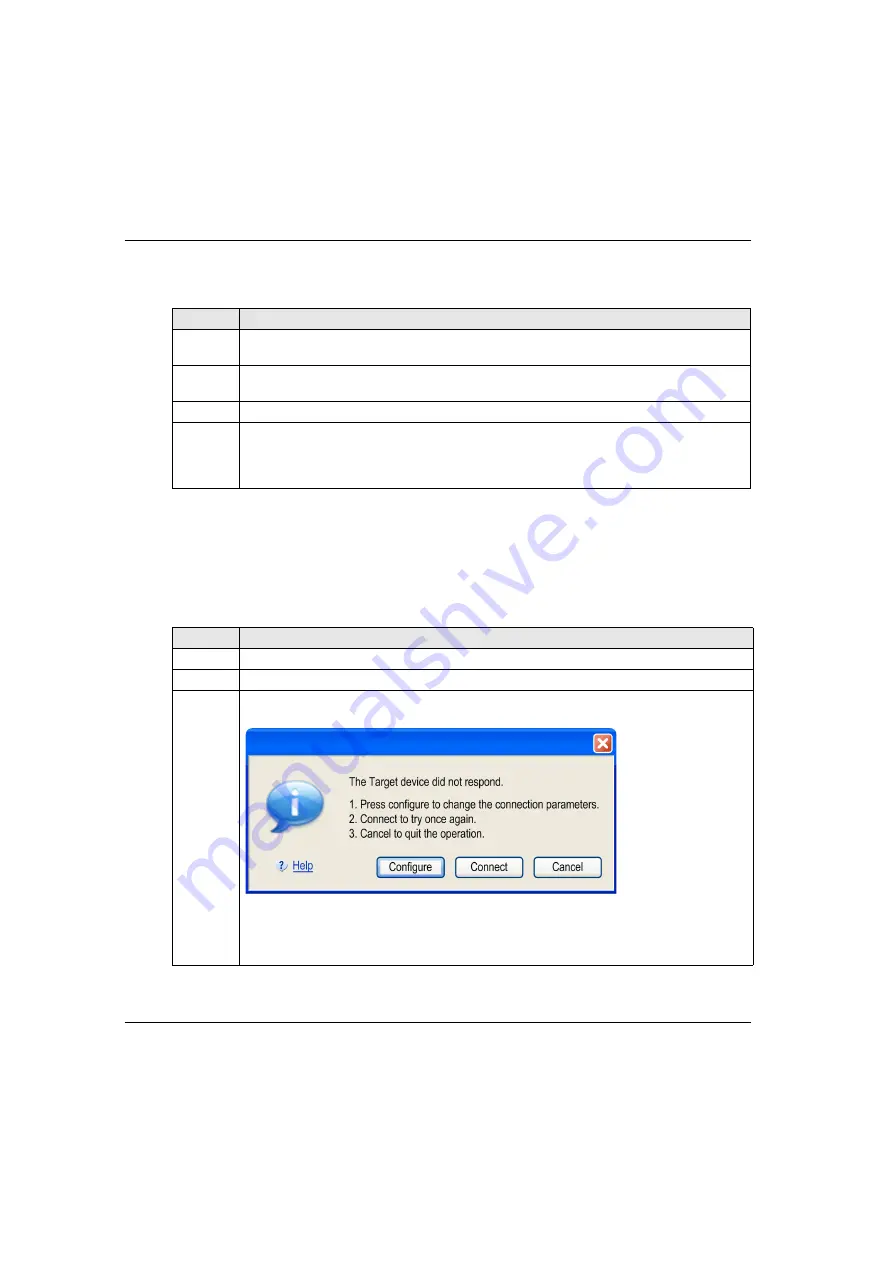
eXLhoist Configuration Software
180
EIO0000001505 12/2014
Open an Existing Project
Follow the procedure to open an existing project from your PC:
Note: If you do not enter the correct project password, the project is nevertheless opened but in
“Locked” mode. In this mode, only the
Device Identity
tab content is displayed.
Create a New Project with the Configuration Stored in a Remote Device
Follow the procedure to create a new project with the configuration stored in a connected Remote
Device:
Step
Action
1
From the starting screen, click
Open a project
button.
Note: From the main menu, select
File
→
Open
.
2
A browser window is displayed.
Select the project file (“.xpf”).
3
Click
Open
.
4
If the project file is locked, a window is displayed.
Enter the project password
.
Click
Enter
.
The project window is activated.
Step
Action
1
Connect a Remote Device to the PC
2
From the starting screen, click
Connect
button.
3
If the communication between the PC and the Remote Device is not established, a window is
displayed:
Click
Configure
to display the Edit Connection windows
Click
Connect
to retry the connection.
Click
Cancel
to cancel the connect procedure.
Summary of Contents for eXLhoist
Page 12: ...12 EIO0000001505 12 2014...
Page 34: ...Wireless Remote Control System 34 EIO0000001505 12 2014...
Page 52: ...52 EIO0000001505 12 2014...
Page 146: ...Using The Wireless Remote Control System 146 EIO0000001505 12 2014...
Page 200: ...eXLhoist Configuration Software 200 EIO0000001505 12 2014...
Page 213: ...EIO0000001505 12 2014 213 Harmony eXLhoist EIO0000001505 04 2014 Appendices...
Page 214: ...214 EIO0000001505 12 2014...