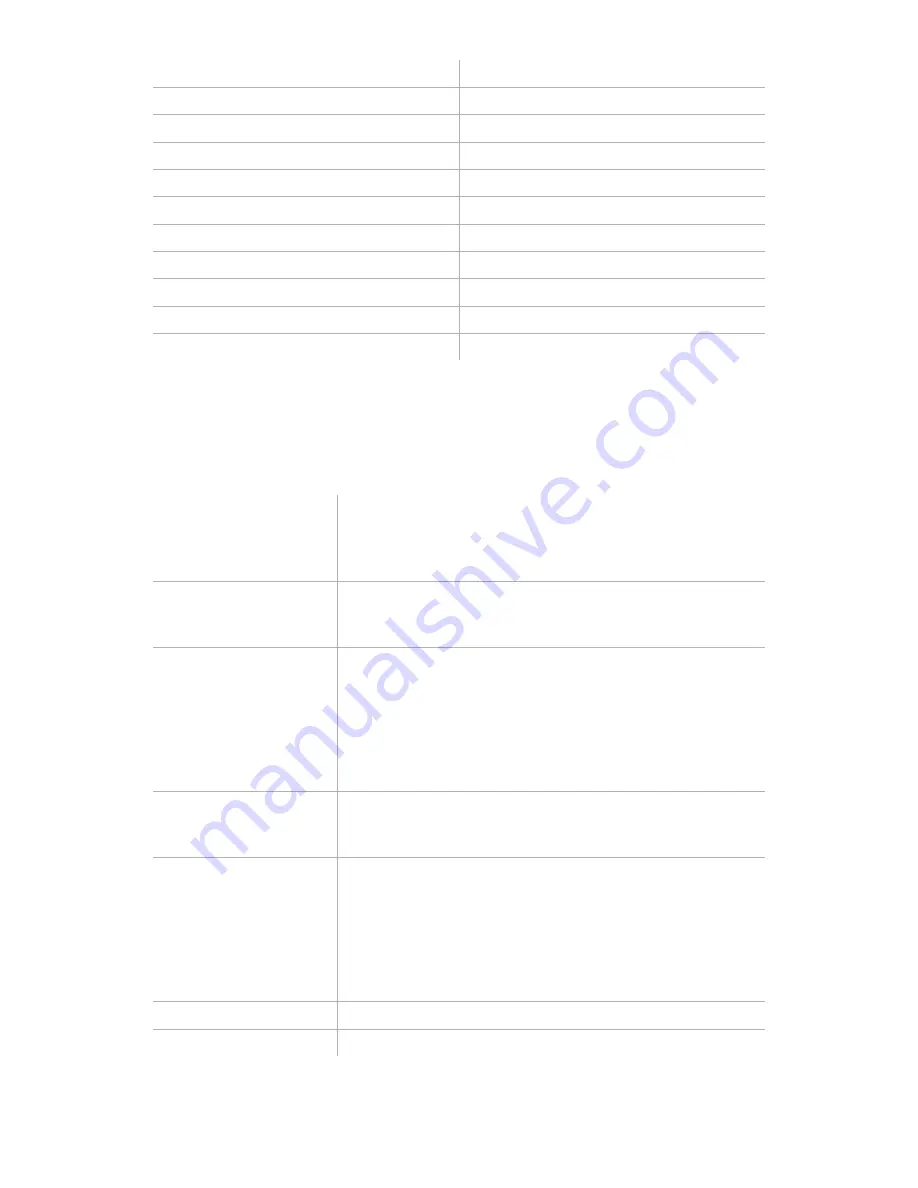
Auto-Lektor
External Keyboard
Previous Letter (PL)
, (comma)
Next Letter (NL)
. (period)
Previous Word (PW)
Left arrow
Next Word (NW)
Right arrow
Previous Sentence (PS)
Up arrow
Next Sentence (NS)
Down arrow
Previous Title (PT)
Numpad -
Next Title
Previous Page
Page Up
Next Page
Page Down
Additional Keystrokes
Because there are so many extra keys, it's possible to do things from the external
keyboard that can't be done from the front panel. This table shows the additional
keystrokes available to you:
Del
Deletes the current page in the Buffer. This can be
useful if you wish to repeat the scan or recognition of
this page. As with Clear Buffer, you will be prompted
to press this key again to confirm the deletion.
Numpad /
This keystroke deletes the word from the Buffer that
is currently at the cursor position. You will be
prompted to press again to confirm.
F2
Edits the sentence at the cursor position. Once you
have pressed F2, you will have access to the normal
editing keys to move back and forward in the
sentence, backspace or delete to remove characters,
and the letter and punctuation keys and space to add
corrected text. Press Enter to confirm that you have
completed editing.
]
Switches the scanner to scan mode with reduced
resolution. This feature improves the OCR scanning
in some cases with larger font sizes.
Number keys
Jump to a certain page number; enter the number of
the page, press Enter after the number and the
cursor will move to the top of that page in the Buffer.
Note:
This command doesn't correspond to the page
numbering in a book you have scanned, but to the
pages in the Buffer, although they may be the same
in some cases.
Home
Jump to the first sentence in the Buffer.
End
Jump to the last sentence in the Buffer.
20
















































