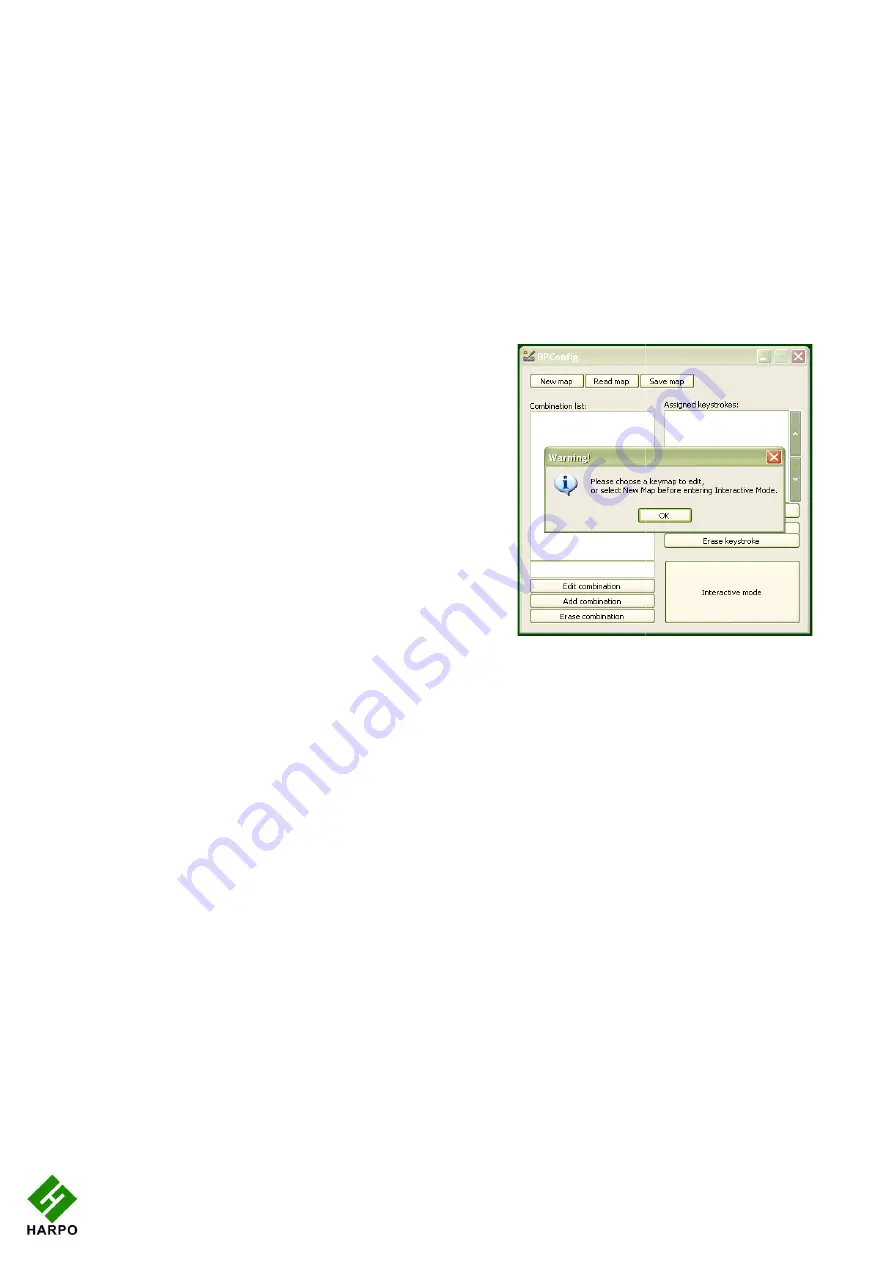
If you begin a new keymap, nothing appears in either of these Spaces; if you load a keymap,
the contents of that keymap are loaded in the le
you select in the left Space is displayed in the right display space.
When you are editing, either in Interactive Mode or in the editing window, if you enter a new
key combination for an existing keymap, the previ
one. To make sure you are using a keystroke that isn't already in use, we have included a file
of available keystrokes on the BraillePen CD called
The last button on the main window is Intera
keymap, or edit an existing keymap, by using the BraillePen Slim keyboard and the PC
keyboard to type the BraillePen Slim keystrokes and their corresponding PC keyboard
keystrokes.
Before you can use the Interact
have to either choose to start a new keymap or
load an existing keymap; if you don't remember
to do that, you will see an error message
reminding you (see Illustration 11).
Once you have loaded a keymap or chosen to
begin a new keymap, the Interactive window will
appear, and BPConfig will begin searching for
your BraillePen Slim - make sure it is turned on
and Bluetooth is active.
First there is a flashing Bluetooth icon in the
centre of the left panel (see Illustration 12), and
then when BPConfig has discovered your
BraillePen Slim, it will put the MAC address in
the left-hand side of the window, and you can
then click Connect.
On the right side of the window is a display space to list the key mappings as you build them
up. Under that display space is a pair of buttons: Add keystroke and Erase keystroke.
15
If you begin a new keymap, nothing appears in either of these Spaces; if you load a keymap,
the contents of that keymap are loaded in the left display space, and then any combination
you select in the left Space is displayed in the right display space.
When you are editing, either in Interactive Mode or in the editing window, if you enter a new
key combination for an existing keymap, the previous keymap is overwritten with the new
one. To make sure you are using a keystroke that isn't already in use, we have included a file
of available keystrokes on the BraillePen CD called
available-keystrokes.txt
The last button on the main window is Interactive mode. This allows you to build a new
keymap, or edit an existing keymap, by using the BraillePen Slim keyboard and the PC
keyboard to type the BraillePen Slim keystrokes and their corresponding PC keyboard
Before you can use the Interactive mode, you
have to either choose to start a new keymap or
load an existing keymap; if you don't remember
to do that, you will see an error message
reminding you (see Illustration 11).
Once you have loaded a keymap or chosen to
teractive window will
appear, and BPConfig will begin searching for
make sure it is turned on
First there is a flashing Bluetooth icon in the
centre of the left panel (see Illustration 12), and
onfig has discovered your
BraillePen Slim, it will put the MAC address in
hand side of the window, and you can
On the right side of the window is a display space to list the key mappings as you build them
space is a pair of buttons: Add keystroke and Erase keystroke.
Illustration 11: BPConfig Interactive Mode Error
keymap loaded
If you begin a new keymap, nothing appears in either of these Spaces; if you load a keymap,
ft display space, and then any combination
When you are editing, either in Interactive Mode or in the editing window, if you enter a new
ous keymap is overwritten with the new
one. To make sure you are using a keystroke that isn't already in use, we have included a file
keystrokes.txt
.
ctive mode. This allows you to build a new
keymap, or edit an existing keymap, by using the BraillePen Slim keyboard and the PC
keyboard to type the BraillePen Slim keystrokes and their corresponding PC keyboard
On the right side of the window is a display space to list the key mappings as you build them
space is a pair of buttons: Add keystroke and Erase keystroke.
: BPConfig Interactive Mode Error - no
keymap loaded
















































