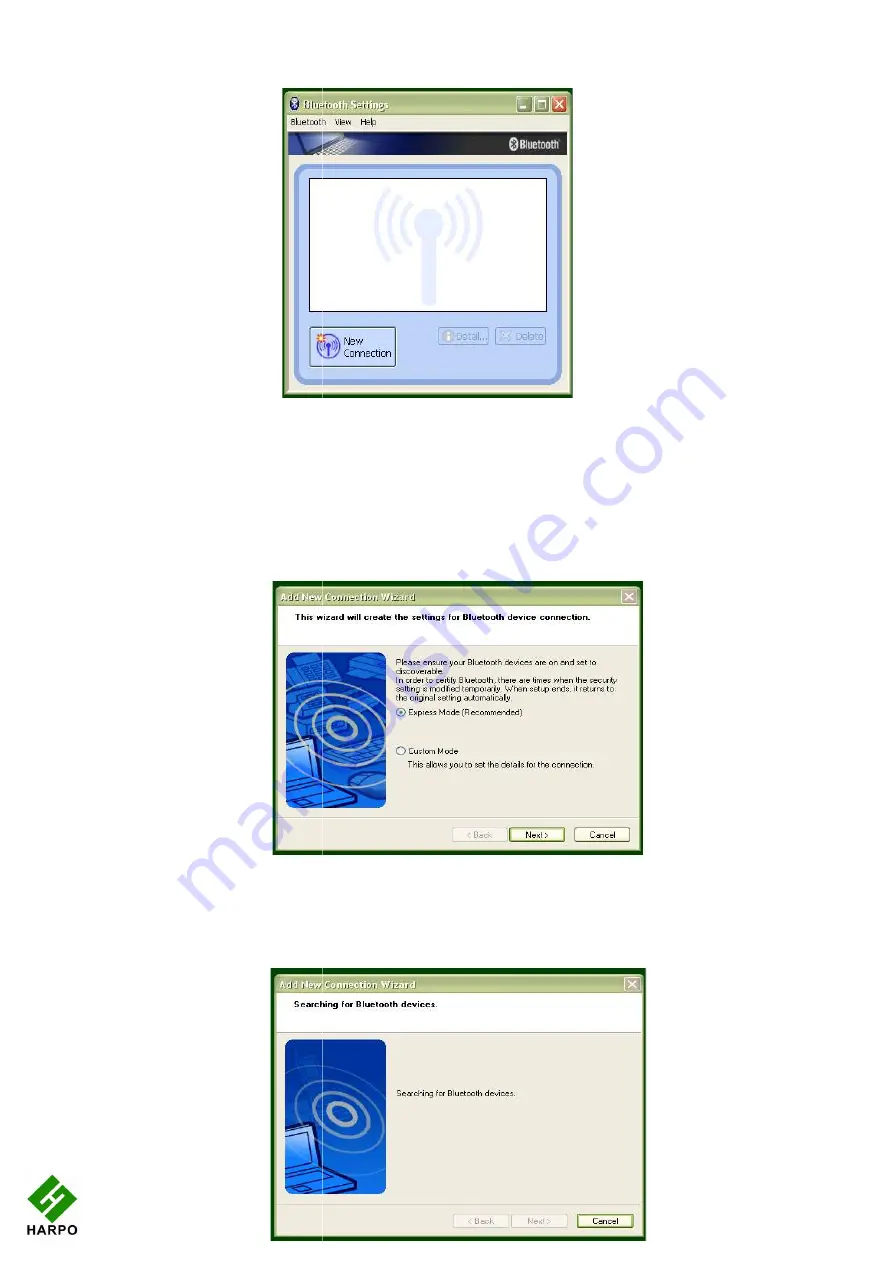
To add a device, first find Bluetooth in your Programs menu. Select Bluetooth Settings from
the sub-menu, and a window will pop up. T
Connection.
The dialog that follows gives two choices: Express Mode, which is the recommended mode,
and Custom Mode. Express Mode is usually trouble
requirements we would suggest that you use it.
Make sure that BraillePen12 is on and the three
17
Illustration
Illustration
20
To add a device, first find Bluetooth in your Programs menu. Select Bluetooth Settings from
menu, and a window will pop up. To pair with the BraillePen12, click on New
The dialog that follows gives two choices: Express Mode, which is the recommended mode,
and Custom Mode. Express Mode is usually trouble-free, so unless you have some special
est that you use it.
Make sure that BraillePen12 is on and the three-beep activation sound has happened; then
Illustration
17: Toshiba Bluetooth Add New Device window
Illustration 18: Toshiba Bluetooth Wizard, Step 1
Illustration 19: Toshiba Bluetooth Device Search
To add a device, first find Bluetooth in your Programs menu. Select Bluetooth Settings from
o pair with the BraillePen12, click on New
The dialog that follows gives two choices: Express Mode, which is the recommended mode,
free, so unless you have some special
beep activation sound has happened; then
















































