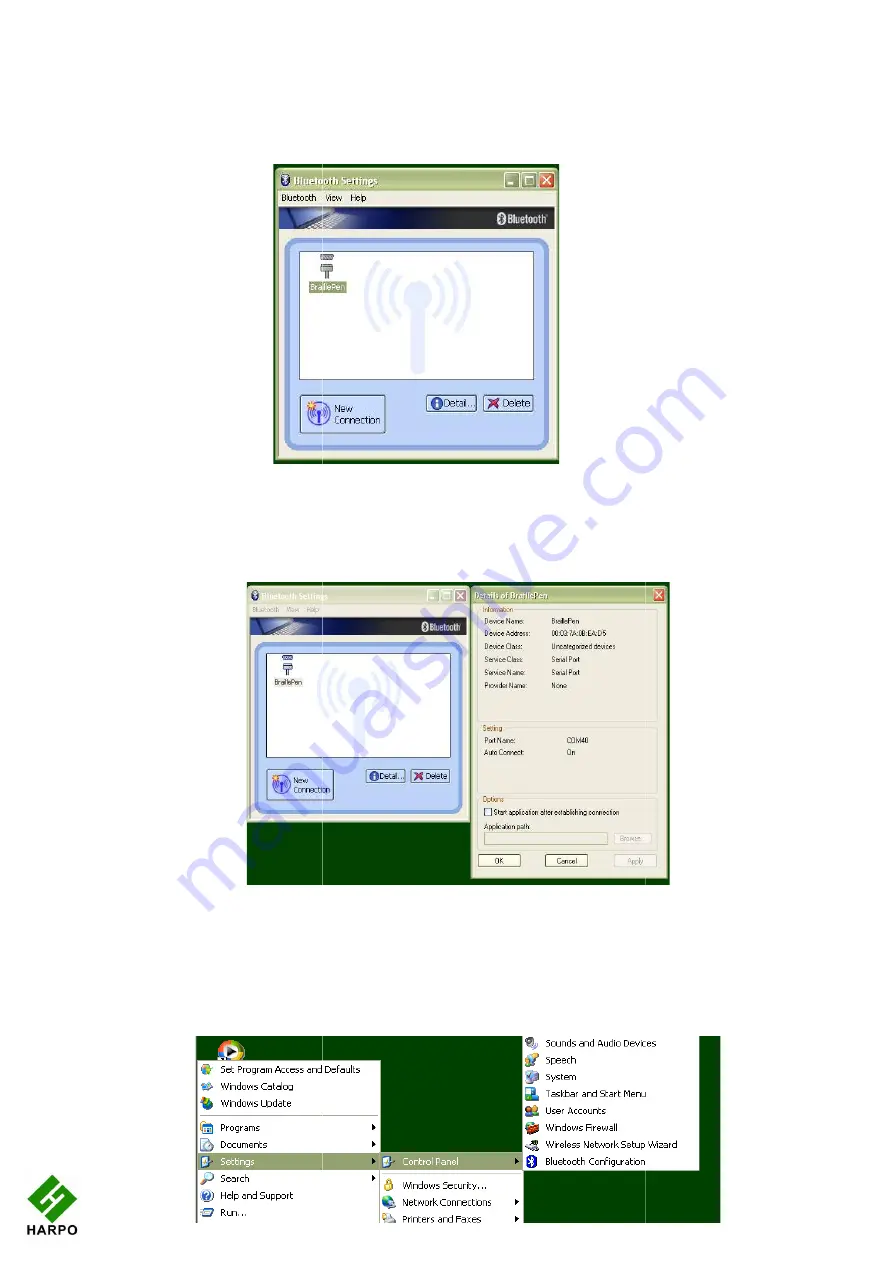
assigned is given here. Click Next to continue.
After the pairing is complete, the software returns to the Bluetooth Settings window from the
beginning; your BraillePen12 is now shown in the window.
You now have access to two extra buttons, Detail and Delete. Delete allows you to un
from your BraillePen12; Detail gives you all the information about the Bluetooth connection
with your BraillePen12, including the COM port number assigned to it, wh
to know for your access software.
Pairing with the Broadcom WIDCOMM® Bluetooth Adaptor
To run the pairing software, go first to the Control Panel and click Bluetooth Configuration.
Bluetooth Settings Window showing BraillePen12
Illustration 24
Illustration 25
22
assigned is given here. Click Next to continue.
After the pairing is complete, the software returns to the Bluetooth Settings window from the
beginning; your BraillePen12 is now shown in the window.
You now have access to two extra buttons, Detail and Delete. Delete allows you to un
from your BraillePen12; Detail gives you all the information about the Bluetooth connection
with your BraillePen12, including the COM port number assigned to it, wh
to know for your access software.
Pairing with the Broadcom WIDCOMM® Bluetooth Adaptor
To run the pairing software, go first to the Control Panel and click Bluetooth Configuration.
Illustration 23:
Bluetooth Settings Window showing BraillePen12
24: The details shown when the Details button is clicked.
25: Windows XP Menu showing Bluetooth Configuration
After the pairing is complete, the software returns to the Bluetooth Settings window from the
You now have access to two extra buttons, Detail and Delete. Delete allows you to un-pair
from your BraillePen12; Detail gives you all the information about the Bluetooth connection
with your BraillePen12, including the COM port number assigned to it, which you might need
Pairing with the Broadcom WIDCOMM® Bluetooth Adaptor
To run the pairing software, go first to the Control Panel and click Bluetooth Configuration.
:
: The details shown when the Details button is clicked.
: Windows XP Menu showing Bluetooth Configuration














































