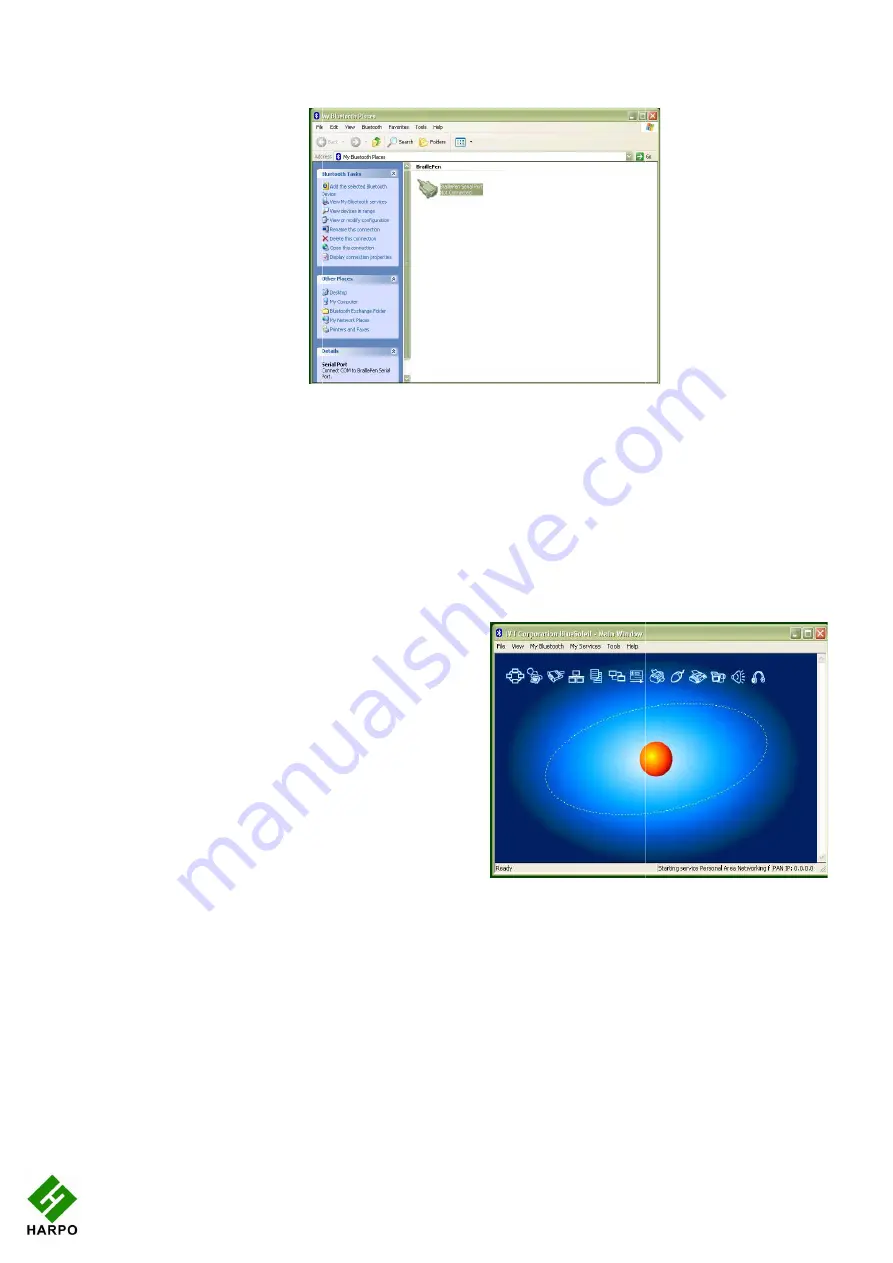
Make sure that your BraillePen12 is on and Bluetooth is active; then right
BraillePen12 Serial Port icon and click Connect.
Connections made after this should be automatic.
Pairing with the BlueSoleil drivers
Although the BlueSoleil USB Bluetooth adapter comes with software for pairing, this software
is quite inaccessible. For pairing with these driver
would advise that you seek sighted assistance.
BlueSoleil's software installs under Programs in
the Start Menu. Once the software is running, a
dialog comes up with a graphical representation
of an orange ball which
However, there is also a menu item under My
Bluetooth to discover Bluetooth services.
Unfortunately, once the device is discovered,
there is no accessible way to tell the software to
make the connection; it requires the user to click
on the discovered device in the graphical
interface. Once this is done, re
should be automatic.
Although BraillePen12 will work seamlessly with
these drivers using BraillePen Write, we can't
recommend them for more general use.
BraillePen 12 Battery Life
Your BraillePen 12 has an internal rechargeable battery, which isn't user serviceable or user
replaceable. The battery life using the default sleep timer settings is 12 hours working,
standby several weeks, charge cycle 3 hours.
If you extend the sleep timer past the default, you may find that your working time appears
shorter because the BraillePen 12 is not spending so much time on standby.
To reset the BraillePen12:
Press the following keys simultaneously: space, dot1, dot3 and Joystick Enter;
Illustration
27
Make sure that your BraillePen12 is on and Bluetooth is active; then right
icon and click Connect.
Connections made after this should be automatic.
Pairing with the BlueSoleil drivers
Although the BlueSoleil USB Bluetooth adapter comes with software for pairing, this software
is quite inaccessible. For pairing with these drivers between your PC and BraillePen12, we
would advise that you seek sighted assistance.
BlueSoleil's software installs under Programs in
the Start Menu. Once the software is running, a
dialog comes up with a graphical representation
of an orange ball which is to be clicked.
However, there is also a menu item under My
Bluetooth to discover Bluetooth services.
Unfortunately, once the device is discovered,
there is no accessible way to tell the software to
make the connection; it requires the user to click
he discovered device in the graphical
interface. Once this is done, re-connection
Although BraillePen12 will work seamlessly with
these drivers using BraillePen Write, we can't
recommend them for more general use.
y Life
Your BraillePen 12 has an internal rechargeable battery, which isn't user serviceable or user
replaceable. The battery life using the default sleep timer settings is 12 hours working,
standby several weeks, charge cycle 3 hours.
leep timer past the default, you may find that your working time appears
shorter because the BraillePen 12 is not spending so much time on standby.
To reset the BraillePen12:
Press the following keys simultaneously: space, dot1, dot3 and Joystick Enter;
Illustration 35: Graphical connection screen of BlueSole
software
Illustration 34: My Bluetooth Places window showing BraillePen12,
ready to connect
Make sure that your BraillePen12 is on and Bluetooth is active; then right-click on the
Although the BlueSoleil USB Bluetooth adapter comes with software for pairing, this software
s between your PC and BraillePen12, we
Your BraillePen 12 has an internal rechargeable battery, which isn't user serviceable or user-
replaceable. The battery life using the default sleep timer settings is 12 hours working,
leep timer past the default, you may find that your working time appears
shorter because the BraillePen 12 is not spending so much time on standby.
Press the following keys simultaneously: space, dot1, dot3 and Joystick Enter;
: Graphical connection screen of BlueSoleil
software
: My Bluetooth Places window showing BraillePen12,









































