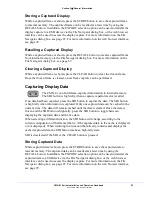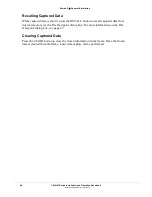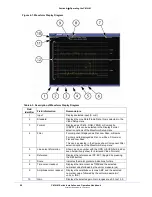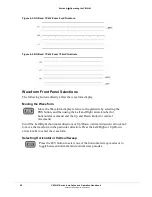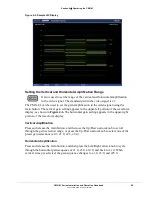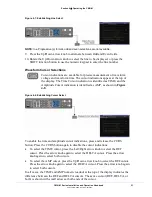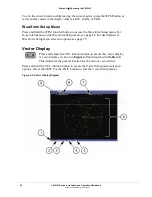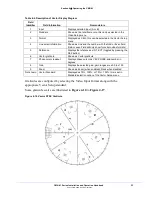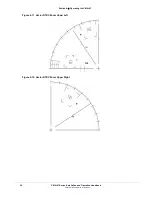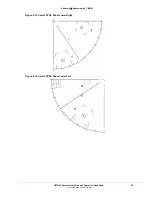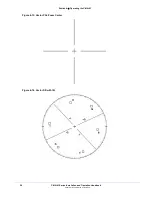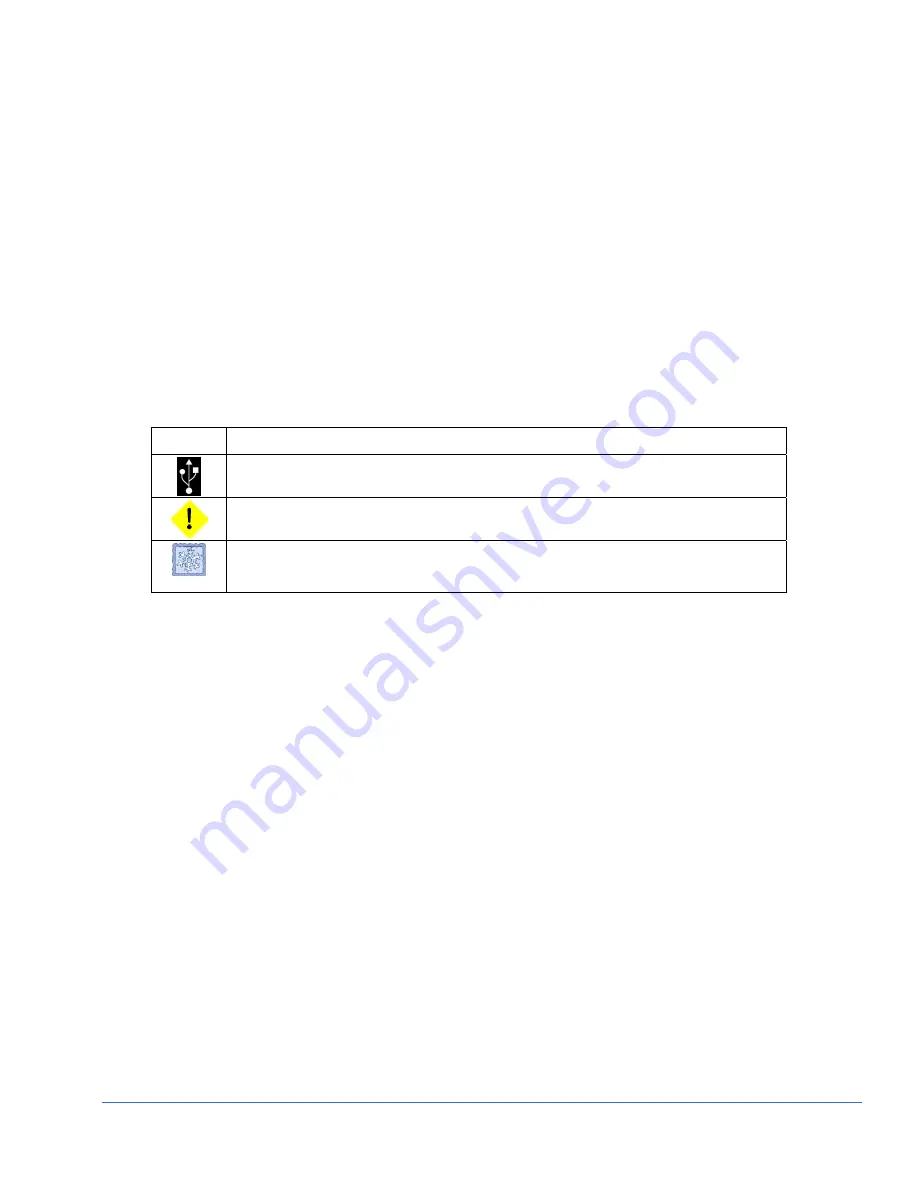
Section 3
♦
General Information
CMN-41 Series Installation and Operation Handbook
21
Copyright © 2009, Harris Corporation
To move a selected display component, make sure the VIEW button is in high tally.
Use the Up/Down and Left/Right arrow knobs to move the selected display to the
desired location on the screen. Use the curved arrow knob to scale the size of the
selected display.
Main Title Bar
The main title bar is displayed at the top of the screen, and contains the Company
name, date and time, icon indictors, most current alarm (alarm background color is
yellow when active), and the model name.
Icons
Icons appear in the main title bar and are shown in a specified order (left to right).
Table 3-4
shows the icons and the condition for the appearance:
Table 3-4. Description of Icons
Icon Condition
External USB device connected
Alarm condition active
DISP or SDI data is frozen in memory. If a display is captured and in memory, DISP
overlays the icon. If SDI is captured and in memory, SDI overlays the icon. If both DISP
and SDI are captured and in memory, DISP and SDI overlay the icon.
Status Bar
A status bar is located at the bottom of each display. The status bar displays
information based on the function selected and configuration applied. See the specific
function section (Waveform, Vector, Gamut, Picture, PIP, Audio, Alarm, Timing, and
Option) for more detailed information on the status bar that is displayed.
Selecting an Internal or External Reference
Press and release the REF button to toggle between internal and external reference.
Selecting a Function
Press the appropriate function button to select Waveform, Vector, Gamut, Picture,
Picture-in-Picture, Audio, Alarm, Timing, or Option for the display. Press and hold the
function button to display the pertinent Setup menu.
NOTE
: The different function operations are described in detail in Section 4.
When a button is pressed that cannot be used with a selected function (Waveform,
Vector, and so forth), the message FUNCTION NOT ALLOWED briefly appears over
the center of the screen.