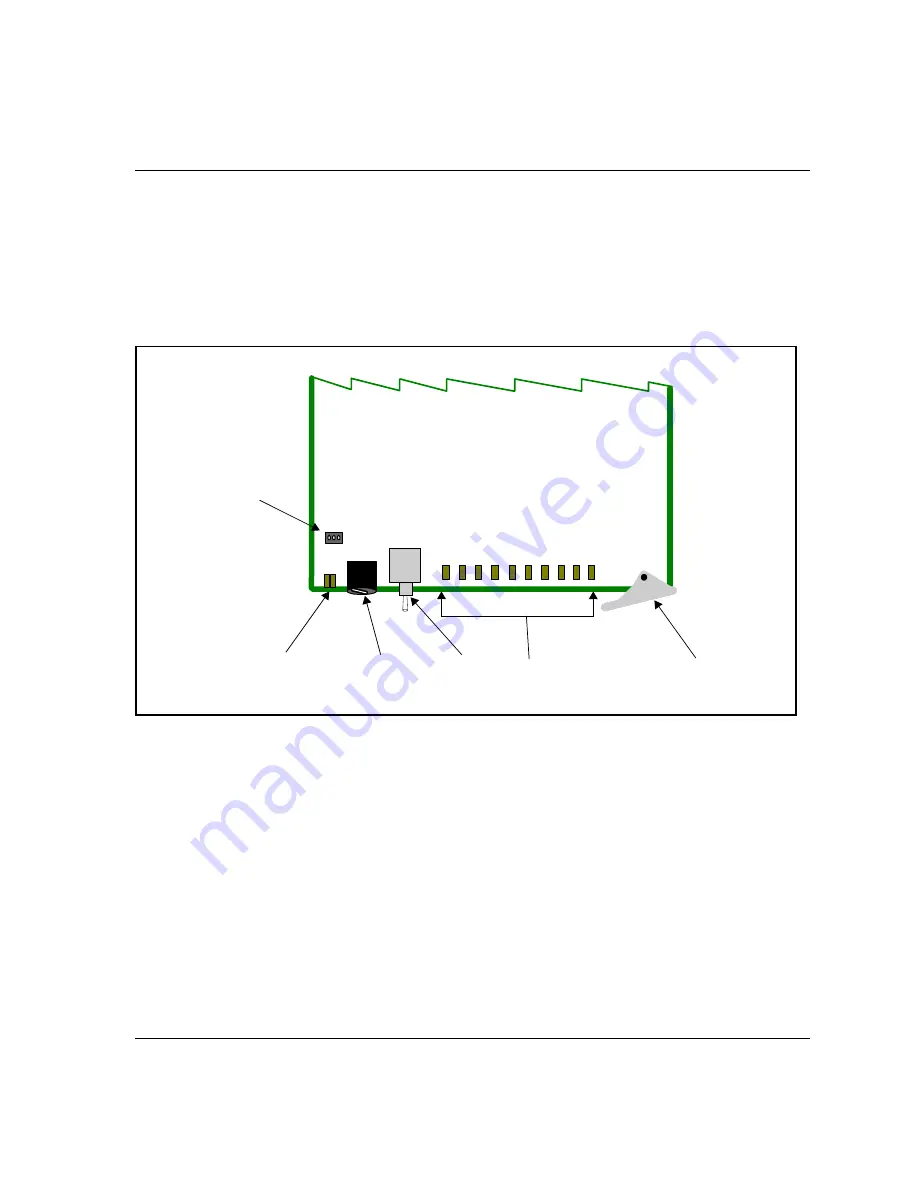
QSEE6800
+
H Installation and Operation Manual
3
Chapter 1: Introduction
Module Descriptions
Front Module
is a generic top-front view of a typical 6800
+
module and
shows the general location of standard LEDs, controls, and jumpers.
Figure 1-1.
Typical 6800
+
Module
briefly describes generic 6800
+
LEDs, switches,
“Card-Edge and Parameter Operation” on page 21
for
more information on specific QSEE6800
+
H module controls, LEDs,
and jumpers.
Module
status
LED
Hex switch
(mode select
rotary switch)
Navigation
toggle
switch
Status
LEDs
Remote/local
control jumper
Extractor
handle
















































