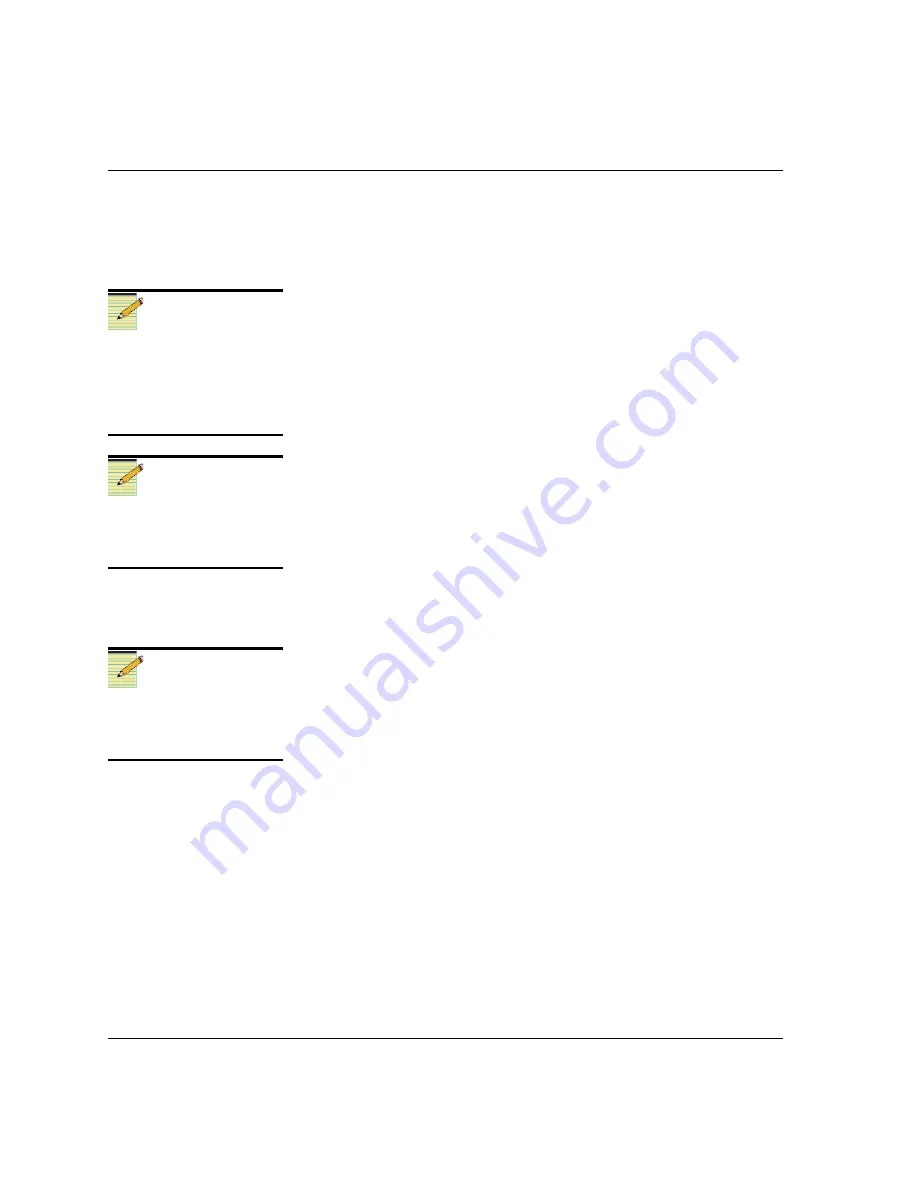
20
QSEE6800
+
H Installation and Operation Manual
Chapter 2: Installation
10. Double-click the device icon.
The
Configuration...
box opens. On the
File Transfer
tab, the
/frame/slotx (where x is the slot number) directory appears in the
Select the device directory to transfer to:
field.
11. Click
Add
, and in the
Add Upgrade Files
box, browse, select the
module’s upgrade package, and then click
OK
.
12. Choose the file you wish to upgrade, and then click
OK
.
13. Click
Perform Transfer
, and then click
Yes
.
This may take several minutes.
14. Wait for the message
File transfer to device succeeded
in the
status bar.
15. Click
Reboot Device
, and then click
Yes
.
After the module has rebooted, a message box advises you to wait
until the device has rebooted.
16. Wait 30 seconds.
Your upgrade procedure is complete.
Adding a License Key for MPEG-4 Streaming
To enter a license key to activate MPEG-4 streaming, your CCS
software must be in Control mode. Follow these steps:
1. Select the QSEE6800
+
module in the
Navigation
pane, right click
and select
Control
to open the module’s
Control
window.
2. If it is not already selected, click on the
Streaming
tab.
3. Type your license key in the
Key
field.
If your license key is valid, the
Options
field will display
High-End
Streaming
.
Note
You must delete unwanted files
in the
Add upgrade files for
transfer to device:
field before
transferring the files. Otherwise,
the upgrading procedure will
fail.
Note
Some 6800
+
modules will
reboot automatically. In these
cases, the
Reboot
button will be
grayed out.
Note
For assistance with a license
key, or to purchase a license
key, please contact your sales
representative.














































