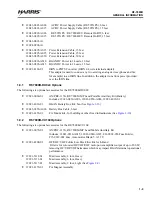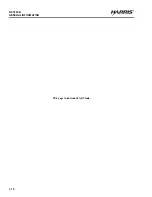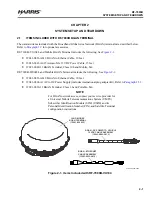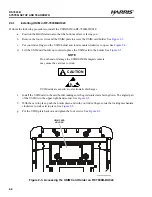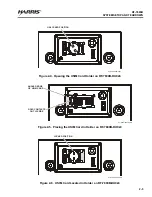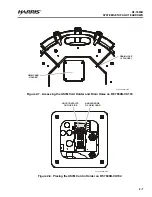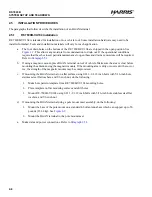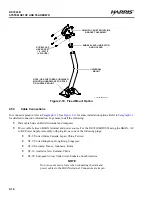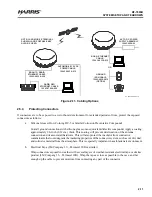2-12
RF-7800B
SYSTEM SETUP AND TEARDOWN
R
2.6
INITIAL TURN-ON / CHECK
Once the system is installed, verify that the BGAN terminal is operational. Perform the following:
a.
Make sure the data cable is connected to BGAN terminal and computer.
b.
Make sure the power cable is connected to BGAN terminal and power source.
c.
Turn on power to BGAN Terminal and wait at least 30 seconds for the BGAN Terminal to power-up.
d.
Set up a Microsoft Windows computer with the ability to automatically receive an IP address.
1.
Select
Start > Settings > Networks and Connections
.
2.
Select Local Area Connection and select
Properties
from the context menu.
3.
Select the Transmission Control Protocol/Internet Protocol (TCP/IP) connection and select the
Properties
button.
4.
Select
Obtain an IP address automatically
from the General tab of the TCP/IP Properties page.
5.
Select
OK
to close the TCP/IP Properties page and
OK
again to close the Local Area Connection
Properties page.
e.
Use a web browser on the computer to access the BGAN terminal Web interface using its Internet
Protocol (IP) address. For example, open Internet Explorer and enter into the Address field the default
Web interface address for the BGAN terminal:
http://192.168.128.100
. If the web interface does not
appear, refer to
to determine the correct Ethernet IP address of the BGAN terminal, and
use that value in the browser address field. Verify that the internet browser’s Temporary Internet Files
Settings are set to check for newer versions of stored pages “Every time I visit the webpage” to ensure
that updated status can be viewed properly.
2.6.1
Determining Ethernet IP address of BGAN Terminal
The BGAN Terminal's default Ethernet IP address can be modified from the Web Interface, requiring a change to
the address provided above. Connect the BGAN Terminal to a Microsoft Windows computer and determine its
Ethernet IP address.
a.
Open a Command prompt window (select
Start > Run
, and type
cmd
and press
Enter
).
b.
Type
ipconfig
in the Command Prompt window. The value of the
Default Gateway
will be the value
to place in the browser Address field. Refer to
(Was the embedded DHCP server turned off?)
if the computer does not obtain an IP address from the BGAN Terminal.
Summary of Contents for RF-7800B-DUO24
Page 3: ......
Page 5: ......
Page 11: ...vi RF 7800B TABLE OF CONTENTS R This page intentionally left blank...
Page 17: ...RF 7800B R This page intentionally left blank...
Page 27: ...1 10 RF 7800B GENERAL INFORMATION R This page intentionally left blank...
Page 53: ...3 14 RF 7800B OPERATION R This page intentionally left blank...
Page 61: ...4 8 RF 7800B CONFIGURATION R Figure 4 4 BGAN Terminal Configuration...
Page 67: ...4 14 RF 7800B CONFIGURATION R Figure 4 8 BGAN Terminal IP Automatic Network Connections...
Page 77: ...4 24 RF 7800B CONFIGURATION R This page intentionally left blank...