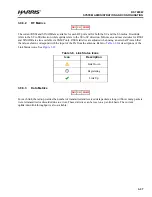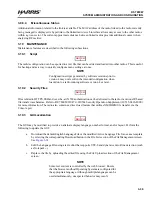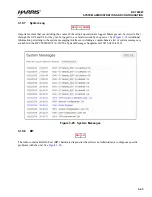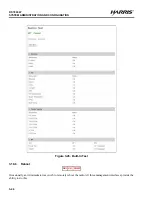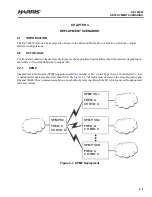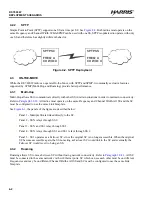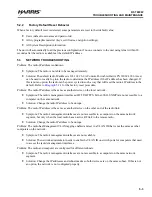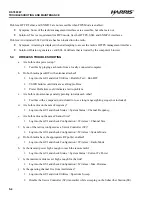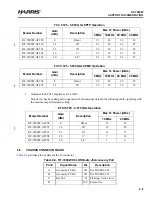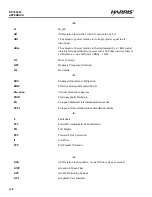5-1
RF-7800W
TROUBLESHOOTING AND MAINTENANCE
R
CHAPTER 5
TROUBLESHOOTING AND MAINTENANCE
5.1
INTRODUCTION
This chapter provides troubleshooting data necessary for fault isolation and preventive maintenance guidelines.
5.1.1
Scope of this Chapter
The procedures presented in this chapter assume that a Level I fault has led the user to suspect a fault with the
RF-7800W HCLOS Radio. The user begins the troubleshooting process with the Factory Reset procedure.
The maintainer will use the status code/system log troubleshooting procedures if there is a fault as a result of a status
code or system log. The maintainer will use the non-BIT troubleshooting procedure if there is a non-Built-in Test
(BIT) fault. The radio system is returned to operational readiness once the problem is found and corrected.
5.2
TROUBLESHOOTING PROCEDURES
Troubleshooting starts with the factory reset procedure described below.
NOTE
Factory defaults can be restored using either the Command
Line interface (CLI) command of
save defaultconfig [Enter]
or
Factory Defaults
utility in the Navigation menu (left side
pane) of the GUI.
5.2.1
Factory Reset Procedure
. It may be necessary to reset to the factory IP address (e.g. due to lost admin user name and
password). This can be accomplished by having local access to the Power over Ethernet (PoE) Injector, the ability
to power-cycle the RF-7800W HCLOS Radio, a PC with a Telnet client, and an Ethernet cable. Perform the
following procedure to reset the factory default IP address:
a.
Connect a PC to the input connector of a PoE Injector using an Ethernet cable.
b.
Connect the RF-7800W HCLOS Radio to the output connector of the PoE supply using an Ethernet
cable and leave the radio powered on for a few minutes.
c.
Open a command prompt window on the PC and type
telnet 192.168.26.2
without pressing
[Enter]
.
d.
Open a second command prompt window, type
ping 192.168.26.2 -t
, and press
[Enter]
.
e.
Remove power from the radio for approximately six to eight seconds by disconnecting the Ethernet
cable from the Output connector of the PoE Injector and then reconnecting.
f.
Observe that pings return from 192.168.26.2 (approximately 2 minutes 40 seconds).
g.
Press
[Enter]
in the Telnet window on the PC.
h.
Observe the Login prompt, and if you do not see the Login prompt, repeat the command
telnet
192.168.26.2
and press
[Enter]
until you see the prompt.
Summary of Contents for RF-7800W-OU470
Page 3: ......
Page 11: ...viii RF 7800W TABLE OF CONTENTS R This page intentionally left blank...
Page 15: ...xii RF 7800W SAFETY SUMMARY R This page intentionally left blank...
Page 29: ...1 14 RF 7800W GENERAL INFORMATION R This page intentionally left blank...
Page 38: ...2 9 RF 7800W SYSTEM INSTALLATION R Figure 2 5 Antenna Alignment...
Page 39: ...2 10 RF 7800W SYSTEM INSTALLATION R This page intentionally left blank...
Page 46: ...3 7 RF 7800W SYSTEM ADMINISTRATION AND CONFIGURATION R Figure 3 4 System Configuration...
Page 49: ...3 10 RF 7800W SYSTEM ADMINISTRATION AND CONFIGURATION R Figure 3 6 Users Management...
Page 75: ...3 36 RF 7800W SYSTEM ADMINISTRATION AND CONFIGURATION R Figure 3 21 Subscriber Link Status...
Page 77: ...3 38 RF 7800W SYSTEM ADMINISTRATION AND CONFIGURATION R Figure 3 22 Subscriber Links...
Page 81: ...3 42 RF 7800W SYSTEM ADMINISTRATION AND CONFIGURATION R Figure 3 24 File Management...
Page 85: ...3 46 RF 7800W SYSTEM ADMINISTRATION AND CONFIGURATION R This page intentionally left blank...
Page 89: ...4 4 RF 7800W DEPLOYMENT SCENARIOS R This page intentionally left blank...
Page 95: ...5 6 RF 7800W TROUBLESHOOTING AND MAINTENANCE R This page intentionally left blank...
Page 110: ...B 1 RF 7800W APPENDIX B R APPENDIX B EU DECLARATION OF CONFORMITY...
Page 111: ...B 2 RF 7800W APPENDIX B R This page intentionally left blank...