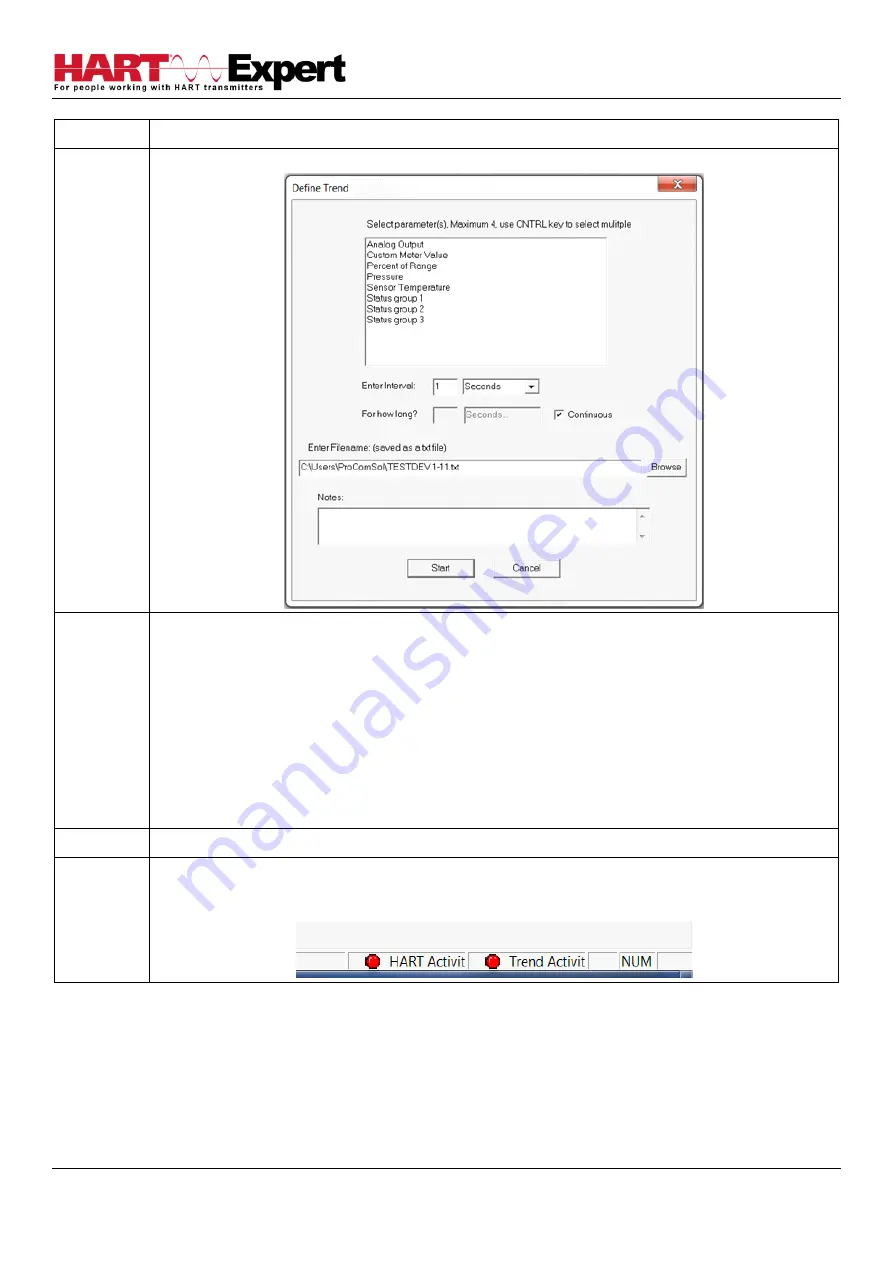
HARTCOM-W2 User Manual
4/2/2018
Designed and Produced under
Page 53 of 71
ISO 9001:2008 Certification
Step
Action
2
Select
Trending
→
Define Trend
from the main window. The
Define Trend
Dialog Box is displayed:
3
Select the information for the log file:
•
Select Parameter(s)
–
Select up to four parameters to log at a time. Press the CNTRL key to
select multiple parameters.
•
Enter Interval
- Input a number and select an interval from the drop down box, i.e. Seconds,
Minutes, Hours, Days.
•
For How Long?
–
Input duration for how long to log the parameter(s). This part will be
grayed out if the “Continuous” check box is selected. Unselect it for a finite duration.
•
Enter Filename
–
The default directory is based on Windows User Accounts however a log
file can be saved anywhere.
•
Notes
–
The section can only be 250 characters long.
4
Click the “Start” button to start logging.
5
The logging will then be started. At the lower right hand corner of DevCom2000 the
“Trend Activity”
light will come on. This indicates that there is logging going on. You cannot start another log until
this one is finished or the user stops the trend manually.
4.13.2 View Current Trend
When a trend is created DevCom2000 creates a window that shows the graph of the current trend. To view this
trend, perform the following steps:
















































