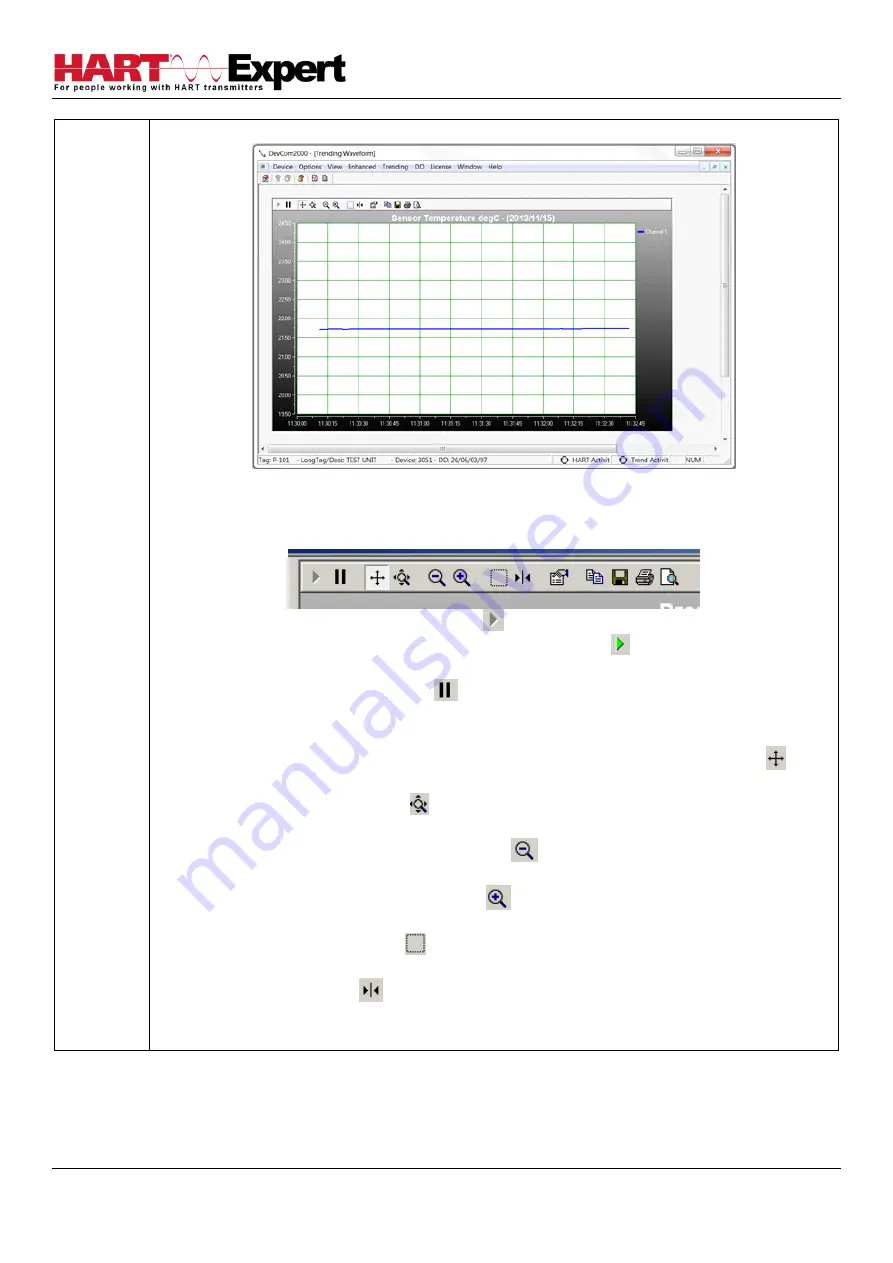
HARTCOM-W2 User Manual
4/2/2018
Designed and Produced under
Page 55 of 71
ISO 9001:2008 Certification
4
The DevCom2000 Trend dialog opens up.
The user can manipulate the graph as desired. “Tracking” is the term used to describe how the
graph control follows the data, changing the axis in real time so that all of the data is shown. Below
are the specific parts of the graph:
Tool Bar
: There are multiple things that the user can do with the graph.
Resume All Tracking
: The “Resume All” button
-
- is grayed out while tracking. If either axis is
changed or the “Pause” button is pressed, this will be come green
-
-
Pressing “Resume All
Tracking” will resume the tracking on the graph.
Pause All Tracking
: The “Pause” button
-
- pauses the graph in its current state. Data is still
added, however the current X-axis and Y-
axis spans no longer change. Pressing the “Resume”
button will continue tracking.
Scroll Axis
: This is the default way to scroll both the X and Y-ax
is. The “Scroll Axis” button
-
-
allows the user to scroll in both directions on the graph.
Zoom Axis
: The “Zoom Axis” button
-
- allows the user to shrink or enlarge the scale of either
axis. By moving up or down, left or right, the span of each axis is changed.
Zoom Out All Axis
: The “Zoom Out All Axis” button
-
- zooms out both the X-axis and Y-axis at
the same time giving the user a broader look at the graph.
Zoom In All Axis
: The “Zoom In All Axis” button
-
- zooms in both the X-axis and Y-axis at the
same time giving the user view over a smaller time period.
Zoom Box
: The “Zoom Box” button
-
- changes the cursor allowing the user to select a specific
area of the graph to zoom in on for a more detailed look.
Cursor
: The “Cursor” button
-
- adds a cursor to the screen that gives the coordinates of the
graph at a certain time. Clicking and moving the cursor can give the coordinates of any point on the
graph. See below for an example of using the “Cursor” tool:
















































