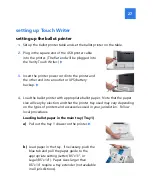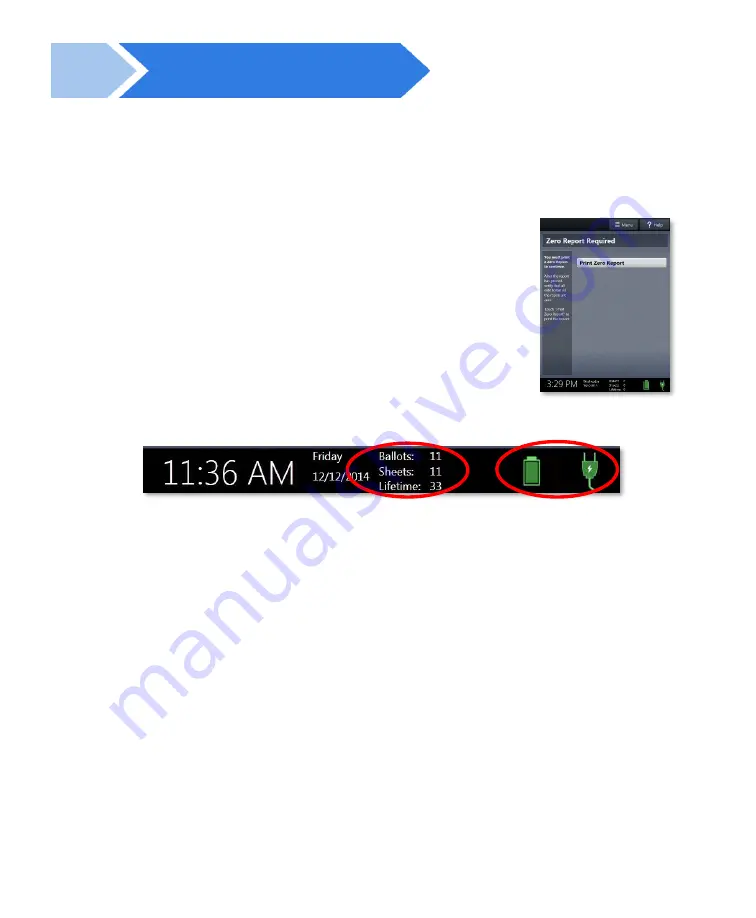
Verity Scan orientation
12
Verity Scan orientation
screen orientation
When powered up for the first time the device is used during
a voting event, Verity Scan should display the Print Zero
Report screen.
NOTE:
If you are reopening polls during subsequent days of a
multiple-day voting event, then you will not print a Zero report. See
page 16.
In addition to the date and time, the following appears at the bottom of the screen:
•
Ballots:
The number of ballots scanned and cast on the Verity Scan for the current
election; at the start of a voting event, this number should be zero.
•
Sheets:
The number of ballot sheets scanned on the Verity Scan for the current
election; at the start of a voting event, this number should be zero.
•
Lifetime:
The number of ballots cast on the Verity Scan for the lifetime of the
device (for all elections).
•
AC and battery power indicators:
A green battery icon indicates the battery is
connected; a green plug icon indicates AC power is connected. Specific battery
power level can be found on the Touch Writer Power-On Self Test report.
NOTE:
If AC power is not available, the device will automatically switch over to
battery power, and a warning message will display. To dismiss the message and
continue operating on battery power, touch “If the power is out, touch here to use
battery”. If a voti
ng session is in progress, this message will not appear until the
session is completed.
When battery power is low, and AC power is disconnected, a warning message will
appear on the device screen. Reconnect the device to AC power.