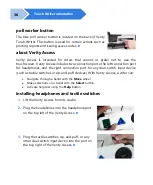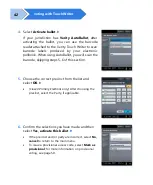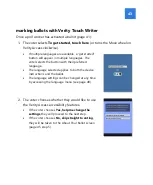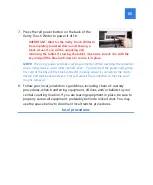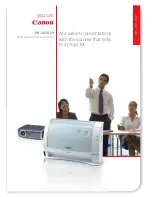voting with Touch Writer
48
Verity Touch Writer help and features
Each Verity Touch Writer is equipped with context-specific help text and settings
that can be accessed from the touchscreen, or using Verity Access. To exit help or
settings screens and resume voting, select
Exit Help
or
Return to ballot
on the
bottom right.
•
If multiple languages are available, a
Language
button is located at the top left of
the screen. Voters can select this button to change the language of the instructions
and ballot.
•
Voters can select the
Screen
button to change the screen settings (contrast and
text size), or to turn the screen off (if using headphones only).
•
Voters can select the
Audio
button to change the audio settings (volume and
speed) for the headphones.
•
The
Help
button is at the top right of the screen. Voters can select this button to
see help text for the voting step currently underway.
troubleshooting
If there is a problem with the Touch Writer, follow the error instructions on the
screen (if applicable), and/or contact your elections office for assistance.
A
B
C
D