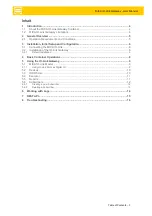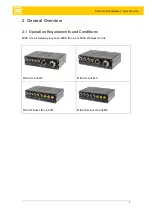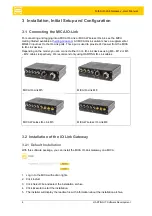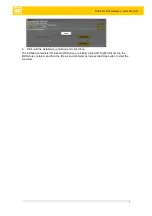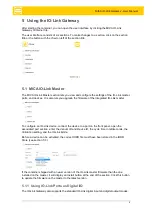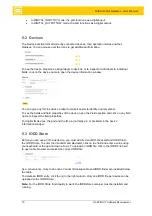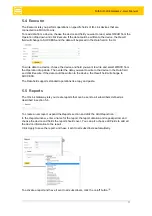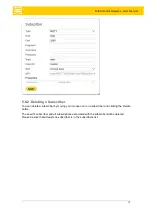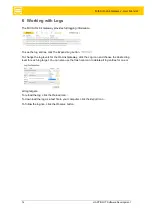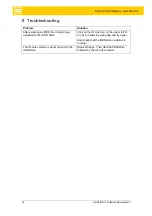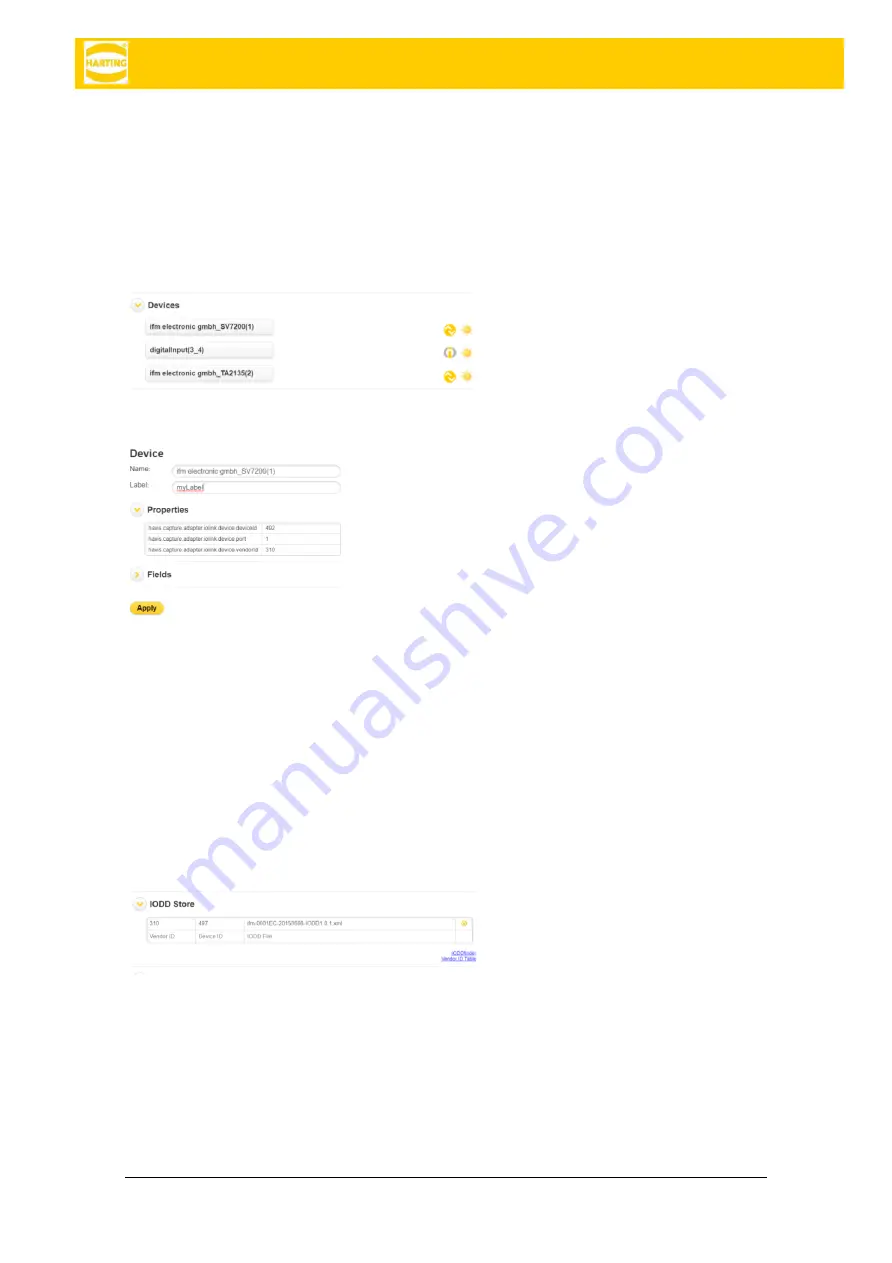
MICA IO-Link Gateway - User Manual
10
HARTING IT Software Development
•
In
DIGITAL_INPUT
/“DI” mode, the port functions as a digital input.
•
In DIGITAL_OUTPUT
/“DQ” mode, the port functions as a digital output.
5.2 Devices
The Devices section lists all currently connected devices, their operation modes and their
statuses. You can mouse over the icons to get additional information.
To see the device properties, assign labels to devices, or to inspect or add labels to individual
fields, click on the device name to open the device information window.
You can give any IO Link device a label to make it easier to identify and remember.
To see the fields and field properties of the device, open the
Fields
section and click on any field
name to inspect the field properties.
For digital IO devices, the port and the IO pin (normally pin 4) are listed in the device
information window.
5.3 IODD Store
Before you can use an IO-Link device, you must add its
VendorID
,
DeviceID
and IODD file to
the IODD Store. To enter the
VendorID
and
DeviceID
, click on the field and enter a value using
your keyboard or the up and down arrows. To upload an IODD file, click in the IODD File field
to open a file browser and select the correct IODD file.
As a convenience, links to an online Vendor ID lookup table and IODD finder are included below
the table.
To delete an IODD entry, click the (x) in the right column. Only one IODD file per device can be
uploaded to the IODD Store.
Note
: For the IODD Store functionality to work, the IODDstore container must be installed and
running.