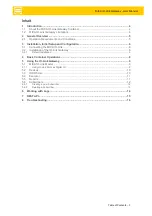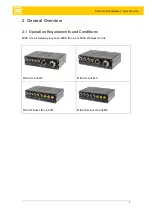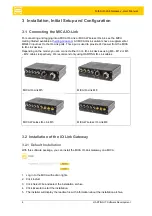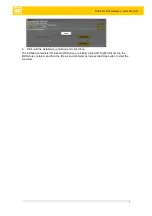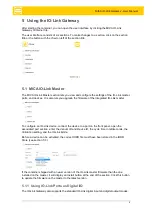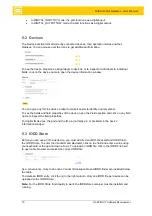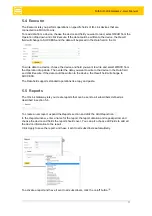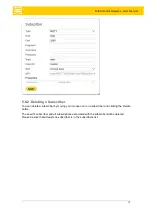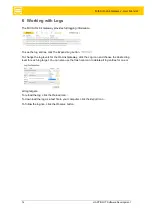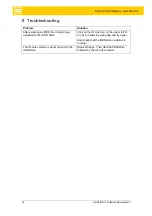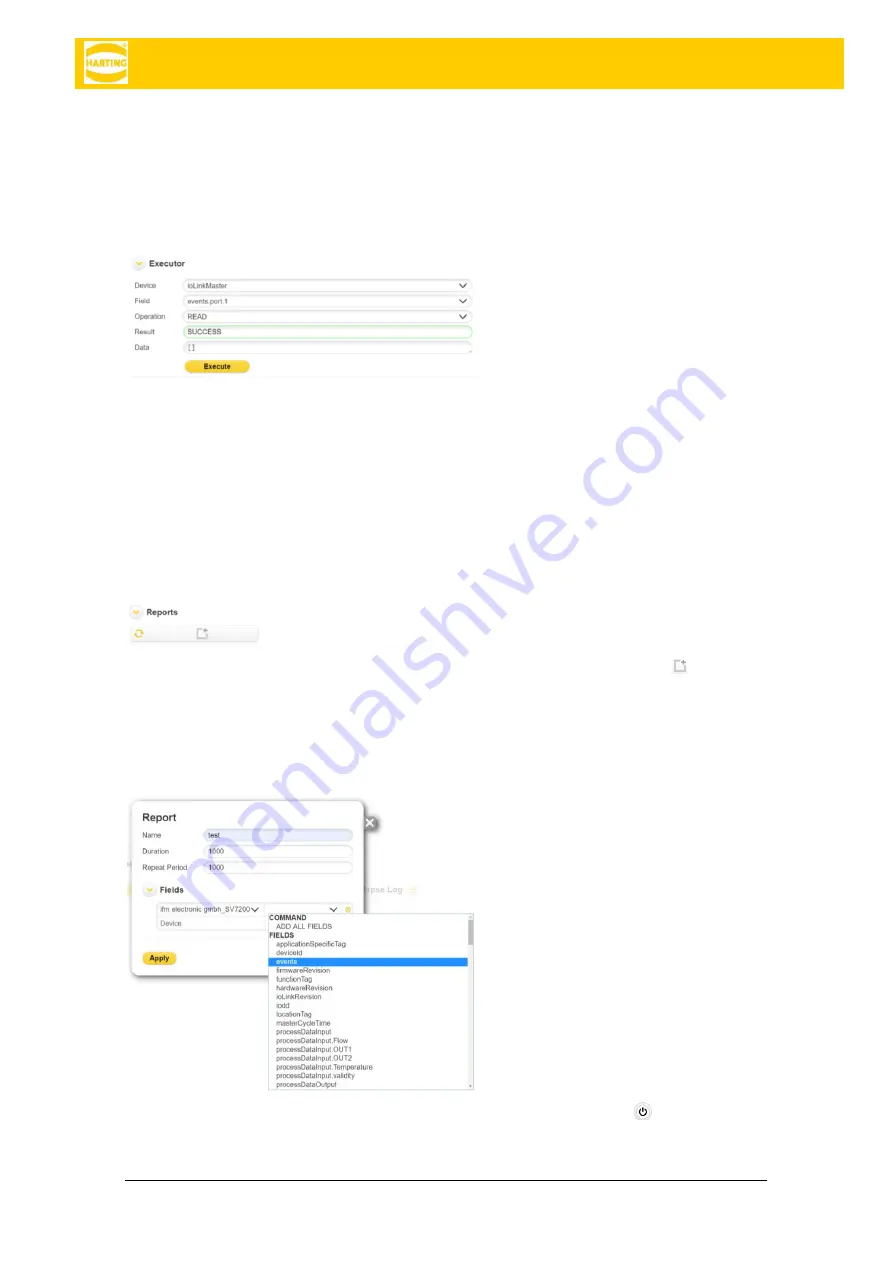
MICA IO-Link Gateway - User Manual
11
5.4 Executor
The Executor lets you perform operations on specific fields of IO-Link devices that are
connected to a MICA IO-Link.
To read data from a device, choose the device and field you want to read, select
READ
from the
Operation
drop down and click
Execute
. If the data could be written to the device, the
Result
field will change to SUCCESS and the data will be placed in the
Data
field in the UI.
To write data to a device, choose the device and field you want to write and select
WRITE
from
the
Operation
drop down. Then enter the data you want to write to the device in the
Data
field
and click
Execute
. If the data could be written to the device, the
Result
field will change to
SUCCESS.
The Data field supports standard operations like copy and paste.
5.5 Reports
The IO-Link Gateway lets you create reports that can be sent to all subscribers defined as
described in section 5.6.
To create a new report, expand the
Reports
section and click the
Add Report
icon .
In the
Report
window, enter a name for the report, the report duration and repeat period, and
choose the device and fields the report should cover. You can also choose
All Fields
to add all
the device information to the report.
Click
Apply
to save the report. and have it sent to all subscribers automatically.
To activate a report and have it sent to all subscribers, click the on/off button
.