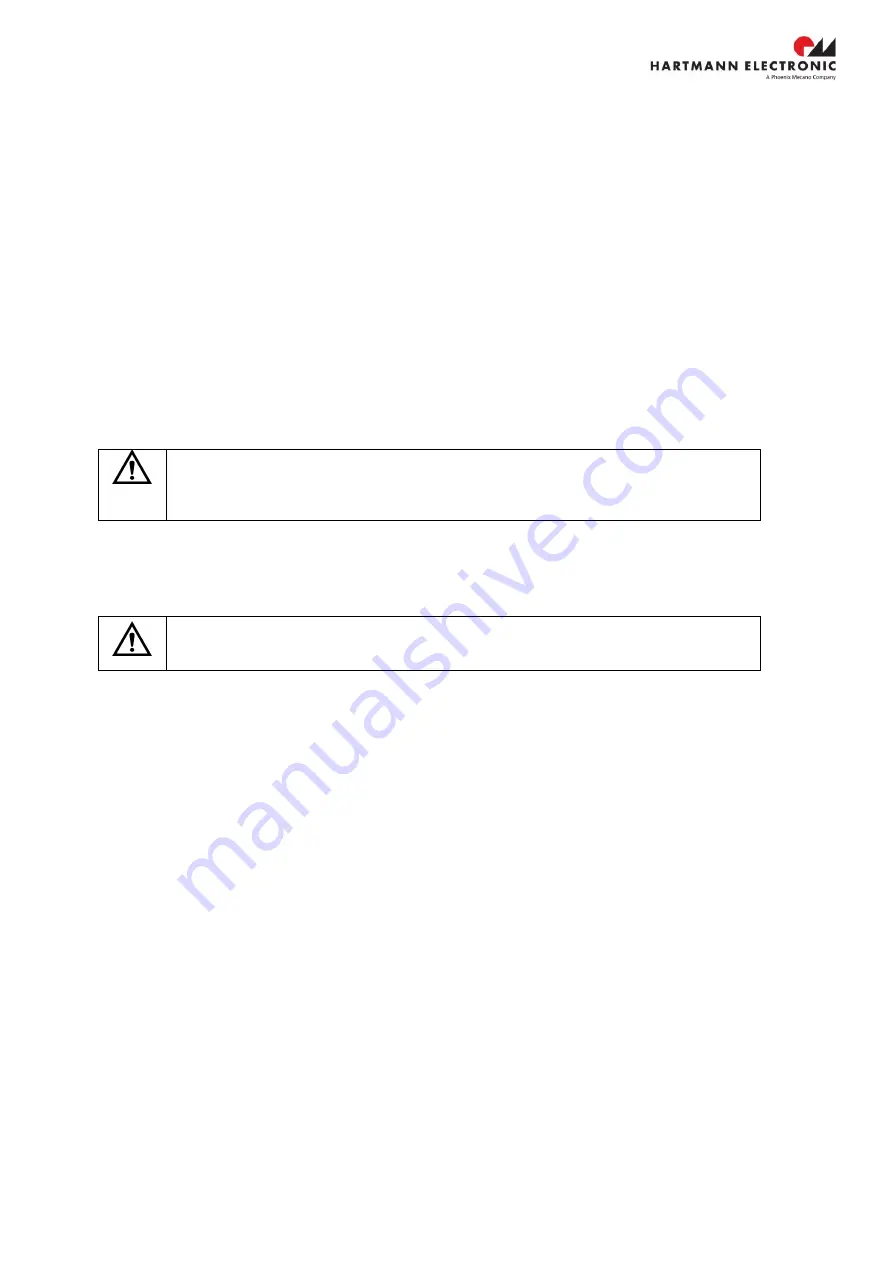
www.hartmann-electronic.com
Rev. 1.0
17
Installing Hardware
1.) Attach input power to the rear AC input using an appropriate AC power cable before installing the system
controller.
2.) Install the PXIe Remote Controller into the system controller slot. Slot 1 is indicated with the red card
guides. First, place the system controller into the front of the card guides. Slide the Remote Controller to
the rear of the chassis, making sure that the injector handle is pushed down.
3.) When you begin to feel resistance, pull up on the injector handle to seat the system controller fully into
the chassis frame. Secure the system controller front panel to the chassis using the system controllers
front panel mounting screws.
4.) Install the peripheral modules into the appropriate slots.
WARNING:
Boards should slide easily when installing or removing them from the
shelf. Forcing the boards may cause damage to the interface connector pins.
5.) Install filler panels in unused or empty slots.
Filler panels consists of a front panel (with or w/o air baffles), EMC gasket and mounting screws.
WARNING:
Close all empty chassis slots with filler panels. The filler panel prevents fan air from
escaping out open slots
.
6.) Connect the PXIe Remote controller with your PC as shown in the concerning user manuel.
7.) Turn on the power switch at the rear panel to turn the chassis into standby state.
Before inserting boards, power the shelf to ensure that it is operating properly. The power connections
and the mains switch are located at the bottom right rear of the shelf
•
Ensure that the AC switch is set to the off (O) position.
•
Connect the mains AC cable (C14, 10 Amp, not supplied) to the AC inlet.
•
Ensure that the mains AC feed (90-264VAC, 47-63Hz) is on.
•
Turn the AC switch to the on (I) position. All the system fans will begin to operate.
8.) Turn on the chassis through the momentary power switch at the front panel. The chassis must be
powered up before the host PC is powered up.
9.) Turn on your connected host PC.






































