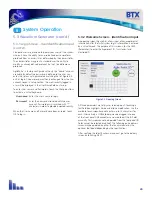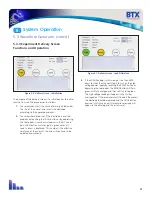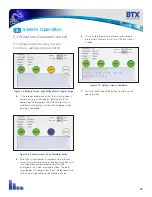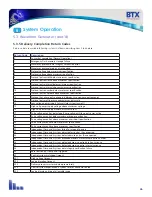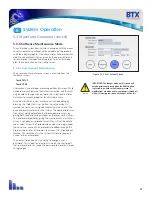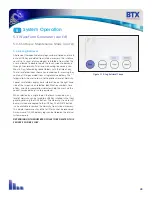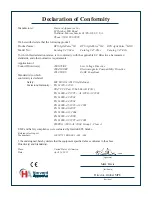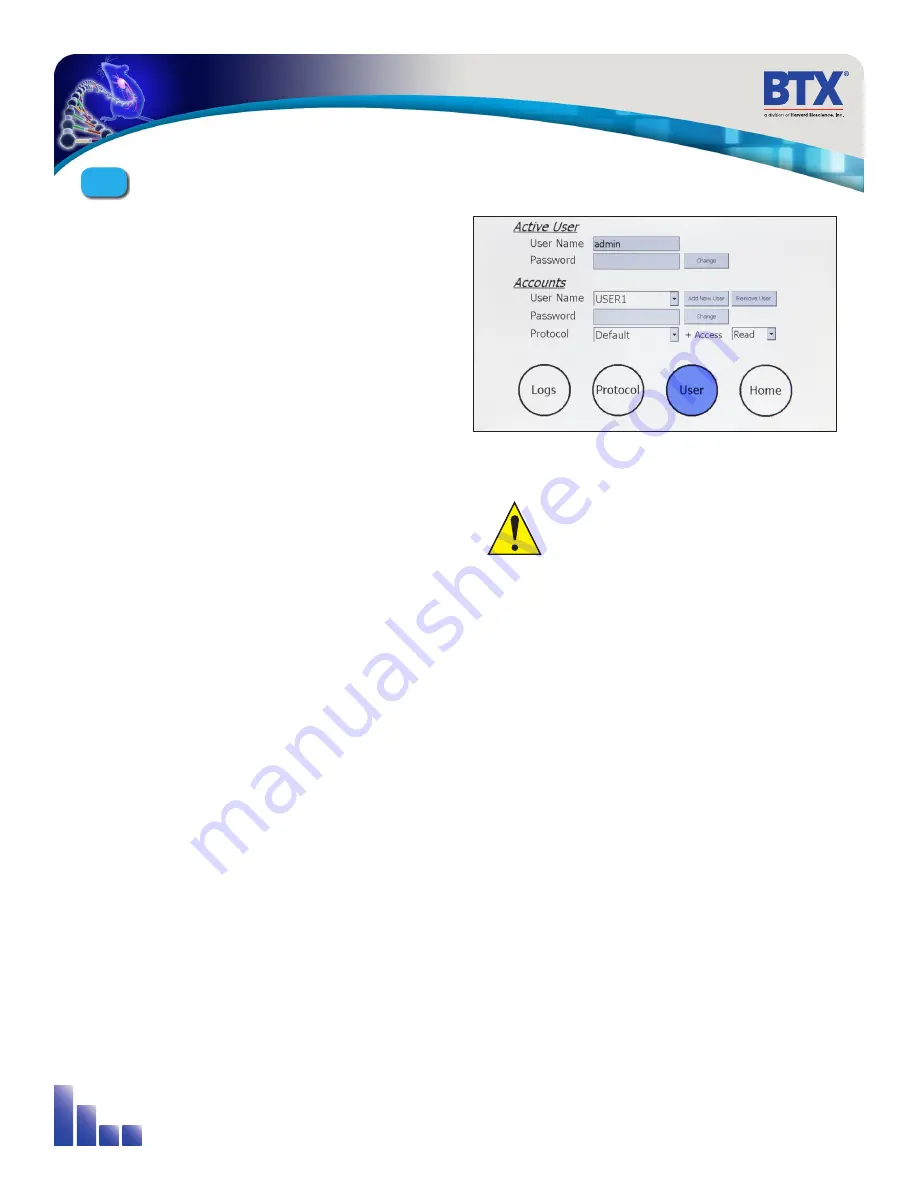
27
5.3 Waveform Generator (cont’d)
5.3.6 Software Maintenance Mode
The authorized system administrator is provided with the means
to set system access privileges, add and delete pulse protocols,
and access delivery log files. Non-administrator standard users can
modify pulse protocols if given access by the administrator and
retrieve previous therapeutic delivery logs. To enter this mode,
press the Setup button on the startup screen.
5.3.6.1 User Account Maintenance
The user account maintenance screen is accessed from the
Welcome screen:
Touch SETUP
Touch USER
User accounts and privileges are managed from this screen. While
standard users will only see the Active User section, and thus will
only be able to change their password, the system administrator
has access to account properties for all standard users.
As an administrator, a new user account can be adding by
pressing the “Add New User” button. Once the account is
created the new user is assigned read-only access to all of the
pulse protocol waveforms on the system. The administrator may
then select individual protocols and provide more access by
giving both read and write privileges, or they may restrict access
to a protocol altogether by giving the user no access at all. When
a user is not given any protocol access they will not be able to
see or select it from the Protocol screen when they login under
their own user name. When protocols are added through the
Protocol screen after a standard user account has already been
created, all user accounts in the system will receive read-only
access to the new protocol.
The administrator also has the ability to change a user’s
password. This is ideal for situations in which the user forgets
their password and thus need the password to be reset in order
to login again.
Caution
IMPORTANT! The changes made on this screen will
only be permanently saved when the HOME button
is pressed to go back to the Welcome Screen. If
modifications are made and system power is turned off
while still viewing the screen, all changes will be lost.
Figure 5-13: User Account Screen
System Operation
5