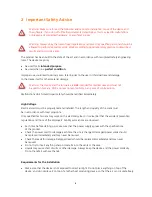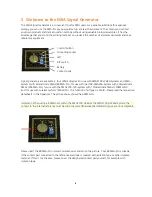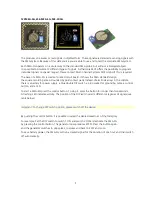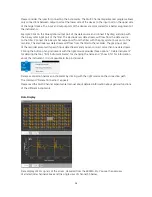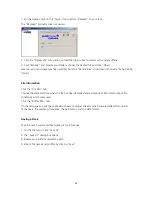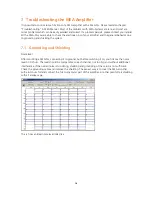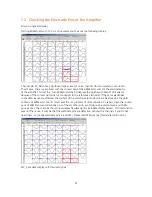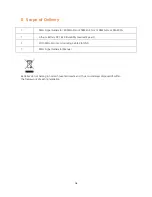15
1. On the toolbar, click on the "Tape" icon to add a "Replayer" to your rack.
The "Replayer" property sheet is opened.
2. Click the "Replay File" tab. Here, you load the file you like to review or to analyze offline.
3. Click "Browse" and browse your folders. choose the desired file and click "Open".
Later on, you can choose recently used files from the "Recent Files" drop-down list. Load a file by clicking
"Open".
File Information
Click the "File Info" tab.
You see the date and time when the file has been recorded and all important information about the
conditions which were used.
Click the "Buffer Info" tab.
On the left pane you see the single data stream or several streams which were recorded, the number
of channels, the sampling frequency, the gain factor, and the data format.
Saving a Rack
Save the rack if you would like to keep it for future use.
1. On the File menu, click "Save As".
2. The "Save As" dialog box opens.
3. Browse your folders and select a path.
4. Enter a file name and confirm by clicking "Save".