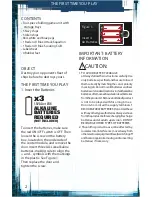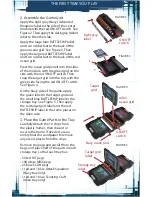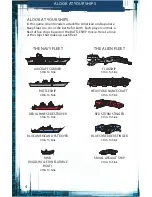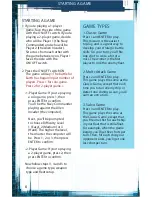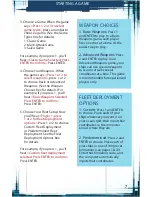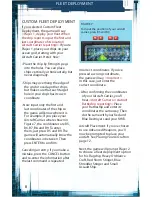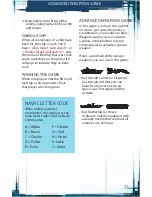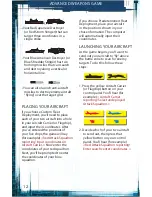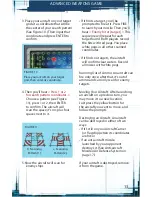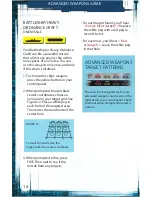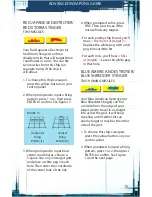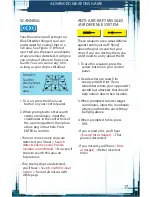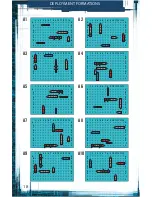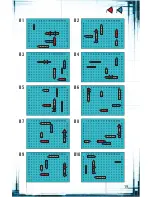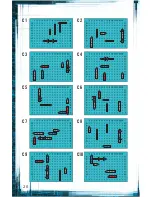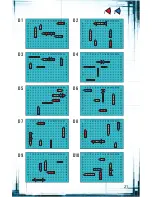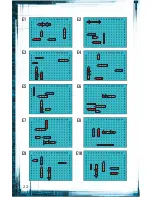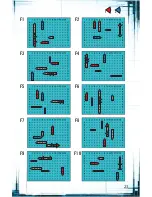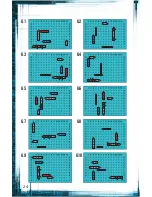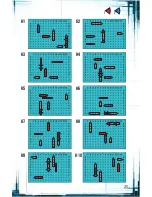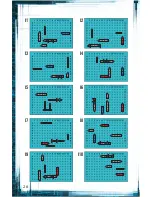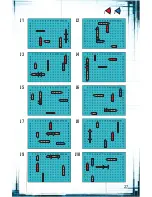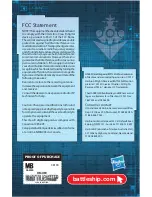13
3. Place your aircraft on your target
grid at a coordinate that will be
the center of your search pattern.
(See Figure 10.) Then input that
coordinate and press ENTER to
confirm.
4. Then you’ll hear
< Press 1 or 2
for search pattern coordinates. >
Choose a pattern (see Figure
11), press 1 or 2, then ENTER
to confirm. The aircraft will
scan the space it’s on, plus four
spaces next to it.
5. Now the aircraft will scan for
enemy ships.
• If it finds a target, you’ll be
prompted to fire at it. Press FIRE
to launch your missile. Then you’ll
hear
< Enemy hit at [target]. >
This
sequence will repeat for each
target found. Both players record
the hits with red pegs. You place
white pegs in all other scanned
coordinates.
• If it finds no targets, the aircraft
will confirm clear waters. Record
all misses with white pegs.
Running Out of Ammo: An aircraft can
fire only once; after that, it’s out of
ammo and can only scan for enemy
targets.
Moving Your Aircraft: After launching
an aircraft on a previous turn, you
may move it to a new location.
Just press the yellow button for
the aircraft you want to move, and
follow the prompts.
Destroying an Aircraft: An aircraft
can be destroyed in either of two
ways:
• If it’s still on your Aircraft Carrier
(or Flagship) when its coordinates
are hit; or
• If an anti-aircraft missile
launched by your opponent
destroys it. (See Anti-aircraft
Missiles/Air Defense System on
page 17.)
If your aircraft is destroyed, remove
it from the game.
FIGURE 10
Place your aircraft on your target
grid, then enter its coordinate.
X Scanning
Pattern (1)
+ Scanning
Pattern (2)
FIGURE 11
ADVANCED WEAPONS GAME
Summary of Contents for Battleship Deluxe Movie Edition
Page 19: ...19 B1 B3 B5 B7 B9 B2 B4 B6 B8 B10 1 2...
Page 20: ...20 C1 C3 C5 C7 C9 C2 C4 C6 C8 C10...
Page 21: ...21 D1 D3 D5 D7 D9 D2 D4 D6 D8 D10 1 2...
Page 22: ...22 E1 E3 E5 E7 E9 E2 E4 E6 E8 E10...
Page 23: ...23 F1 F3 F5 F7 F9 F2 F4 F6 F8 F10 1 2...
Page 24: ...24 G1 G3 G5 G7 G9 G2 G4 G6 G8 G10...
Page 25: ...25 H1 H3 H5 H7 H9 H2 H4 H6 H8 H10 1 2...
Page 26: ...26 I1 I3 I5 I7 I9 I2 I4 I6 I8 I10...