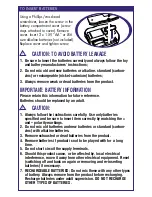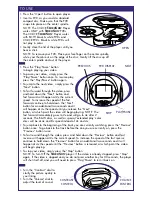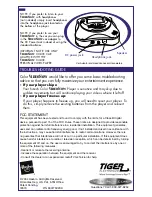•
Turn the “Contrast” dial to
clarify the picture quality to
your liking.
•
Turn the “Volume” dial to
adjust the level of sound.
CONTRAST
CONTROL
VOLUME
CONTROL
•
Press the “Open” button to open player.
•
Insert a PVD, as you would a standard
compact disc. Make sure that the PVD
snaps into place on the center spindle.
NOTE: The COLOR
VideoNow
Player
works ONLY with
VideoNow
PVDs.
The COLOR
VideoNow
Player works
with BOTH black & white PVDs and
COLOR PVDs. Black & white PVDs will
not play in color.
•
Gently close the lid of the player until you
hear a click.
NOTE: To remove your PVD: Place your forefinger on the center spindle
while your thumb rests on the edge of the disc. Gently lift the disc up off
the center spindle and out of the player.
OPEN
•
Press the “Play/Pause” button
to begin playing your video.
•
To pause your video, simply press the
“Play/Pause” button once. To resume play,
press the “Play/Pause” button again.
•
To jump to the next video, simply press the
“Next” button.
•
To fast forward through the video, press
and hold down the “Next” button and
fast forward will happen at 2x the current
speed. To increase the speed of the fast
forward continue to hold down the “Next”
button for an additional two seconds and it
will happen at 4x the speed until you release the “Next”
button, at which point the video will begin playing. NOTE: The
fast forward immediately goes to 2x and will go to 4x after 2
seconds. The B&W discs, as well as special ‘extended play’ color
discs will be at 4x and 8x speed instead of 2x and 4x.
•
To jump back to the beginning of the track you are currently watching, press the “Previous”
button once. To go back to the track before the one you are currently on, press the
“Previous” button twice.
•
To fast rewind through the video, press and hold down the “Previous” button and fast
reverse will happen at 2x the current speed. To increase the speed of the fast reverse
continue to hold down the “Previous” button for an additional two seconds and it will
happen at 4x the speed until the “Previous” button is released, at which point the video
will begin playing.
•
To stop your video, simply press the “Stop” button.
NOTE: To Turn Off the
VideoNow
player: If the video is already stopped, press “Stop”
again. If the video is stopped and you do not press another key for 30 seconds, the player
will shut itself off, and you will need to press “Play/Pause” to turn it back on.
TO USE
PREV
STOP
PLAY
NEXT
NEXT
PVD DISPLAY
STOP
PLAY/PAUSE
PREVIOUS