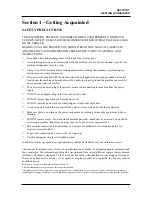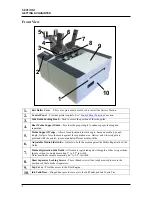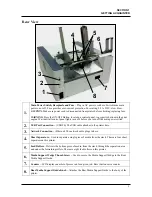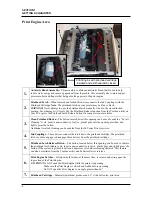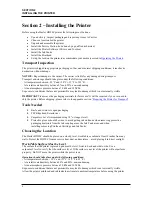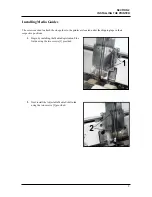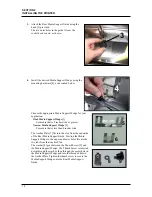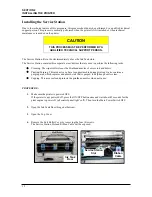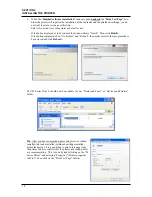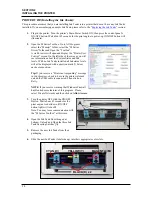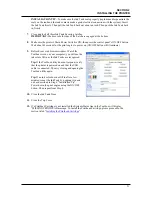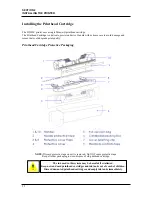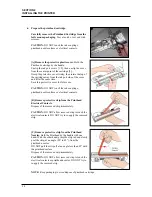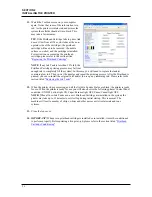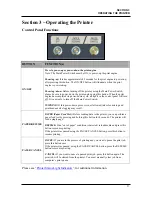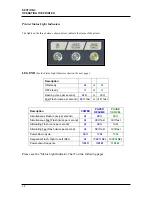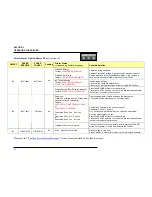SECTION 2
INSTALLING THE PRINTER
15
You don’t need to open the Print Engine.
Shown for clarification purpose only.
10.
GENTLY
push in on the Service Station with one hand, while slowly turning the “Large Gear”
clockwise with the other hand. It should be easy to turn this gear and the service station should
start to drive into the print engine squarely.
Once the Service Station moves about ¼ inch past the “Bar” (shown in previous step), stop turning
the gear. Do NOT manually drive the Service Station into the print engine beyond this point.
NOTE:
The “Large Gear” is located on the non-operator side of Print Engine; as shown below.
You don’t need to open the Print Engine to access this gear.
11.
Turn the printer’s Main Power Switch ON; then press the control panel’s ON/OFF button.
After printer initialization (~45 seconds) the Print Engine will automatically pull the Service
Station the rest of the way in.
NOTICE
: If the Service Station should get jammed during this process (you hear motor stall noise
or gear slipping noise); immediately turn OFF the printer’s Main Power Switch. This is one of the
only exceptions for turning off the printer using the main power switch, before properly powering-
down the print engine. Remove the Service station by turning the Large Gear counter-clockwise.
Re-check that the Wiper Roller is properly installed and latched at each end. Then re-install the
Service Station starting from step 8 above.
Tip:
The “Eject Service Station” button, located in the M Series Toolbox, should be used if the
service station needs to be removed in the future.
12.
Re-install the Exit Roller Cover plate, using the 4 screws. Make sure the cover is installed in the
proper orientation.
Tip:
Since the Exit Roller Cover is also an integral part of the frame structure; you may need to
push in on the outer frames to get the screw holes in the Exit Roller Cover to align.
Close the Top Cover and the Ink Tank Door.
Ink Tank
Door