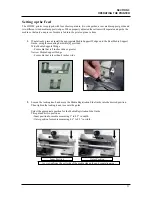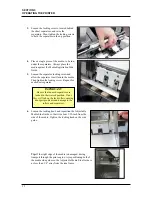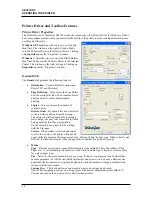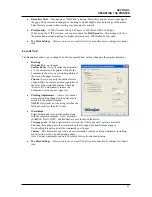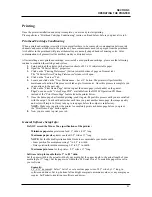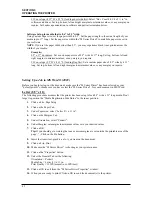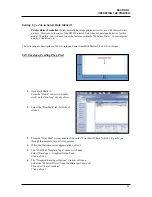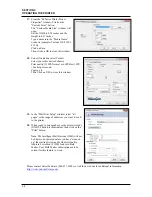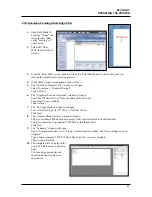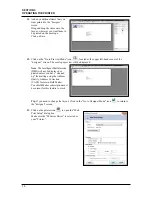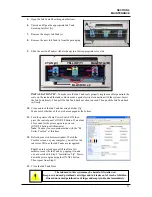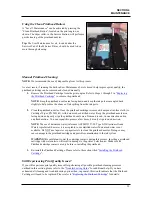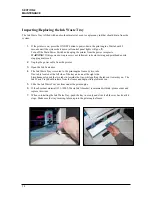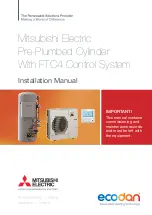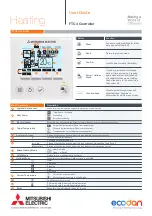SECTION 3
OPERATING THE PRINTER
45
Setting Up a Job in Satori Bulk Mailer®
Printer Driver Limitation:
Satori normally develops printer drivers for use with their software
product. However; in the case of the HJ950C printer; Satori has not developed a driver for this
model. Therefore, you will need to use the features within the “M Series Driver” to control print
quality, orientation, etc.
The following are descriptions of how to setup and print from Bulk Mailer 5.0 on #10 envelopes.
#10 Envelope, Feeding Flap First
1.
Open Bulk Mailer 5.
From the “Home” tab, select (double
click) on the “mailing” of your choice.
2.
Select the “Print Mail” tab (left side of
screen).
3.
From the “Print Mail” screen; double-click on the “Print Mail Wizard” which will guide you
through the template (layout) setup process.
4.
When the Welcome screen appears click on Next.
5.
The “Print Mail Template Type” window will open.
Select “Envelopes – Graphical Output” and
Click on Next.
6.
The “Graphical Envelopes Options” window will open.
Select the “M Series Driver” from the Printer pull-down list.
Then select “Laser or Inkjet”
Click on Next