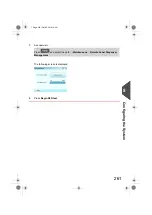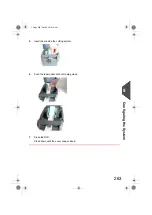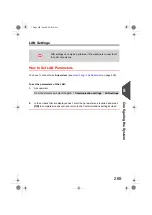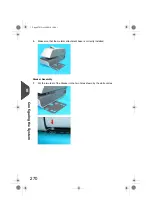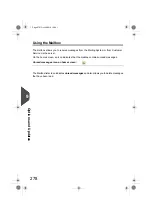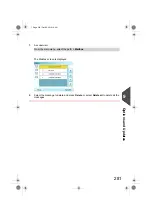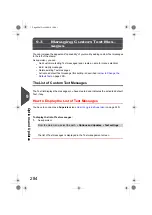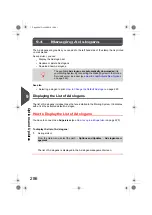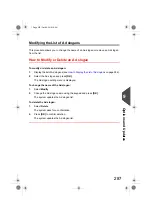9
Options
and
Updates
This section describes how you can upgrade your system by adding optional functions
such as the latest postal rates, new system software and additional stamp Text or custom
Ad slogans.
Overview .............................................................................277
How to Access the Options and Updates Menu ..........................................277
How to Read Messages as a User ...............................................................279
How to Read Messages as a Supervisor .....................................................280
Managing Optional Features ............................................282
How to Load/Activate New Options ..............................................................283
Managing Custom Text Messages ...................................284
How to Display the List of Text Messages ....................................................284
How to Add a New Text Message ................................................................285
How to Modify or Delete a Text Message .....................................................285
Managing Ad slogans ........................................................286
How to Display the List of Ad slogans ..........................................................286
How to Modify or Delete an Ad slogan .........................................................287
How to Download New Ad slogans ..............................................................288
Managing Postal Rates .....................................................289
How to Display the List of Postal Rates .......................................................289
How to Download New Postal Rates ...........................................................290
Managing Permits ..............................................................291
Updating System Software ...............................................293
How to Update the System Software ...........................................................293
275
| Page 275 | Options and Updates | Oct-05-2016 10:44 |
Summary of Contents for IM5000 Series
Page 1: ...USER S GUIDE IM5000 Series MAILING SYSTEM with iMeterTM Postage Meter...
Page 5: ...Page 4 TOC Oct 05 2016 10 44...
Page 7: ......
Page 13: ......
Page 15: ......
Page 35: ......
Page 106: ...5 Adjust the high stack guide 3 Processing Mail 101 Page 101 Oct 05 2016 10 44...
Page 117: ......
Page 123: ......
Page 205: ......
Page 219: ......
Page 223: ......
Page 250: ...Geodesic map 8 Configuring the System 245 Page 245 Oct 05 2016 10 44...
Page 251: ...Geodesic codes 246 Page 246 Oct 05 2016 10 44 8 Configuring the System...
Page 279: ......
Page 281: ......
Page 301: ......
Page 321: ......
Page 335: ......
Page 337: ......
Page 341: ...Base Stacker Power 336 Page 336 Oct 05 2016 10 44 12 System Specifications...
Page 363: ...4149615Q G 10 10 2016...