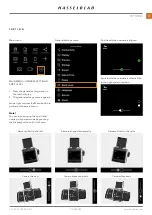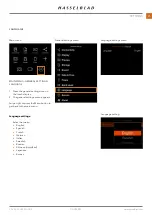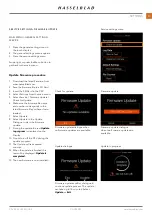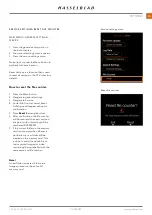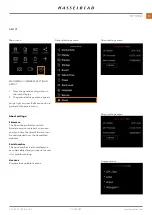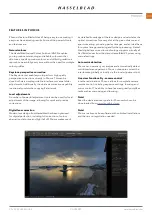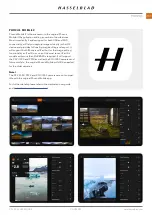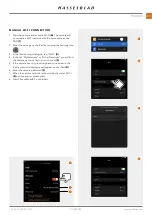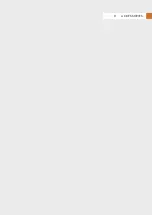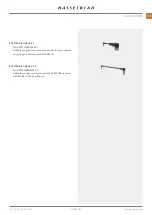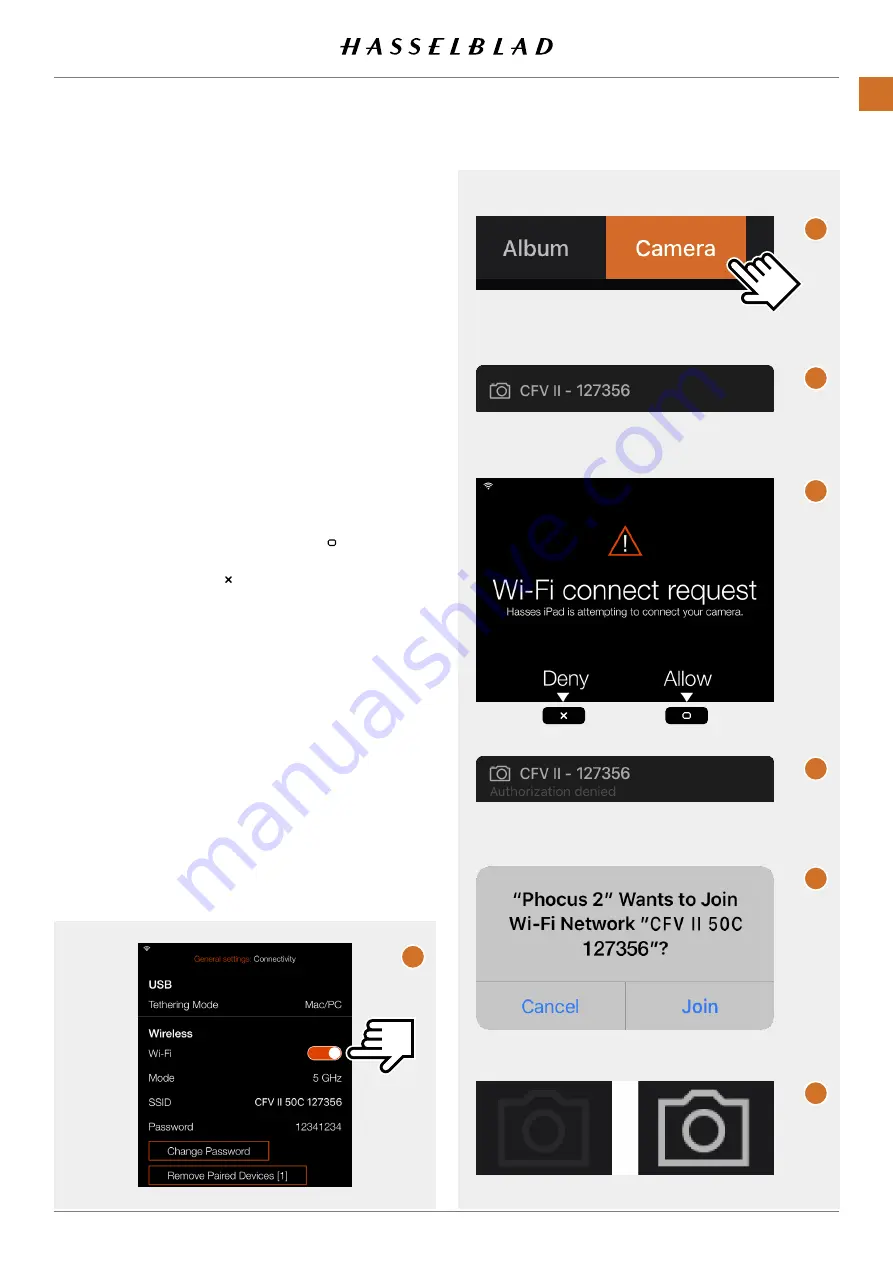
PHOCUS
7.4 CONNECT THE CAMERA TO AN IPAD
PRO OVER WI-FI
The following assumes that Phocus Mobile 2 is installed on a
compatible iPad (iPad Pro or iPad Air 2019). It is available as a
free download from the Apple App Store.
Two methods are available to connect the iPad to the camera.
BLUETOOTH ASSISTED WI - FI CONNECTION
1 Make sure that Bluetooth is activated on the iPad.
2 Start Phocus Mobile 2 on the iPad.
3 Start the camera and activate Wi-Fi
(A).
4 In Mobile 2, go to the Camera Tab
(B).
5 Mobile 2 starts to search for cameras. When finished, a list
of available cameras will be shown
(C).
6 Select your camera from the list.
7 If this is the first time the camera is connected to this
iPad, the camera will show the dialogue
(D) to confirm the
connection. Press the Rectangle Button ( ) to confirm the
connection. If you want to deny the connection request,
press the Cross Button ( ).
8 The iPad will show the dialogue
(E).
9 If you confirm the connection request, the camera will
automatically send the Wi-Fi password (shown in the
Connectivity menu) to the iPad. To confirm this connection,
you will have to tap Join in the dialogue
(F) that appears
on the iPad.
10 When the connection is established, the Camera Icon in
the upper left corner of the App window will change from
grey to white
(G).
Note!
This process is simplified when a camera has been previously
connected to this iPad. Then only steps
(A), (B) and (F) are
required.
Also see page 78.
Connected
Not connected
www.hasselblad.com
E
F
G
H
I
A
B
103
CFV II 50C USER GUIDE
Summary of Contents for CFV II 50C
Page 1: ...CFV II 50C User Guide 2019 12 20 v1 ...
Page 6: ...1 INTRODUCTION ...
Page 15: ...2 QUICK START ...
Page 21: ...3 SAFETY ...
Page 25: ...4 PARTS CONTROLS ...
Page 39: ...5 USING THE CFV ...
Page 68: ...6 SETTINGS ...
Page 98: ...7 PHOCUS ...
Page 106: ...8 ACCESSORIES ...
Page 109: ...9 APPENDIX ...