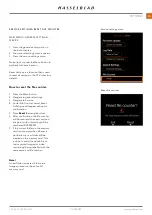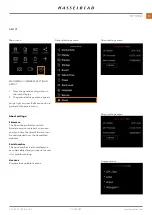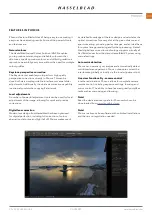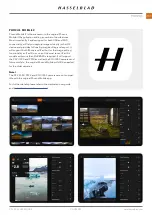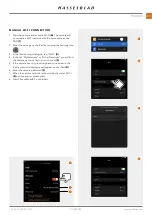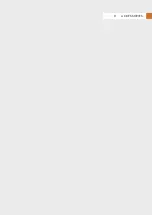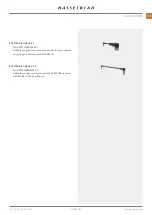CFV II 50C USER GUIDE
www.hasselblad.com
110
APPENDIX
9.1 CLEAN THE SENSOR FILTER
Caution!
Be careful when you attach/remove the components to/from
the camera. This will help prevent damage to the data bus
connections.
Caution!
When you remove the CFV from the camera, keep foreign
objects away from the sensor as the green IR filter is very
sensitive. This will help prevent damage to the equipment.
Caution!
If you use canned compressed air to clean the glass of IR filter,
read the instructions very carefully before use. This will help
prevent damage to the filter.
Clean the Sensor
1 Remove USB 3 cable if connected.
2 Remove the CFV from the camera by sliding the Lock
Button to the right (when seen from behind). See page
18.
3 Clean the rear part of the camera carefully by using
compressed air.
4 Carefully clean the outside surface of IR filter by using
clean compressed air.
5 Reattach the CFV to the camera or use the protective
cover as quickly as possible.
If compressed air did not remove all the problems and you
still see dust spots in the images, you may have dust either on
the inside of the IR filter or on the CMOS sensor itself, please
contact your Hasselblad dealer.
9.2 CLEAN THE LENS GLASS SURFACE
REMOVE DUST
Caution!
Do not touch the glass surface with your fingers. This can
cause damage to the equipment.
If there is dust on the lens glass, do as follows:
1 Remove the dust with an air blower.
2 If that does not solve the problem, try to remove dust with
a very soft lens brush.
REMOVE SMEAR
Caution!
Do not touch the glass surface with your fingers. This can
cause damage to the equipment.
If there is smear on the lens glass, do as follows:
1 If you are not sure how to remove the smear, contact your
local Hasselblad authorized service centre.
2 Clean the lens glass with a high quality lens cleaning
solution on a tissue.
Summary of Contents for CFV II 50C
Page 1: ...CFV II 50C User Guide 2019 12 20 v1 ...
Page 6: ...1 INTRODUCTION ...
Page 15: ...2 QUICK START ...
Page 21: ...3 SAFETY ...
Page 25: ...4 PARTS CONTROLS ...
Page 39: ...5 USING THE CFV ...
Page 68: ...6 SETTINGS ...
Page 98: ...7 PHOCUS ...
Page 106: ...8 ACCESSORIES ...
Page 109: ...9 APPENDIX ...