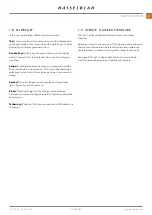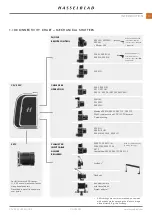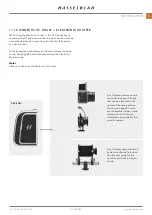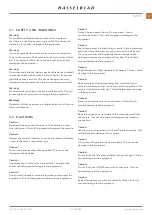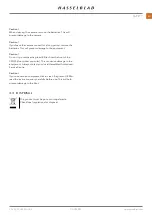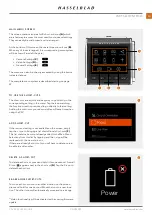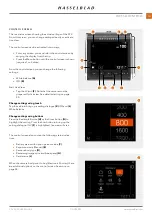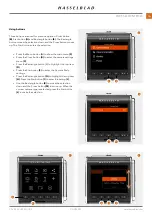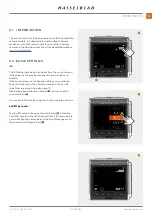2
3
4
5
1
6
7
4.1 PARTS, COMPONENTS, BUTTONS AND CONTROLS
All parts and function mentioned in this Chapter, are described in further detail in other specific sections.
1
Menu button
This button opens the main menu. If the main menu is
already active, the control screen is shown.
2
Cross button
Function depends on screen information. The button
acts as delete image button in browse mode. The button
moves the selector up in menus. In control screen it used
for parameter selection.
3
Star button
The Star button will zoom out to 9-view in browse mode.
In live view the star button will zoom in to for precise
focusing. It is also used as a select button when controlling
camera settings using buttons.
4
Display button
Function depends on screen information. The button
changes the overlay in live view mode. In menus, it moves
the selector down. When the control screen is active, it is
used for parameter selection.
5
On/Off and browse button
A long-press (press and hold for one second) will turn
On or Off the camera depending on the previous state.
A short-press activates the display and shows the last
captured image.
6
Status LED
Green color:
indicates that the camera is ready to make a
capture.
Yellow colour:
The camera is busy and not ready to make
a capture.
Red color:
Error state
Blinking:
The image is written to the card or host comput-
er.
7
Touch display
Multi-touch display with full touch support to control
all settings of the camera as well as panning, pinch and
spread zoom for image review. The display can be tilted
up to 90 degrees upwards.
Note!
You can force the CFV into standby mode to save power by
pressing and holding the Menu button and making a short-
press on the On/Off button.
CFV II 50C USER GUIDE
www.hasselblad.com
26
PARTS & CONTROLS
Summary of Contents for CFV II 50C
Page 1: ...CFV II 50C User Guide 2019 12 20 v1 ...
Page 6: ...1 INTRODUCTION ...
Page 15: ...2 QUICK START ...
Page 21: ...3 SAFETY ...
Page 25: ...4 PARTS CONTROLS ...
Page 39: ...5 USING THE CFV ...
Page 68: ...6 SETTINGS ...
Page 98: ...7 PHOCUS ...
Page 106: ...8 ACCESSORIES ...
Page 109: ...9 APPENDIX ...