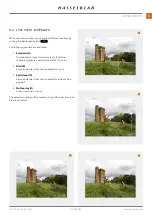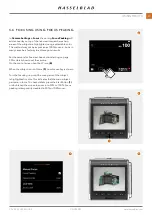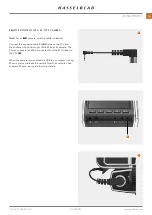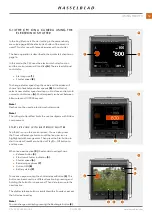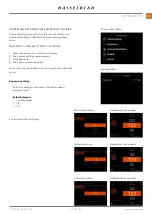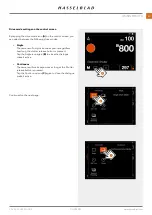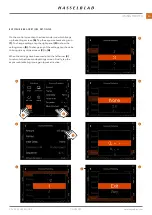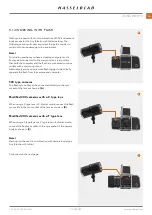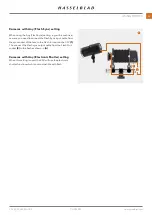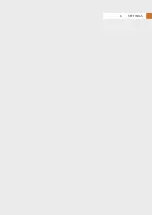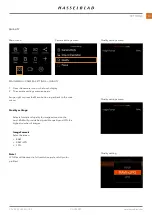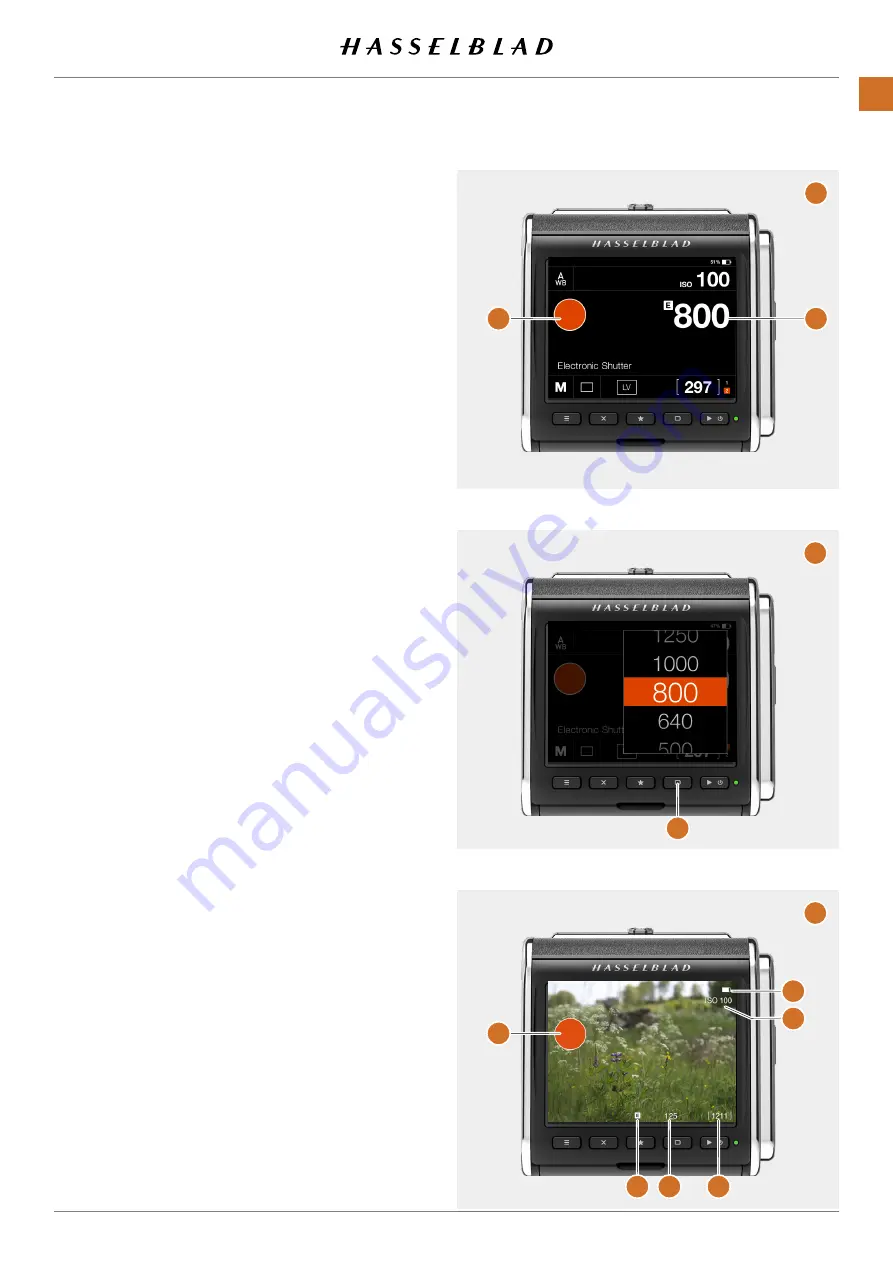
5.13 THE CFV ON A CAMERA USING THE
ELECTRONIC SHUTTER
In the Any (Electronic Shutter) setting in the camera body
menu (see page 69) the electronic shutter of the sensor is
used. This is for use with lenses/cameras with no shutter.
The basic operation is described in the quick start chapter on
In this mode, the CFV uses the electronic shutter function
and the control screen will look like (A). There are additional
controls for:
●
Start capture (1).
●
Shutter speed (2).
To change shutter speed, tap the value and the screen will
show a list of available shutter speeds (B). From this list,
select a new shutter speed and tap on it to close and return to
normal control screen (A). Shutter speed can be set between
68 minutes and 1/10000 second.
Note!
Flash cannot be used in electronic shutter mode.
Note!
The rolling shutter effect limits the use to subjects with little or
no movement.
START LIVE VIEW WITH ELECTRONIC SHUTTER
Tap the LV icon on the control screen. You can also press
the Cross or Rectangle buttons until the live view icon is
highlighted with orange color. Then press the Star button to
start live view. Press Menu button or Play/On-Off button to
end live view.
When live view is active (C), the standard overlay shows:
●
Release button (4).
●
Electronic Shutter indication (5).
●
Shutter speed (6).
●
Remaining captures (7).
●
Current ISO (8).
●
Battery status (9).
To make an exposure, tap the shutter release Button (4). This
button can be moved to a different location by pressing and
holding the button for one second. Then slide to move to the
new location.
The shutter release button is available with all overlays, except
the full screen overlay.
Note!
You can change overlay by pressing the Rectangle button (3).
1
2
3
4
5
6
7
8
9
A
B
C
CFV II 50C USER GUIDE
www.hasselblad.com
58
USING THE CFV
Summary of Contents for CFV II 50C
Page 1: ...CFV II 50C User Guide 2019 12 20 v1 ...
Page 6: ...1 INTRODUCTION ...
Page 15: ...2 QUICK START ...
Page 21: ...3 SAFETY ...
Page 25: ...4 PARTS CONTROLS ...
Page 39: ...5 USING THE CFV ...
Page 68: ...6 SETTINGS ...
Page 98: ...7 PHOCUS ...
Page 106: ...8 ACCESSORIES ...
Page 109: ...9 APPENDIX ...