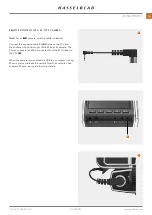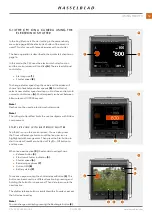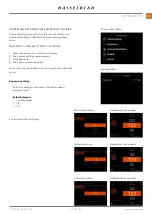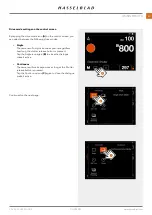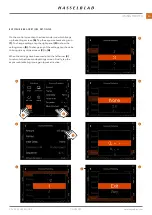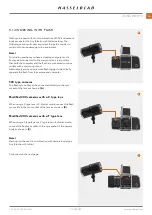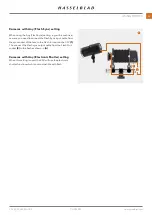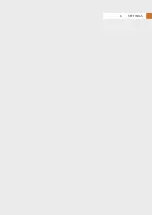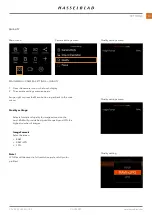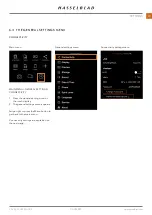INTERVAL OPERATION
An active and pending interval timer, is indicated both on the
control screen and in live view.
the control screen shows the interval icon (A) and the interval
time (B). To see all settings, tap the Interval Icon to show the
settings screen as described on the previous page.
Live view and preview screens show the same information (C)
and (D) with the addition of remaining number of captures.
To start the sequence, press the shutter release. If you have
set an initial delay to prevent camera shake, the camera will
first wait the pre-set number of seconds showing a black
screen with a count-down timer, and then start the Interval
sequence.
After a capture, the image will show up on the rear screen,
together with the Interval information.
To end the sequence before all captures have been made,
select Exit by pressing the Star button
.
Note!
Live view is turned off during an interval sequence.
Note!
The preview can be turned off in the General Settings >
Preview > Rear Screen setting.
Note!
During a running interval sequence, you can press the menu
button to activate the control screen to check current status.
Note!
Interval is not supported in Phocus Mobile 2 or when tethered
to Phocus. For tethered operation, use the Capture Sequenc-
er function in Phocus.
Control screen
Preview screen after a capture
Live view
A
B
C
D
CFV II 50C USER GUIDE
www.hasselblad.com
64
USING THE CFV
Summary of Contents for CFV II 50C
Page 1: ...CFV II 50C User Guide 2019 12 20 v1 ...
Page 6: ...1 INTRODUCTION ...
Page 15: ...2 QUICK START ...
Page 21: ...3 SAFETY ...
Page 25: ...4 PARTS CONTROLS ...
Page 39: ...5 USING THE CFV ...
Page 68: ...6 SETTINGS ...
Page 98: ...7 PHOCUS ...
Page 106: ...8 ACCESSORIES ...
Page 109: ...9 APPENDIX ...