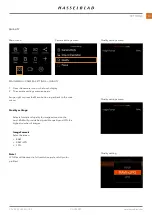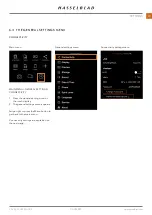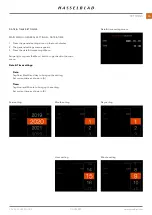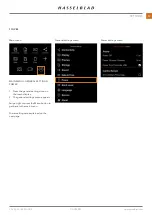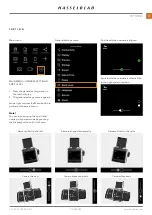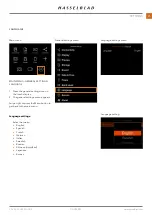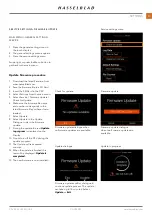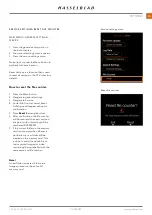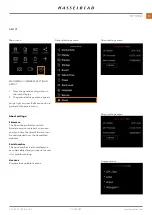Storage settings menu
Format card dialogue
Storage destination setting
Slow card dialogue
Storage usage setting
STORAGE SETTINGS
MAIN MENU > GENERAL SETTINGS > STORAGE
1 Press the general settings icon on the touch display.
2 The general settings menu appears.
3 Press the storage settings menu.
Swipe right or press the Menu button to get back to the main
menu.
Storage settings:
Format SD1:
Pressing this button calls up the format dialogue for SD
card #1.
Format SD2:
Pressing this button calls up the format dialogue for SD
card #2.
Destination settings:
Primary Slot:
Select between:
●
SD1
●
SD2
Secondary Slot Usage:
Select between:
●
Overflow
●
Backup
Speed Check:
Select between:
●
On
●
Off
Speed
After 10 exposures a transfer speed value will be shown for
the active card.
OK
Memory card is slow.
A faster card would give better
performance.
CFV II 50C USER GUIDE
www.hasselblad.com
83
SETTINGS
Summary of Contents for CFV II 50C
Page 1: ...CFV II 50C User Guide 2019 12 20 v1 ...
Page 6: ...1 INTRODUCTION ...
Page 15: ...2 QUICK START ...
Page 21: ...3 SAFETY ...
Page 25: ...4 PARTS CONTROLS ...
Page 39: ...5 USING THE CFV ...
Page 68: ...6 SETTINGS ...
Page 98: ...7 PHOCUS ...
Page 106: ...8 ACCESSORIES ...
Page 109: ...9 APPENDIX ...