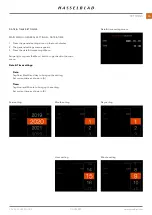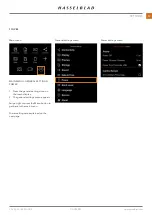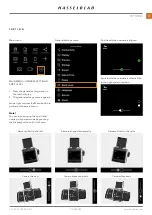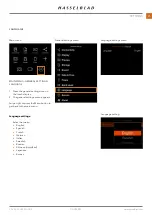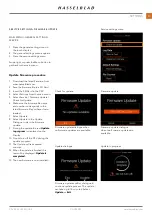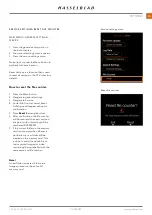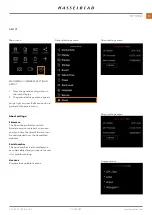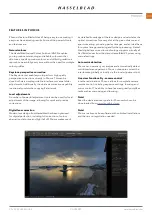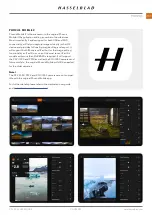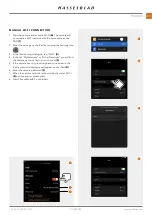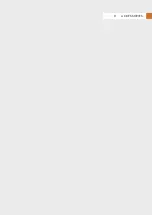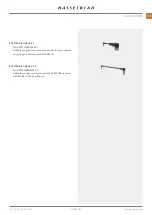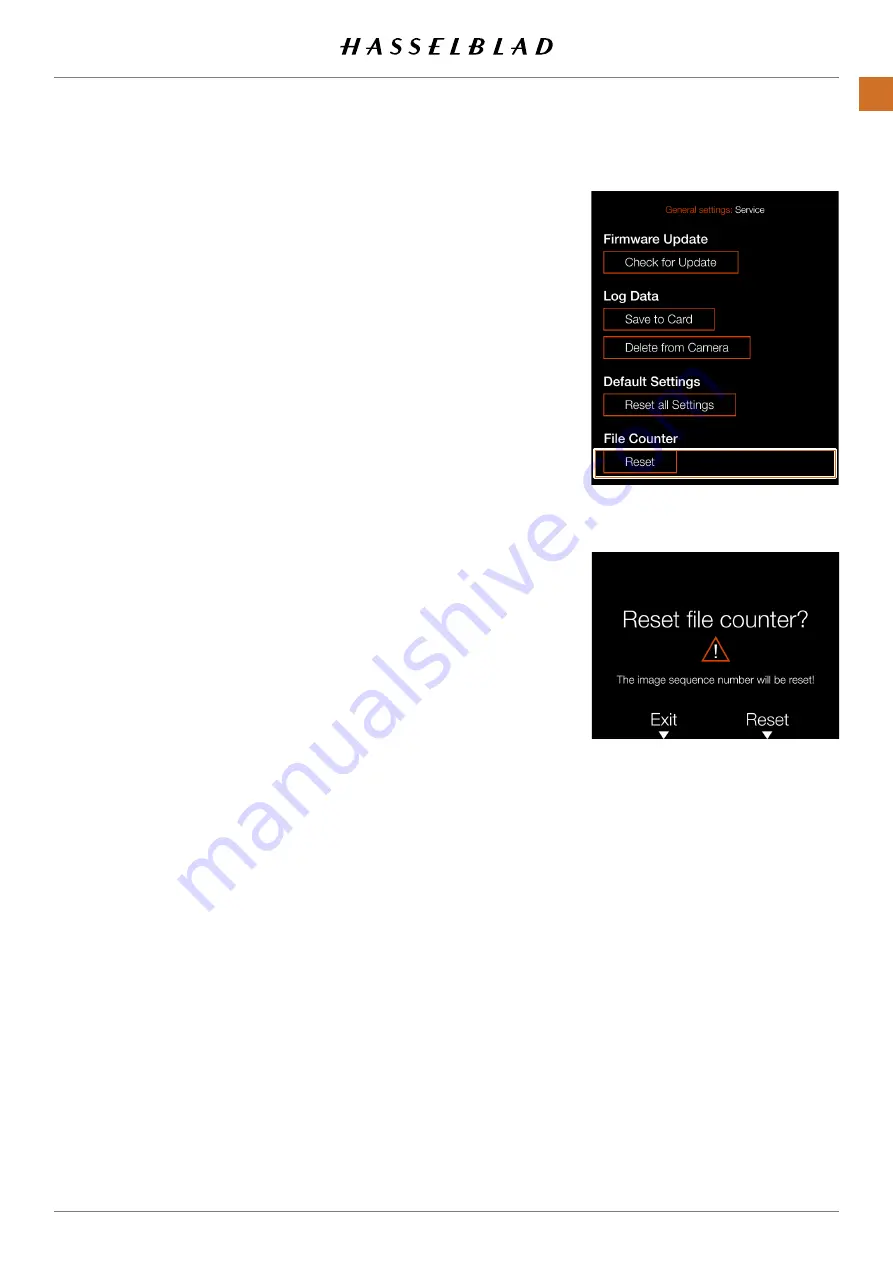
SERVICE SETTINGS – RESET FILE COUNTER
MAIN MENU > GENERAL SETTINGS >
SERVICE
1 Press the general settings icon on
the touch display.
2 The general settings menu appears.
3 Press the service settings menu.
Swipe right or press the Menu button to
get back to the main menu.
Reset Settings is a function that is used
to reset all settings in the CFV to factory
default.
How to reset the file counter:
1 Press the Menu button.
2 Navigate to general settings.
3 Navigate to Service.
4 Under File Counter, select Reset.
A dialogue will appear asking for
confirmation.
5 Press
Reset (Rectangle button).
6 After confirmation, the file counter
will be reset and the next captured
image (or video recording) will be
numbered B00000001.
7 If the current folder on the memory
card is not empty when a Reset is
performed, a new folder will be
created on the memory card. This
is done to avoid the possibility of
two captured images (or video
recordings) being labelled with the
same name and file number.
Note!
A new folder is created if there are
images present on the active SD
memory card.
Service settings menu
Reset file counter
CFV II 50C USER GUIDE
www.hasselblad.com
96
SETTINGS
Summary of Contents for CFV II 50C
Page 1: ...CFV II 50C User Guide 2019 12 20 v1 ...
Page 6: ...1 INTRODUCTION ...
Page 15: ...2 QUICK START ...
Page 21: ...3 SAFETY ...
Page 25: ...4 PARTS CONTROLS ...
Page 39: ...5 USING THE CFV ...
Page 68: ...6 SETTINGS ...
Page 98: ...7 PHOCUS ...
Page 106: ...8 ACCESSORIES ...
Page 109: ...9 APPENDIX ...