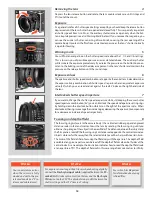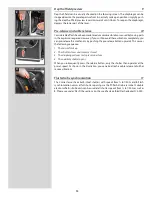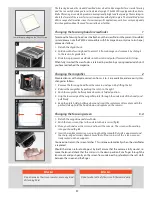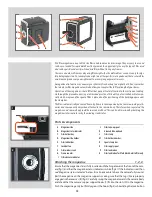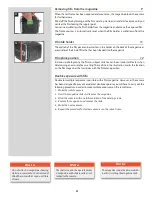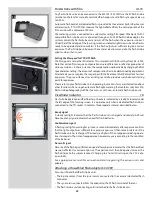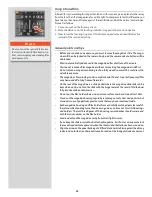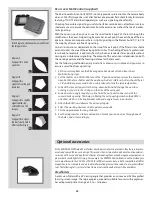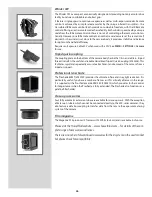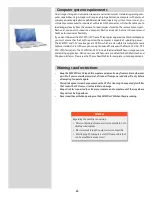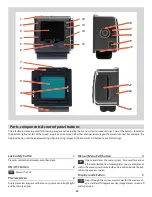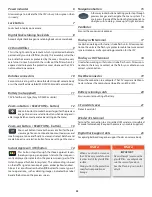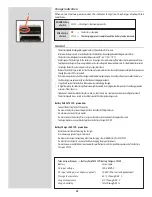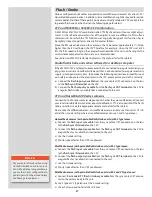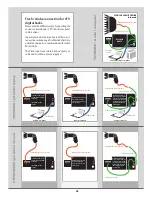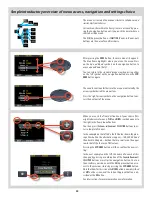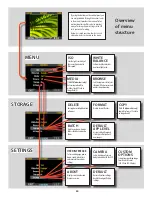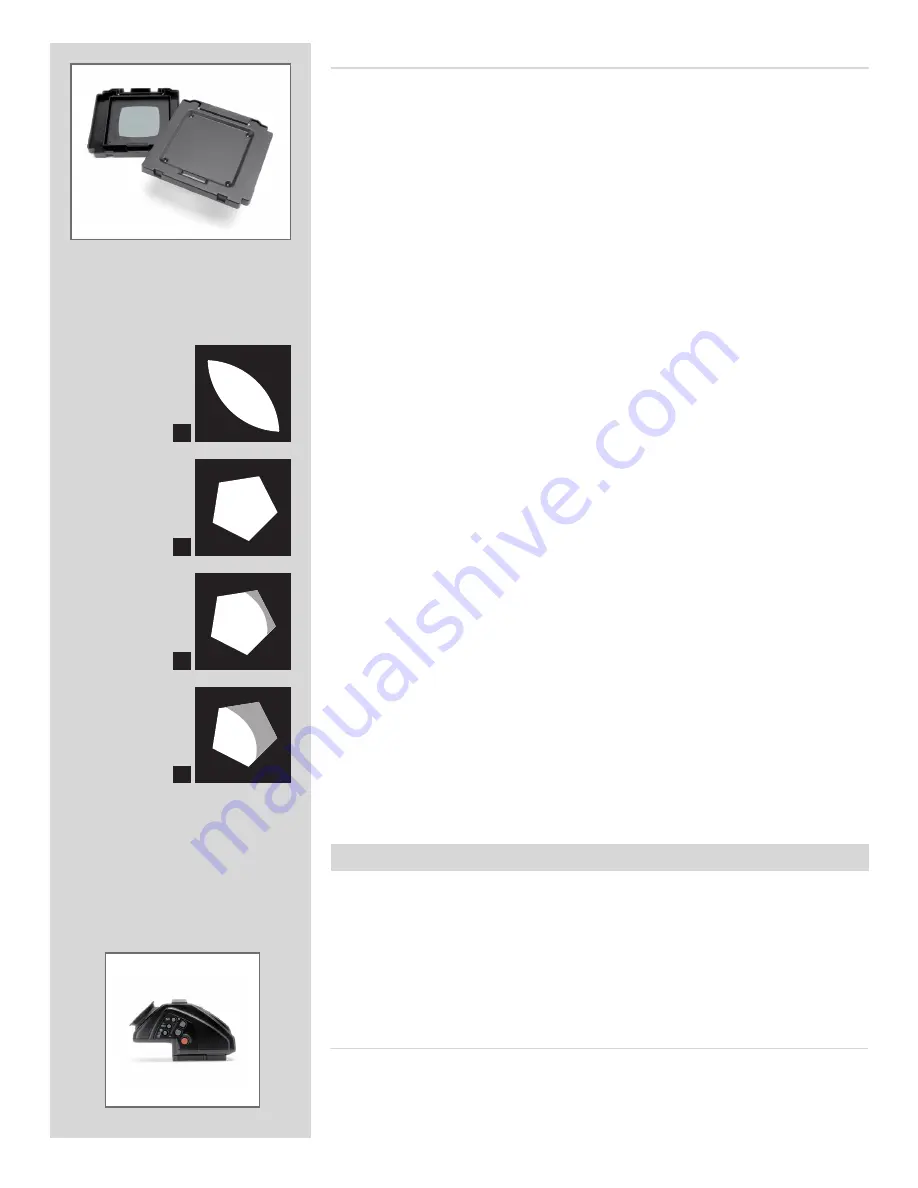
25
Rear cover MultiControl (supplied)
The Rear Cover MultiControl (3051070) not only provides protection for the camera body
when a CFV or film magazine is not attached but also provides flash check facility for cameras
featuring TTL/OTF (described separately) as well as a vignetting check facility.
Checking for possible vignetting is useful when filter combinations, attachments or lens
shades are used, to ensure the optimum from the accessories without the risk of inadver-
tant vignetting.
With the cover in position you can see the so-called ‘exit pupil’ of the lens through the
small holes in the cover. A vignetting free lens has an exit pupil the exact shape of the lens
aperture. At maximum aperture there is slight vignetting with all lenses but at f/11 to f/16
the majority of lenses are free of vignetting.
Corner illumination is dependent on the size of the exit pupil. If the filter or lens shade
extends too far, the area of the exit pupil diminishes. The shading effect of a professional
lens shade, for example, is optimal when it has been extended as far as possible without
causing any visible corner vignetting. The amount of this extension is dependent on both
the working aperture and the focusing distance for the lens used.
Use the following method when any kind of lens accessory is in place and you want to
ensure a result free from vignetting:
1. Fit the accessory. Remove the film magazine but do not attach a Rear Cover
MultiControl just yet.
2. Set the shutter on a CF/CFi/CFE lens at the ‘F’ position and pre-release the camera to
open both the lens shutter and the auxiliary shutter. C/CB lens shutters should be set
at ‘B’ and a B exposure made. Use a cable release to lock the released position.
3. Look at the lens exit pupil. Use the stop-down button and change the aperture
noticing as you do so the changes in the size of the exit pupil.
4. Look now at an angle roughly in a line from the exit pupil to one corner of the
camera back opening. This helps in finding the exit pupil again when the RCMC is
attached, which can be troublesome with wide-angle lenses in particular.
5. Attach the RCMC and observe the exit pupil again.
6. Select the working aperture and stop down manually.
7. Set the approximate focusing distance.
8. See the diagrams for a fuller explanation of what you can now see through one of
the holes, and act accordingly.
A
B
C
D
In the diagrams, all exit pupils are viewed from
the image corners.
Diagram A
Exit pupil for a wide-
open lens
Diagram B
Exit pupil for a
vignette-free stopped
down lens
Diagram C
Exit pupil for a slightly
vignetted lens (no
visible effect on the
image)
Diagram D
Exit pupil for a vignet-
ted lens (clearly visible
effect on the image)
Viewfinders
A prism viewfinder with a 45° viewing angle that provides an un-reversed 2.5X magnified
focusing screen image. The large eyepiece, especially suitable for users with eyeglasses,
has a diopter adjustment range of - 2 to + 1 diopters.
As the 503CW / 503CWD models are further developments of previous models, they feature improve-
ments and some differences in design. This means that certain older and now discontinued acces-
sories cannot be used and any forced attempt at mounting them may damage your equipment, so
please check carefully before trying. For example, the PM/PME 90 viewfinders and the ArcBody are
not compatible with the CFV-39 or CFV-50 for different reasons but are both compatible with film
magazine use. For complete and up to date information please visit our website - www.hasselblad.
com. The following list is just a selection (some are discontinued but may still be available).
Optional accessories
Summary of Contents for CFV
Page 1: ...User Manual 503CW 503CWD CFV CFVII CFV 39 CFV 50 Version 10 ...
Page 2: ...2 Welcome to Hasselblad 503CW 503CWD CFV ...
Page 6: ...6 1 General Information Photo JoaoCarlos HasselbladMasters ...
Page 28: ...28 1 Overview Photo ClaudioNapolitan HasselbladMasters ...
Page 42: ...42 2 Getting Started Photo MarkHolthusen HasselbladMasters ...
Page 51: ...51 3 Previews Photo MarkZibert HasselbladMasters ...
Page 55: ...55 4 Batches Browsing Photo BangPeng HasselbladMasters ...
Page 61: ...61 5 IAA Instant Approval Architecture Photo LyleOwerko HasselbladMasters ...
Page 66: ...66 6 Delete Format Copy Photo JoaoCarlos HasselbladMasters ...
Page 72: ...72 7 Settings Photo NinaBerman HasselbladMasters ...
Page 73: ...73 Navigating the USER INTERFACE settings ...
Page 85: ...85 8 Cleaning Photo DirkRees HasselbladMasters ...
Page 87: ...87 9 Appendix Photo MarkHolthusen HasselbladMasters ...