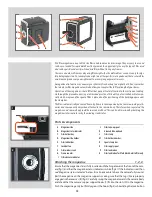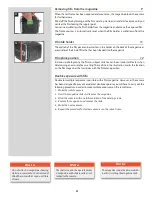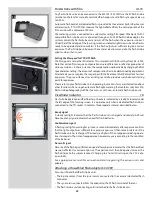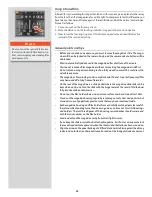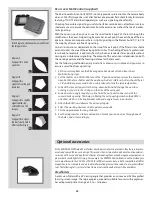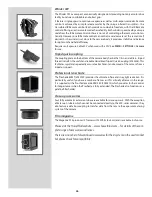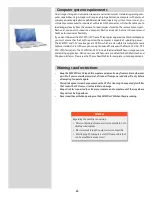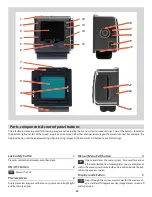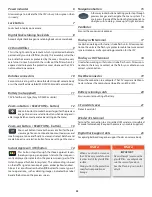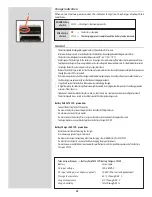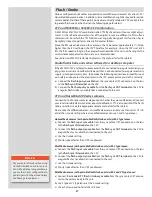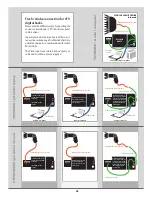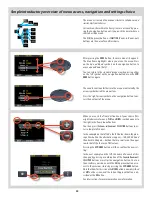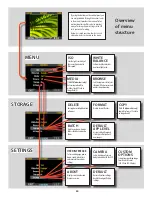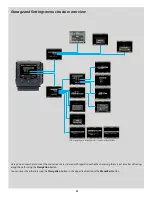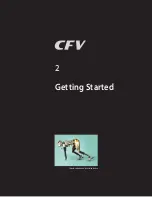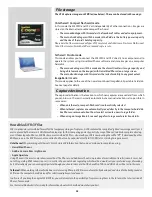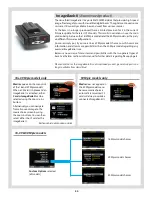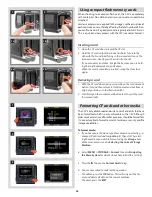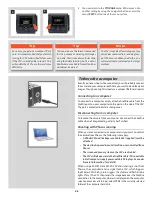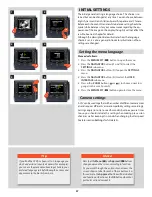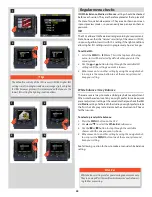33
Digital back support slots
23
Accepts digital back/magazine support hooks on camera body.
Winder / EL terminal
22
Terminal for connection to a Hasselblad CW winder or Hasselblad
EL model camera body. Requires the camera sync cable (supplied).
CF card slot cover
21
Protects card slot.
Battery retaining catch
20
Ensures secure mounting of battery.
FireWire connector
19
Allows the connection to a computer. The CFV requires an 800 con-
necter whereas the computer can be either an 800 or 400.
Flash sync OUT terminal
18
Used when working with studio / strobe flash units. Allows con-
nection to the lens sync contact via the flash sync cable to ensure
correct syncronisation.
Flash sync IN terminal
17
Used when working with studio / strobe flash units. Allows connec-
tion to the unit via the flash sync protector cable to ensure correct
syncronisation as well as providing protection for the CFV.
Ventilator 16
Ensures the processor is kept cool.
Navigation button
15
A four-way rocker button enabling you to step through
preview images and navigate the menu system. To
use it, press the side of the button that corresponds to
what you wish to do (e.g., move up, left, right or down).
Instant Approval / (OK) button
14
This button steps through the three approval levels,
thereby assigning an approval status to the image cur-
rently displayed (or selected) in the preview screen (part of the
Instant Approval Architecture system). The color coding is based
on the traffic signal convention of green, amber (yellow) and red.
Also acts as a confirmation button (
OK
button) for some types of
menu operations, such as deleting images; indicated by a label
beside the button on the preview screen.
Zoom-out button / SELECTION (– button)
13
Zoom-out button (to make the view smaller) for the pre-
view image. You can continue to zoom out to view several
small images at once and finally to view and select batches and
media. Also acts as a selection button for value setting on the menu.
Zoom-in button / SELECTION (+ button)
12
Zoom-in button (to make the view larger) for the preview
image. Also acts as a selection button when viewing avail-
able image batches, media and value setting on the menu.
Battery (not supplied)
11
7.2V InfoLithium L type (Sony NP-F550 or similar)
Databus connectors
10
For communicating with a Hasselblad ELD model camera body
or with a modified Hasselblad 202/203/205 model camera body.
CCD and IR filter
9
This is the light-sensitive element, which is positioned behind a
permanently mounted IR filter. Usually, this assembly will either
be inside the camera or protected by the cover. Always be very
careful not to touch or scratch the surface of the filter when it is
exposed and to replace the protective cover whenever the CFV is
not mounted on a camera.
Digital back retaining hook slots
8
Accepts digital back/magazine retaining hooks on camera body.
Lock button
7
Locks back into place on camera.
Power indicator
6
Glows orange to indicate that the CFV is busy. Glows green when
it is ready.
N o t e
Never attempt to remove the
glass IR filter – you will probably
ruin the sensor if you do so.
See the ‘Cleaning’ section for
details.
IMPORTANT
N o t e
When you attach or remove
the CFV, be very careful not to
touch or scratch the glass IR filter
surface.
Always attach the protective
cover for transportation or
storage.
Summary of Contents for CFV
Page 1: ...User Manual 503CW 503CWD CFV CFVII CFV 39 CFV 50 Version 10 ...
Page 2: ...2 Welcome to Hasselblad 503CW 503CWD CFV ...
Page 6: ...6 1 General Information Photo JoaoCarlos HasselbladMasters ...
Page 28: ...28 1 Overview Photo ClaudioNapolitan HasselbladMasters ...
Page 42: ...42 2 Getting Started Photo MarkHolthusen HasselbladMasters ...
Page 51: ...51 3 Previews Photo MarkZibert HasselbladMasters ...
Page 55: ...55 4 Batches Browsing Photo BangPeng HasselbladMasters ...
Page 61: ...61 5 IAA Instant Approval Architecture Photo LyleOwerko HasselbladMasters ...
Page 66: ...66 6 Delete Format Copy Photo JoaoCarlos HasselbladMasters ...
Page 72: ...72 7 Settings Photo NinaBerman HasselbladMasters ...
Page 73: ...73 Navigating the USER INTERFACE settings ...
Page 85: ...85 8 Cleaning Photo DirkRees HasselbladMasters ...
Page 87: ...87 9 Appendix Photo MarkHolthusen HasselbladMasters ...