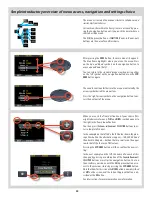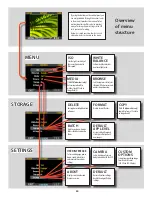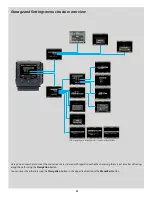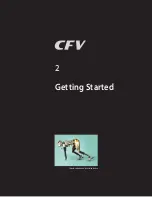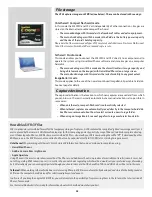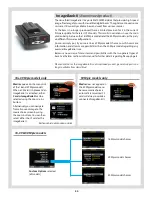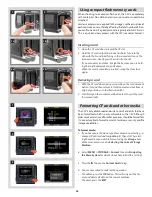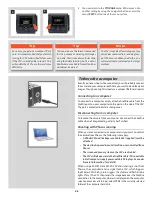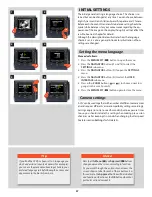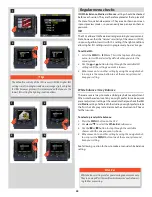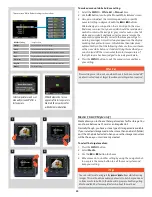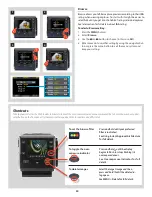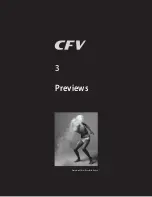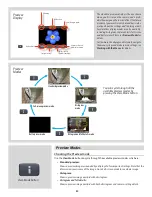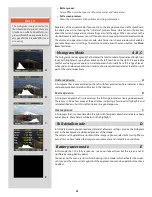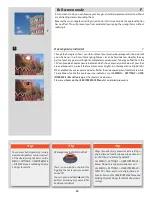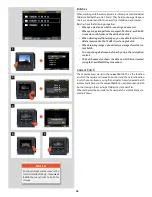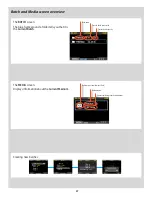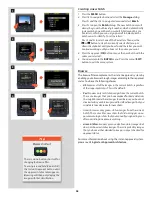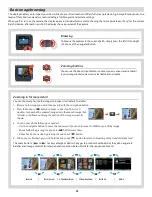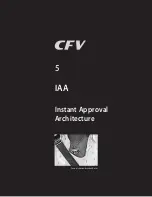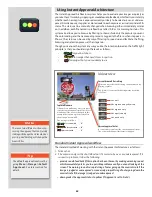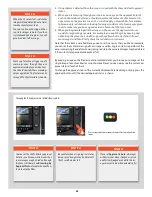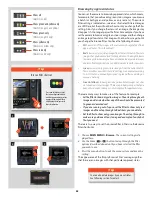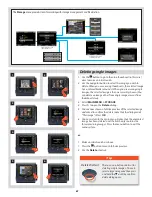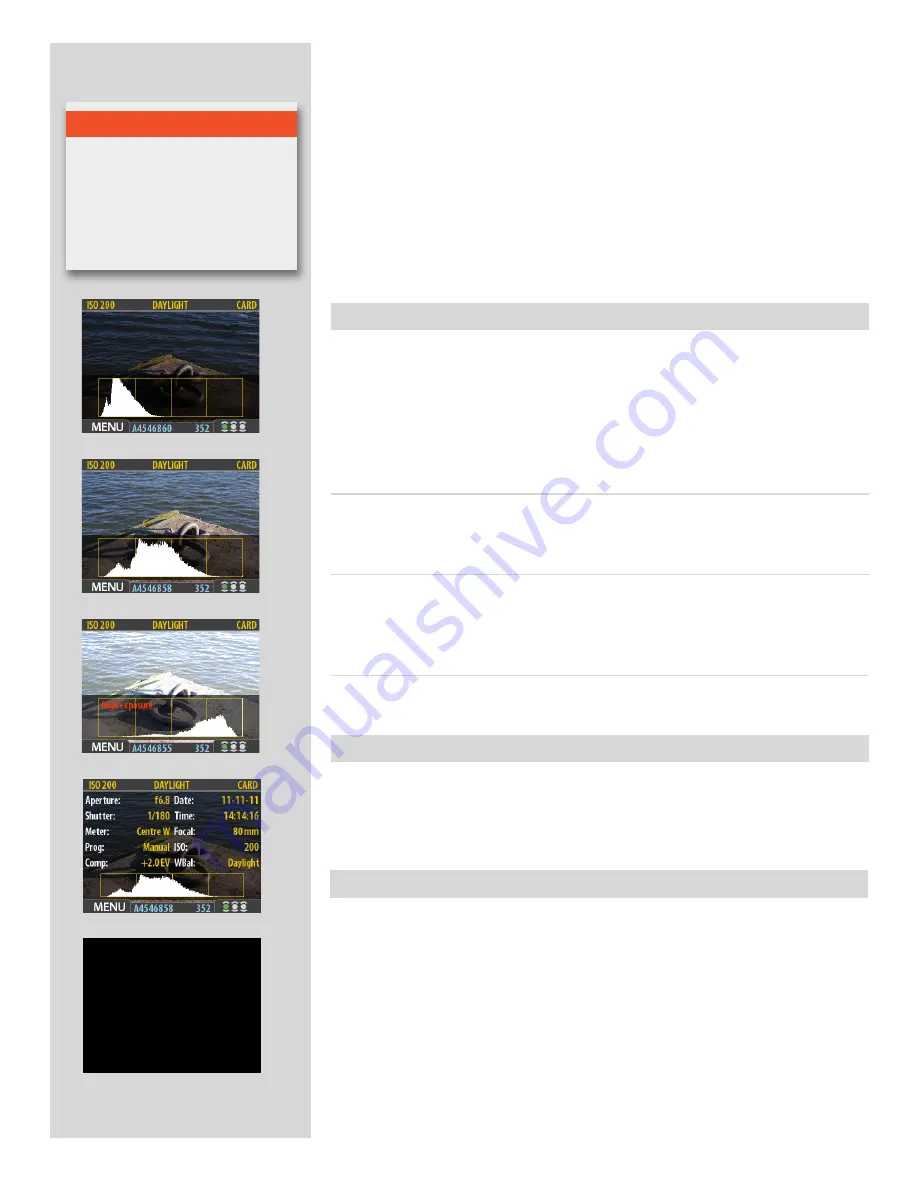
53
A
B
C
D
E
Full-details mode
D
In full-details mode, you can read a complete list of camera settings, plus see the histogram
and, in the background, a darkened preview of the image.
The camera-setting details are stored with the image, so you can refer to them using Phocus
even after you have loaded the image to your computer and stored it in your archive.
Overexposure C
A histogram that is concentrated on the right with few pixels elsewhere indicates a likely
overexposure. Many details will be lost in the highlights
Even exposure
B
A histogram display that is spread across the full range indicates a likely good exposure.
There may still be a few pixels at the extremes, indicating a few spectral highlights and
saturated shadows, but this is often normal in a good exposure.
Underexposure A
A histogram that is concentrated on the left with few pixels elsewhere indicates a likely
underexposure. Many details will be lost in the shadows.
Histogram Mode
A, B, C
The histogram provides a graph that indicates the total number of pixels at each brightness
level, with brightnesses going from black on the left to white on the right. It is a valuable
tool for evaluating your exposure. A well-exposed shot usually has a full range of levels,
while under- and overexposed shots tend to show levels concentrated at the left or right
part of the scale, respectively.
N o t e
The histogram is only an indicator
that should be interpreted—there are
situations in which a doubtful histo-
gram will match an exposure that is
very good for the intended effect (and
vice-versa).
Regardless of the current mode, if you zoom in on the image or zoom out to the thumbnails,
the display reverts to showing the “standard” preview frame, which shows information
about the current image and camera settings around the edges. When you return to the
standard zoom level, however, you will then also return to your last-selected preview mode.
The display also operates in menu mode, which does not show a preview, but enables
you to make sensor unit settings. To enter menu mode, press the menu button. See
Menu
Items
for details.
• Battery saver:
Turns off the screen, but you can still use the menus and take pictures.
• Full-screen preview:
Shows the preview only, with no frame or settings information.
Battery-saver mode
E
In this mode, the CFV is fully responsive, so you can take pictures but the screen is not lit
up, thereby saving battery power.
You can enter the menu system while shooting in this mode (which activates the screen
until you exit the menu system again) but the approval, zoom and navigator buttons have
no effect.
Summary of Contents for CFV
Page 1: ...User Manual 503CW 503CWD CFV CFVII CFV 39 CFV 50 Version 10 ...
Page 2: ...2 Welcome to Hasselblad 503CW 503CWD CFV ...
Page 6: ...6 1 General Information Photo JoaoCarlos HasselbladMasters ...
Page 28: ...28 1 Overview Photo ClaudioNapolitan HasselbladMasters ...
Page 42: ...42 2 Getting Started Photo MarkHolthusen HasselbladMasters ...
Page 51: ...51 3 Previews Photo MarkZibert HasselbladMasters ...
Page 55: ...55 4 Batches Browsing Photo BangPeng HasselbladMasters ...
Page 61: ...61 5 IAA Instant Approval Architecture Photo LyleOwerko HasselbladMasters ...
Page 66: ...66 6 Delete Format Copy Photo JoaoCarlos HasselbladMasters ...
Page 72: ...72 7 Settings Photo NinaBerman HasselbladMasters ...
Page 73: ...73 Navigating the USER INTERFACE settings ...
Page 85: ...85 8 Cleaning Photo DirkRees HasselbladMasters ...
Page 87: ...87 9 Appendix Photo MarkHolthusen HasselbladMasters ...