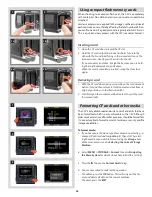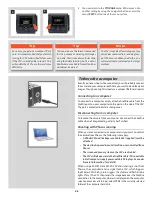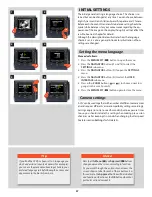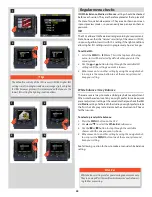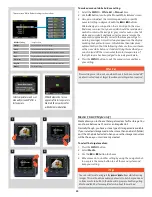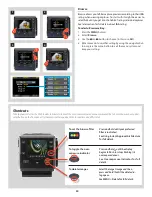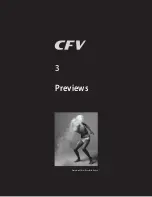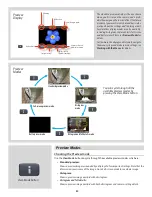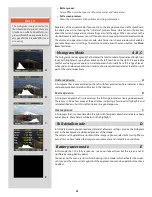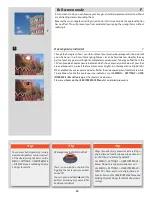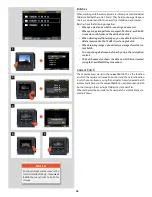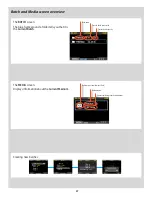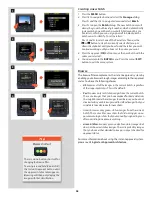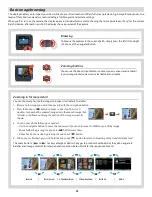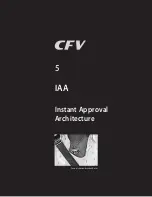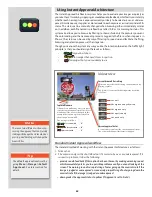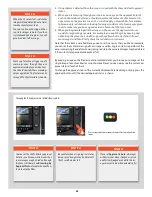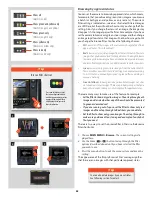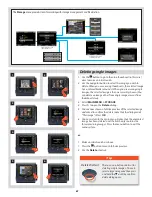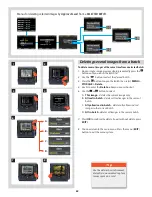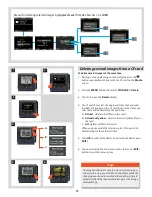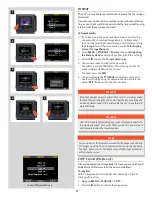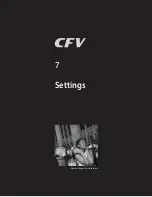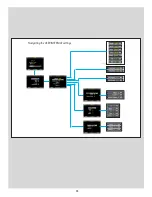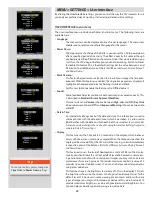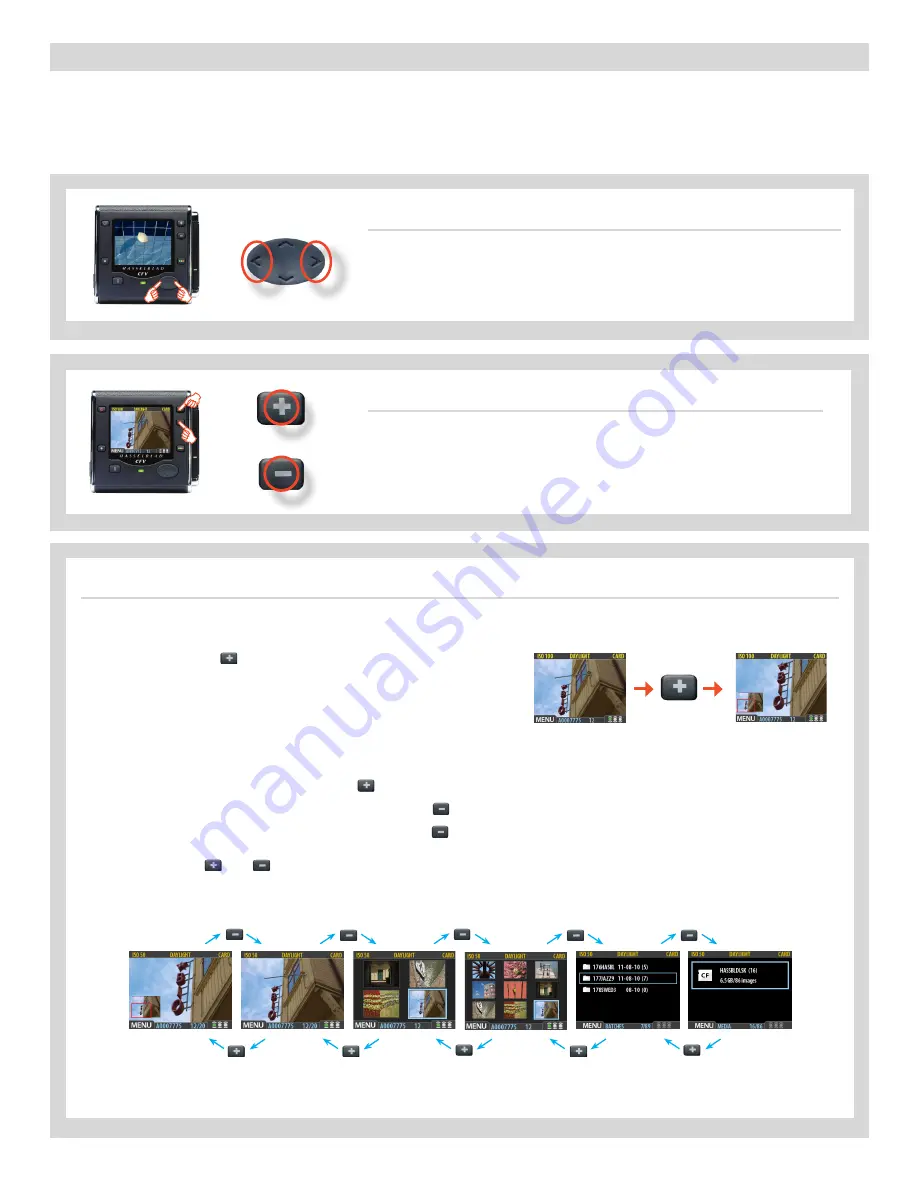
59
Basic image browsing
The display enables you to inspect your shots while you are still on-location. It offers full-screen previews, high- magnification zoom, two
levels of thumbnails and analysis tools including a full histogram and camera settings.
When you first turn on the camera, the display opens in standard browse mode, showing the last capture taken (if any) for the current
batch. Likewise, after each new shot, the display shows a preview of the capture.
Zooming in for more detail
You can zoom very far into the images to inspect small details. To do this:
1. Browse to the image you wish to zoom into with the navigation button.
2. Press the zoom-in (
) button to zoom in one step. The screen
updates to show both a zoomed image and a thumbnail image that
includes a red frame outlining the portion of the images currently
shown.
Browsing
To browse the captures in the current batch, simply press the left (
) and right
(
) arrows of the navigator button.
3. You can now do the following as needed:
• Use the navigator button to move the zoom area if you wish to inspect a different part of the image.
• Zoom further by pressing the zoom-in (
) button more times.
• Zoom back out one step by pressing the zoom-out (
) button.
4. When you are finished, press and hold the zoom-out (
)
button to return to browsing at the standard zoom level.
Zoomed
|
Normal view
| 4-Thumbnail view
| 9-Thumbnail view | Batch list
|
Media
The zoom buttons (
and
) not only enlarge or diminish images to produce thumbnails but they also navigate to
batches and storage medium for selection and inspection. Below illustrates the sequence of events.
Zooming buttons
You can use the Zoom in/out buttons to not only view various levels of detail
in your images but also view and select batches and media.
Summary of Contents for CFV
Page 1: ...User Manual 503CW 503CWD CFV CFVII CFV 39 CFV 50 Version 10 ...
Page 2: ...2 Welcome to Hasselblad 503CW 503CWD CFV ...
Page 6: ...6 1 General Information Photo JoaoCarlos HasselbladMasters ...
Page 28: ...28 1 Overview Photo ClaudioNapolitan HasselbladMasters ...
Page 42: ...42 2 Getting Started Photo MarkHolthusen HasselbladMasters ...
Page 51: ...51 3 Previews Photo MarkZibert HasselbladMasters ...
Page 55: ...55 4 Batches Browsing Photo BangPeng HasselbladMasters ...
Page 61: ...61 5 IAA Instant Approval Architecture Photo LyleOwerko HasselbladMasters ...
Page 66: ...66 6 Delete Format Copy Photo JoaoCarlos HasselbladMasters ...
Page 72: ...72 7 Settings Photo NinaBerman HasselbladMasters ...
Page 73: ...73 Navigating the USER INTERFACE settings ...
Page 85: ...85 8 Cleaning Photo DirkRees HasselbladMasters ...
Page 87: ...87 9 Appendix Photo MarkHolthusen HasselbladMasters ...